Schedule a fax to send later, Set up and use speed dial – HP Photosmart Premium Fax C410 User Manual
Page 93
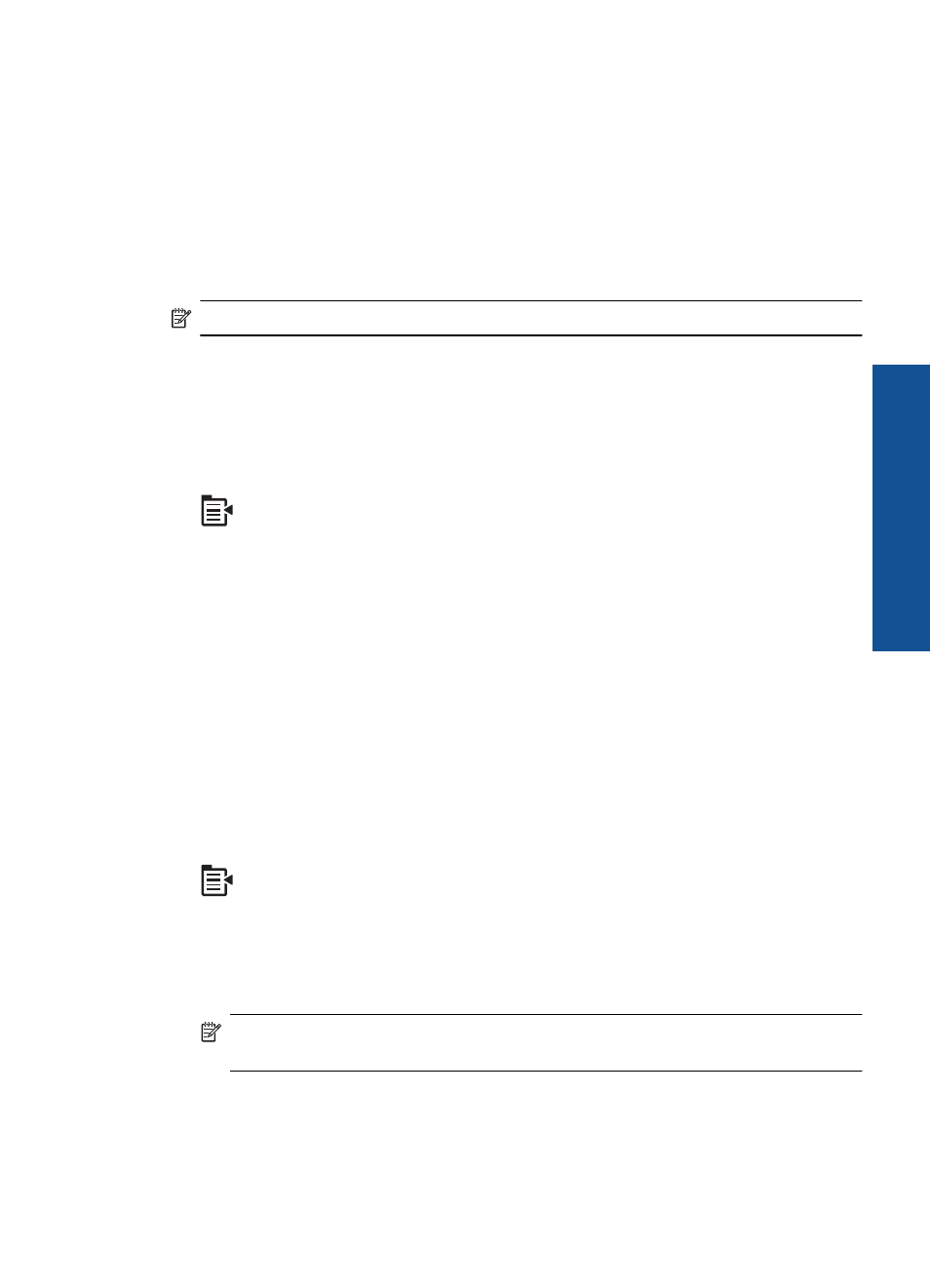
Schedule a fax to send later
You can schedule a black-and-white fax to be sent within the next 24 hours. This enables
you to send a black-and-white fax late in the evening, when phone lines are not as busy
or phone rates are lower, for example. The HP Photosmart automatically sends your fax
at the specified time.
You can only schedule one fax to be sent at a time. You can continue to send faxes
normally, however, while a fax is scheduled.
NOTE:
You cannot schedule a color fax due to memory limitations.
To schedule a fax from the control panel
1.
Load your originals print side up into the document feeder tray.
2.
Press OK when Fax is highlighted on the Home Screen.
3.
Press the Menu button to select Fax Menu.
4.
Press the down arrow button to Send Fax Later, and then press OK.
5.
Enter the send time by using the numeric keypad, and then press OK. If prompted,
press 1 for AM, or 2 for PM.
6.
Enter the fax number by using the keypad.
7.
Press Start Fax.
The HP Photosmart scans all pages and the scheduled time appears on the display.
The HP Photosmart sends the fax at the scheduled time.
To cancel a scheduled fax
1.
Press OK when Fax is highlighted on the Home Screen.
2.
Press the Menu button to select Fax Menu.
3.
Press the down arrow button to highlight Send Fax Later, and then press OK.
4.
Press the down arrow button to highlight Cancel scheduled fax, and then press
OK.
NOTE:
You can also cancel the scheduled fax by pressing Cancel on the control
panel when the Send Fax Later message is visible on the display.
Set up and use speed dial
You can quickly send a black-and-white or color fax from the HP Photosmart using speed
dials. This section provides instructions for sending the fax in black and white.
Set up and use speed dial
91
Fax
