Solution 7: check the phone line for noise – HP Photosmart Premium Fax C410 User Manual
Page 149
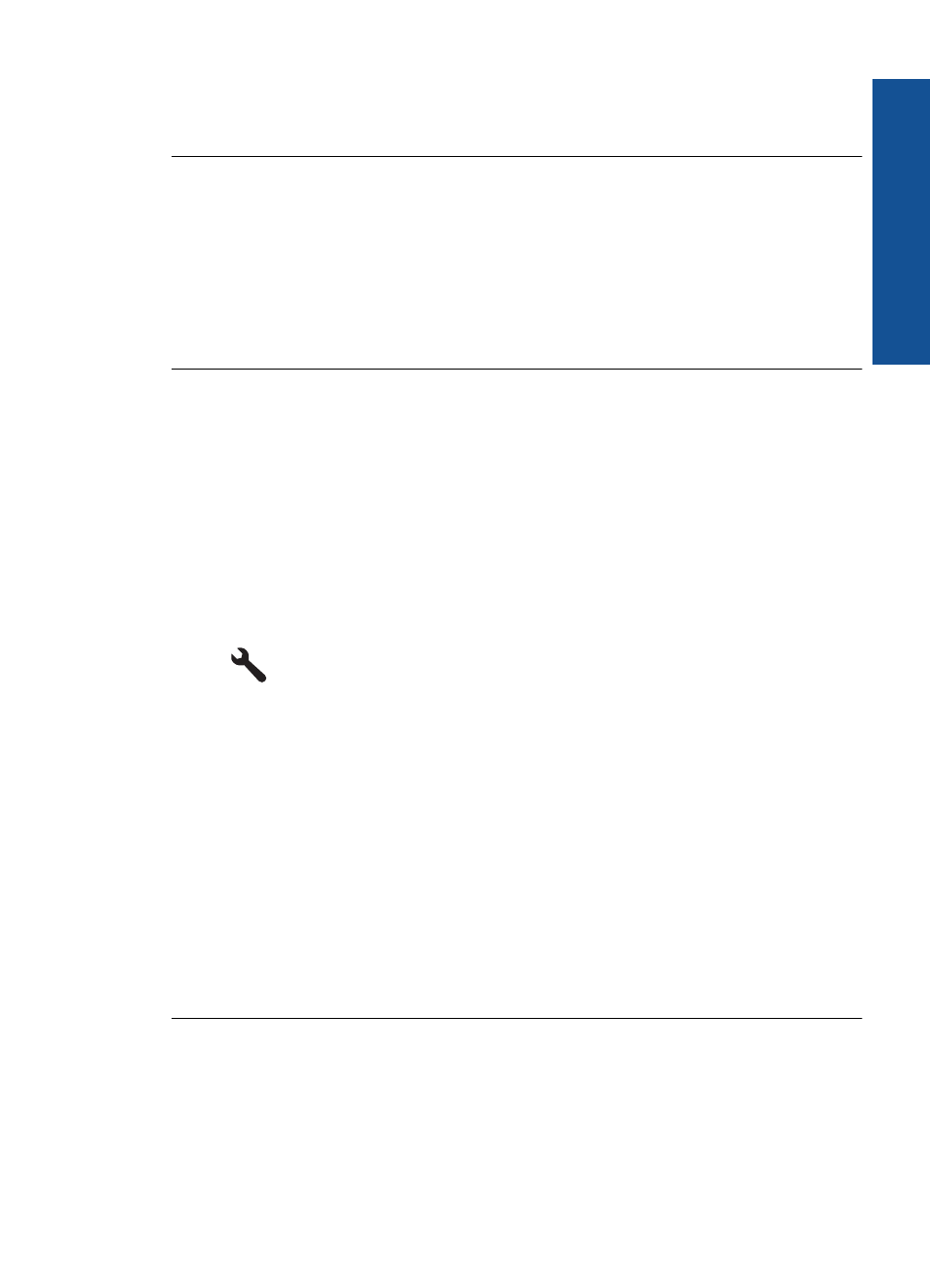
Cause: You were using a phone line splitter.
If this did not solve the issue, try the next solution.
Solution 6: Make sure the telephone wall jack works properly
Solution: Try connecting a working telephone and phone cord to the telephone wall
jack you are using for the product and check for a dial tone. If you do not hear a dial
tone, call your local telephone company for service.
Cause: The telephone wall jack was not working properly.
If this did not solve the issue, try the next solution.
Solution 7: Check the phone line for noise
Solution: You can check the sound quality of the phone line by plugging a phone
into the telephone wall jack and listening for static or other noise. If the failure was
due to noise on the phone line, contact the sender to have them resend the fax. The
quality might be better when you try again. If the problem persists, turn Error
Correction Mode (ECM) off and contact your telephone company.
To change the ECM setting from the control panel
1.
Press Setup.
2.
Press the down arrow button to highlight Advanced Fax Setup, and then press
OK.
The Advanced Fax Setup menu appears.
3.
Press the down arrow button to highlight Error Correction Mode, and then press
OK.
The Error Correction Mode menu appears.
4.
Press the down arrow button to highlight Off or On.
5.
Press OK.
Cause: The phone line connection was noisy. Phone lines with poor sound quality
(noise) can cause faxing problems.
If this did not solve the issue, try the next solution.
Solution 8: Make sure extension phones or other equipment on the phone line are
not in use
Solution: Make sure extension phones (phones on the same phone line, but not
connected to the product) or other equipment are not in use or off the hook. For
example, you cannot use the product for faxing if an extension phone is off the hook,
or if you are using a computer dial-up modem to send e-mail or access the Internet.
Fax troubleshooting
147
Solve a problem
