File messages, Solution 3: turn on the computer – HP Photosmart Premium Fax C410 User Manual
Page 197
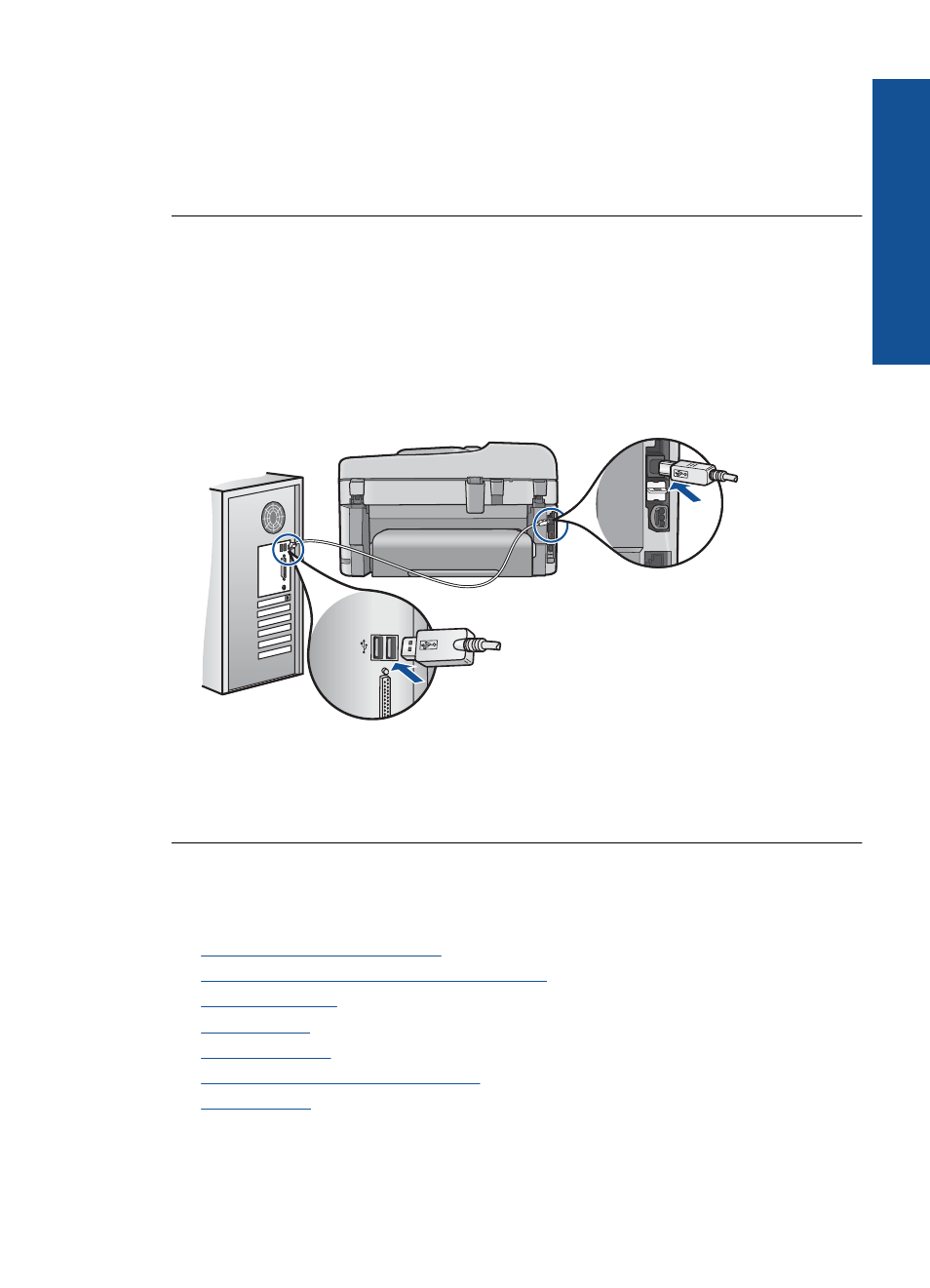
Solution 3: Turn on the computer
Solution: Turn on the computer
Cause: The computer was turned off.
If this did not solve the issue, try the next solution.
Solution 4: Check the connection from the product to your computer
Solution: Check the connection from the product to your computer. Verify that the
USB cable is securely plugged into the USB port on the back of the product. Make
sure the other end of the USB cable is plugged into a USB port on your computer.
After the cable is connected properly, turn off the product and then on again. If the
product is connected to the computer through a wired or wireless connection, make
sure that the respective connections are active and the product is turned on.
For more information on setting up the product and connecting it to your computer,
see the setup information that came with the product.
Cause: The product was not properly connected to the computer.
File messages
The following is a list of file-related error messages:
•
Error reading or writing the file
•
Unreadable files. NN files could not be read
•
•
•
•
Supported file types for the product
•
Error reading or writing the file
Solution: Check to see if you have the right folder and file name.
Errors
195
Solve a problem
