Solution 3: press the on button more slowly, Solution 4: contact hp to replace the power supply, Solution 5: contact hp support for service – HP Photosmart Premium Fax C410 User Manual
Page 114
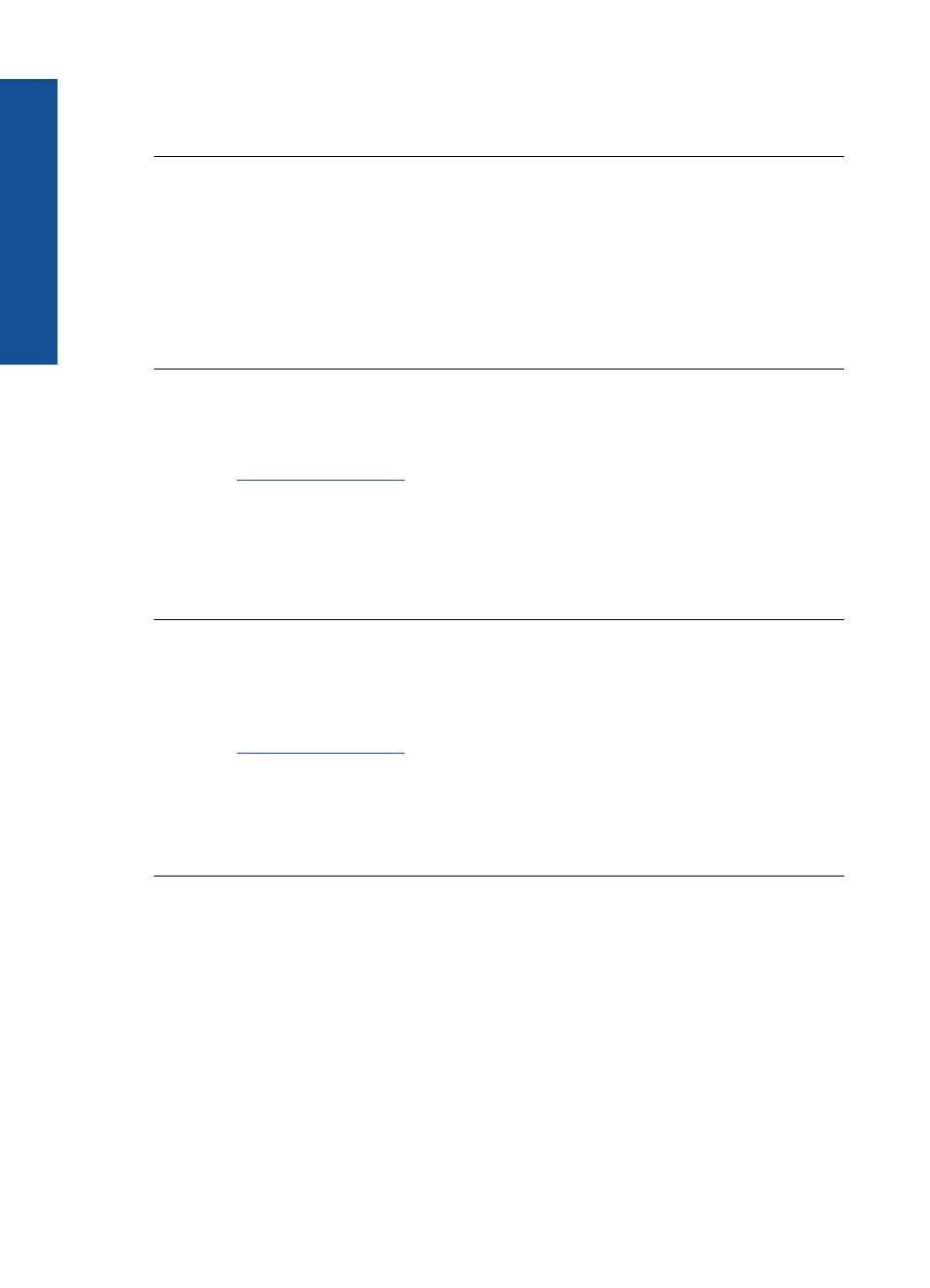
Cause: The product experienced an error.
If this did not solve the issue, try the next solution.
Solution 3: Press the
On
button more slowly
Solution: The product might not respond if you press the On button too quickly.
Press the On button once. It might take a few minutes for the product to turn on. If
you press the On button again during this time, you might turn the product off.
Cause: You pressed the On button too quickly.
If this did not solve the issue, try the next solution.
Solution 4: Contact HP to replace the power supply
Solution: Contact HP support to request a power supply for the product.
Go to
.
If prompted, choose your country/region, and then click Contact HP for information
on calling for technical support.
Cause: The power supply was not intended for use with this product.
If this did not solve the issue, try the next solution.
Solution 5: Contact HP support for service
Solution: If you have completed all of the steps provided in the previous solutions
and are still having a problem, contact HP support for service.
Go to
.
If prompted, choose your country/region, and then click Contact HP for technical
support.
Cause: You might need assistance to enable the product or software to function
properly.
I connected the USB cable, but I am having problems using the product with my
computer
Solution: You must first install the software that came with the product before
connecting the USB cable. During installation, do not plug in the USB cable until
prompted by the onscreen instructions.
Once you have installed the software, plug one end of the USB cable into the back
of your computer and the other into the back of the product. You can connect to any
USB port on the back of your computer.
Chapter 12
112
Solve a problem
Solve a problem
