Case e: shared voice/fax line – HP Photosmart Premium Fax C410 User Manual
Page 26
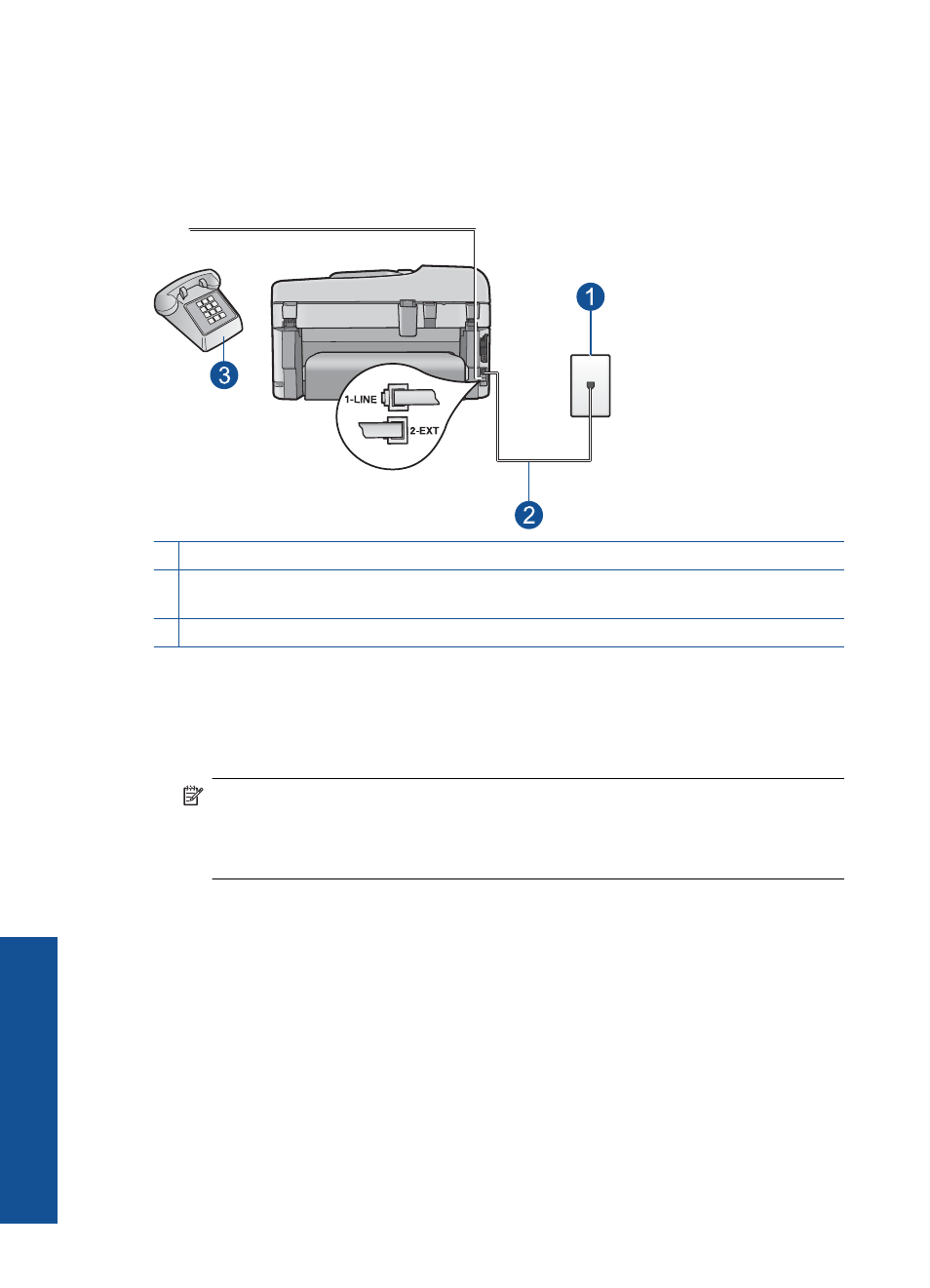
Case E: Shared voice/fax line
If you receive both voice calls and fax calls at the same phone number, and you have no
other office equipment (or voice mail) on this phone line, set up the HP Photosmart as
described in this section.
Figure 3-4 Back view of the HP Photosmart
1 Telephone wall jack
2 Use the phone cord supplied in the box with the HP Photosmart to connect to the "1-LINE"
port
3 Telephone (optional)
To set up the HP Photosmart with a shared voice/fax line
1.
Using the phone cord supplied in the box with the HP Photosmart, connect one end
to your telephone wall jack, then connect the other end to the port labeled 1-LINE on
the back of the HP Photosmart.
NOTE:
If you do not use the supplied cord to connect from the telephone wall
jack to the HP Photosmart, you might not be able to fax successfully. This special
phone cord is different from the phone cords you might already have in your home
or office.
2.
Now you need to decide how you want the HP Photosmart to answer calls,
automatically or manually:
•
If you set up the HP Photosmart to answer calls automatically, it answers all
incoming calls and receives faxes. The HP Photosmart will not be able to
distinguish between fax and voice calls in this case; if you suspect the call is a
voice call, you will need to answer it before the HP Photosmart answers the call.
To set up the HP Photosmart to answer calls automatically, turn on the Auto
Answer setting.
•
If you set up the HP Photosmart to answer faxes manually, you must be available
to respond in person to incoming fax calls or the HP Photosmart cannot receive
faxes. To set up the HP Photosmart to answer calls manually, turn off the Auto
Answer setting.
3.
Run a fax test.
Chapter 3
24
Finish setting up the HP Photosmart
Finish
set
ting u
p
th
e HP Photo
sma
rt
