HP Photosmart Premium Fax C410 User Manual
Page 33
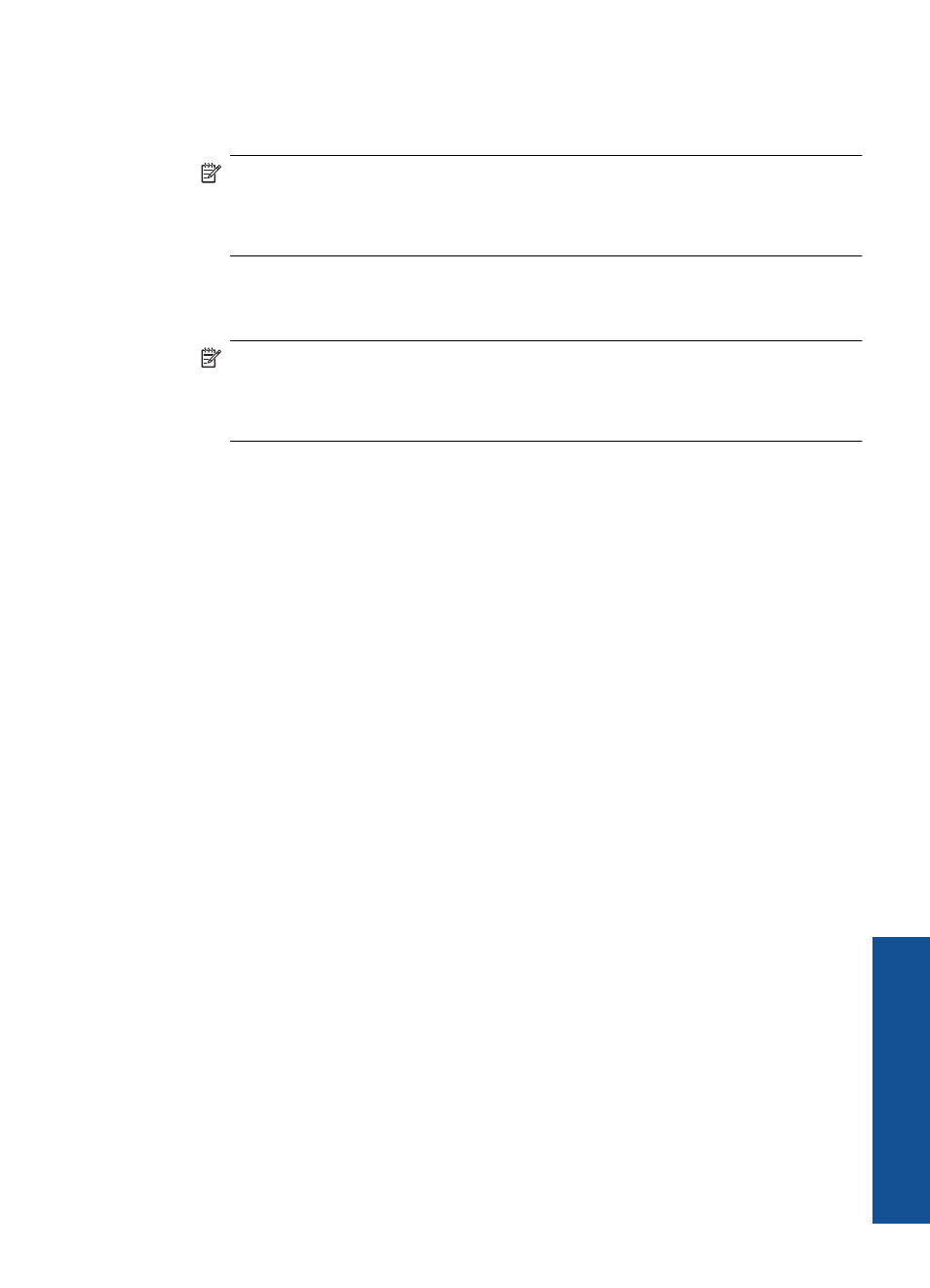
3.
Using the phone cord supplied in the box with the HP Photosmart, connect one end
to your telephone wall jack, then connect the other end to the port labeled 1-LINE on
the back of the HP Photosmart.
NOTE:
If you do not use the supplied cord to connect from the telephone wall
jack to the HP Photosmart, you might not be able to fax successfully. This special
phone cord is different from the phone cords you might already have in your home
or office.
4.
(Optional) If your answering machine does not have a built-in phone, for convenience
you might want to connect a phone to the back of your answering machine at the
"OUT" port.
NOTE:
If your answering machine does not let you connect an external phone,
you can purchase and use a parallel splitter (also known as a coupler) to connect
both the answering machine and telephone to the HP Photosmart. You can use
standard phone cords for these connections.
5.
Turn on the Auto Answer setting.
6.
Set your answering machine to answer after a low number of rings.
7.
Change the Rings to Answer setting on the HP Photosmart to the maximum number
of rings supported by your device. (The maximum number of rings varies by country/
region.)
8.
Run a fax test.
When the phone rings, your answering machine will answer after the number of rings you
have set, and then play your recorded greeting. The HP Photosmart monitors the call
during this time, "listening" for fax tones. If incoming fax tones are detected, the
HP Photosmart will emit fax reception tones and receive the fax; if there are no fax tones,
the HP Photosmart stops monitoring the line and your answering machine can record a
voice message.
Case J: Shared voice/fax line with computer dial-up modem and answering
machine
If you receive both voice calls and fax calls at the same phone number, and you also have
a computer dial-up modem and answering machine connected on this phone line, set up
the HP Photosmart as described in this section.
Since your computer dial-up modem shares the phone line with the HP Photosmart, you
will not be able to use both your modem and the HP Photosmart simultaneously. For
example, you cannot use the HP Photosmart for faxing if you are using your computer
dial-up modem to send an e-mail or access the Internet.
There are two different ways to set the HP Photosmart with your computer based on the
number of phone ports on your computer. Before you begin, check your computer to see
if it has one or two phone ports.
•
If your computer has only one phone port, you will need to purchase a parallel splitter
(also called a coupler), as shown below. (A parallel splitter has one RJ-11 port on the
front and two RJ-11 ports on the back. Do not use a 2-line phone splitter, a serial
Set up the HP Photosmart for faxing
31
Finish
sett
ing u
p
t
h
e HP Ph
oto
sma
rt
