HP Photosmart Premium Fax C410 User Manual
Page 30
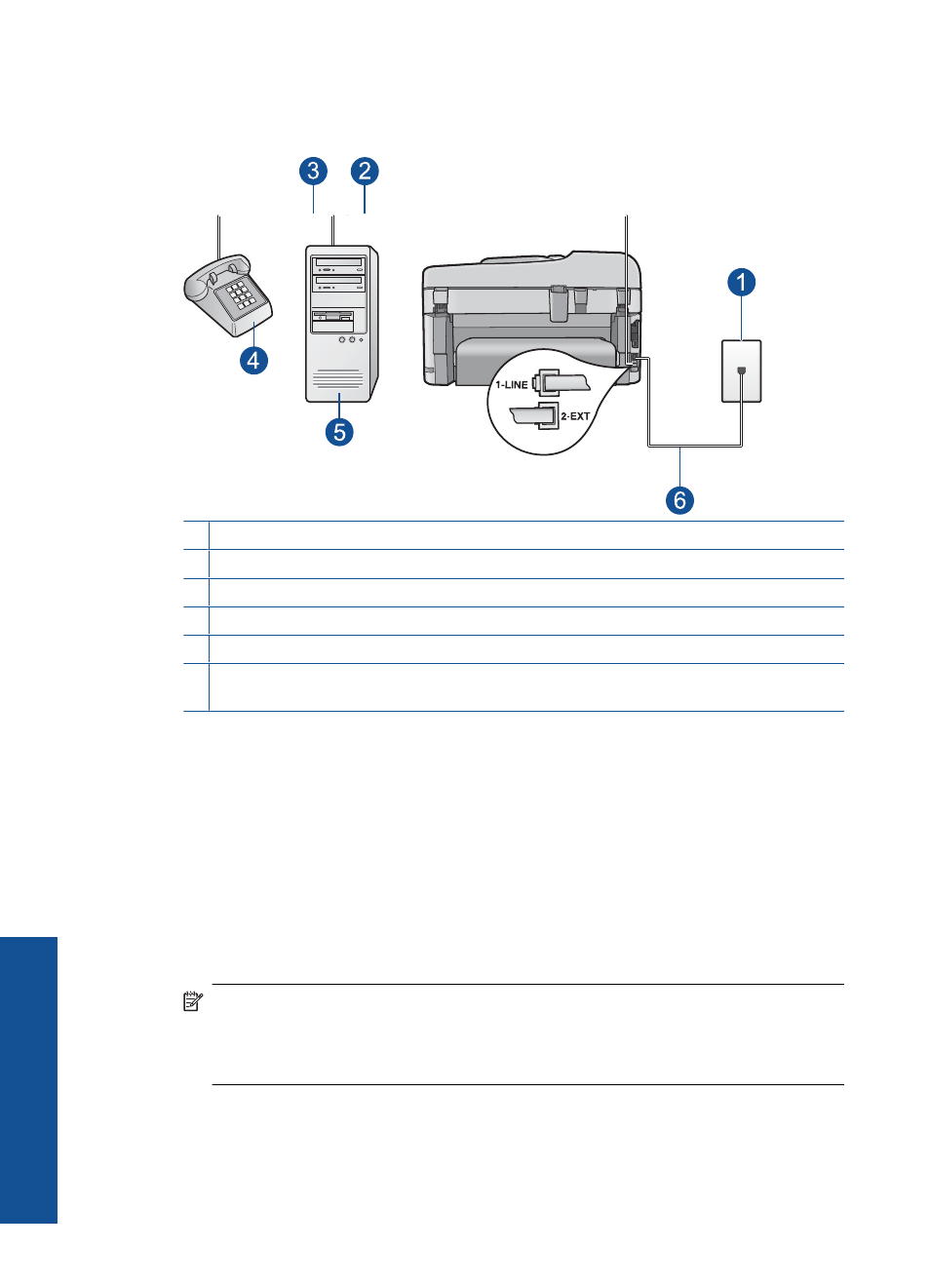
•
If your computer has two phone ports, set up the HP Photosmart as described below.
Figure 3-8 Back view of the HP Photosmart
1 Telephone wall jack
2 "IN" phone port on your computer
3 "OUT" phone port on your computer
4 Telephone
5 Computer with modem
6 Use the phone cord supplied in the box with the HP Photosmart to connect to the "1-LINE"
port
To set up the HP Photosmart on the same phone line as a computer with two phone
ports
1.
Remove the white plug from the port labeled 2-EXT on the back of the HP Photosmart.
2.
Find the phone cord that connects from the back of your computer (your computer
dial-up modem) to a telephone wall jack. Disconnect the cord from the telephone wall
jack and plug it into the port labeled 2-EXT on the back of the HP Photosmart.
3.
Connect a phone to the "OUT" port on the back of your computer dial-up modem.
4.
Using the phone cord supplied in the box with the HP Photosmart, connect one end
to your telephone wall jack, then connect the other end to the port labeled 1-LINE on
the back of the HP Photosmart.
NOTE:
If you do not use the supplied cord to connect from the telephone wall
jack to the HP Photosmart, you might not be able to fax successfully. This special
phone cord is different from the phone cords you might already have in your home
or office.
Chapter 3
28
Finish setting up the HP Photosmart
Finish
set
ting u
p
th
e HP Photo
sma
rt
