Copy troubleshooting, Nothing happens when i try to copy – HP Photosmart Premium Fax C410 User Manual
Page 139
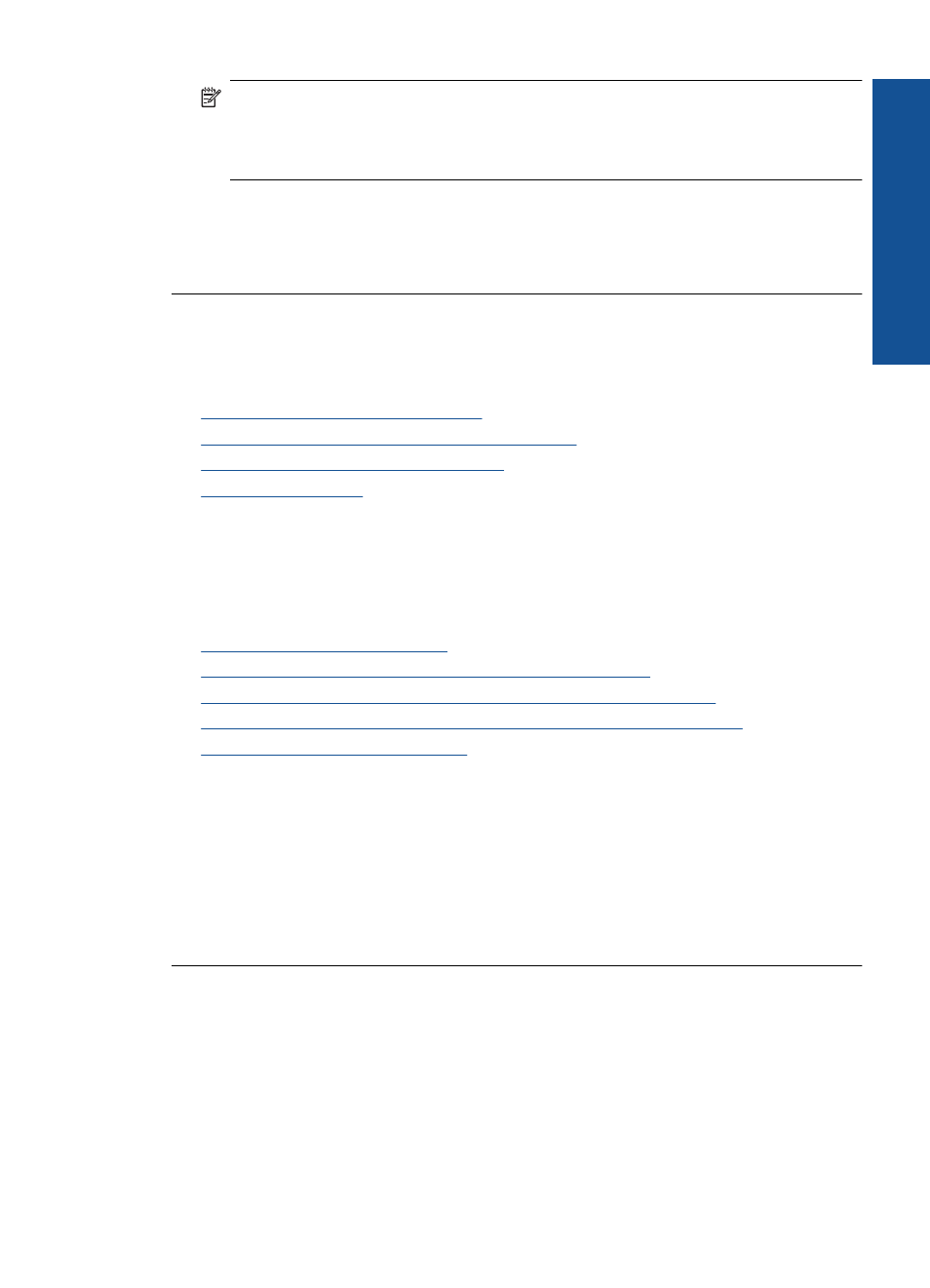
NOTE:
If you are using HP Photosmart Essential, the Optical Character
Recognition (OCR) software might not be installed on your computer. To install
the OCR software, you must re-insert the software disk and select OCR under the
Custom installation options.
Cause: The scan document settings were not set to the correct optical character
recognition (OCR) language. The OCR language tells the software how to interpret
the characters it sees in the original image. If the OCR language does not match the
language in the original, the scanned text might be incomprehensible.
Copy troubleshooting
Use this section to solve these copy problems:
•
Nothing happens when I try to copy
•
Parts of the original do not appear or are cut off
•
Fit to Page is not working as expected
•
Nothing happens when I try to copy
Try the following solutions to resolve the issue. Solutions are listed in order, with the most
likely solution first. If the first solution does not solve the problem, continue trying the
remaining solutions until the issue is resolved.
•
Solution 1: Turn on the product
•
Solution 2: Make sure that the original is placed correctly
•
Solution 3: Wait until the product completes the current operation
•
Solution 4: The product does not support the paper type or envelope
•
Solution 5: Check for a paper jam
Solution 1: Turn on the product
Solution: Look at the On light located on the product. If it is not lit, the product is
turned off. Make sure the power cord is firmly connected to the product and plugged
into a power outlet. Press the On button to turn on the product.
Cause: The product was turned off.
If this did not solve the issue, try the next solution.
Solution 2: Make sure that the original is placed correctly
Solution: Load the original on the glass or in the document feeder tray.
•
If you are loading your original on the glass, place it print side down on the right
front corner as shown below. To copy a photo, position the photo so that the long
edge of the photo is along the front edge of the glass.
Copy troubleshooting
137
Solve a problem
