HP Photosmart Premium Fax C410 User Manual
Page 235
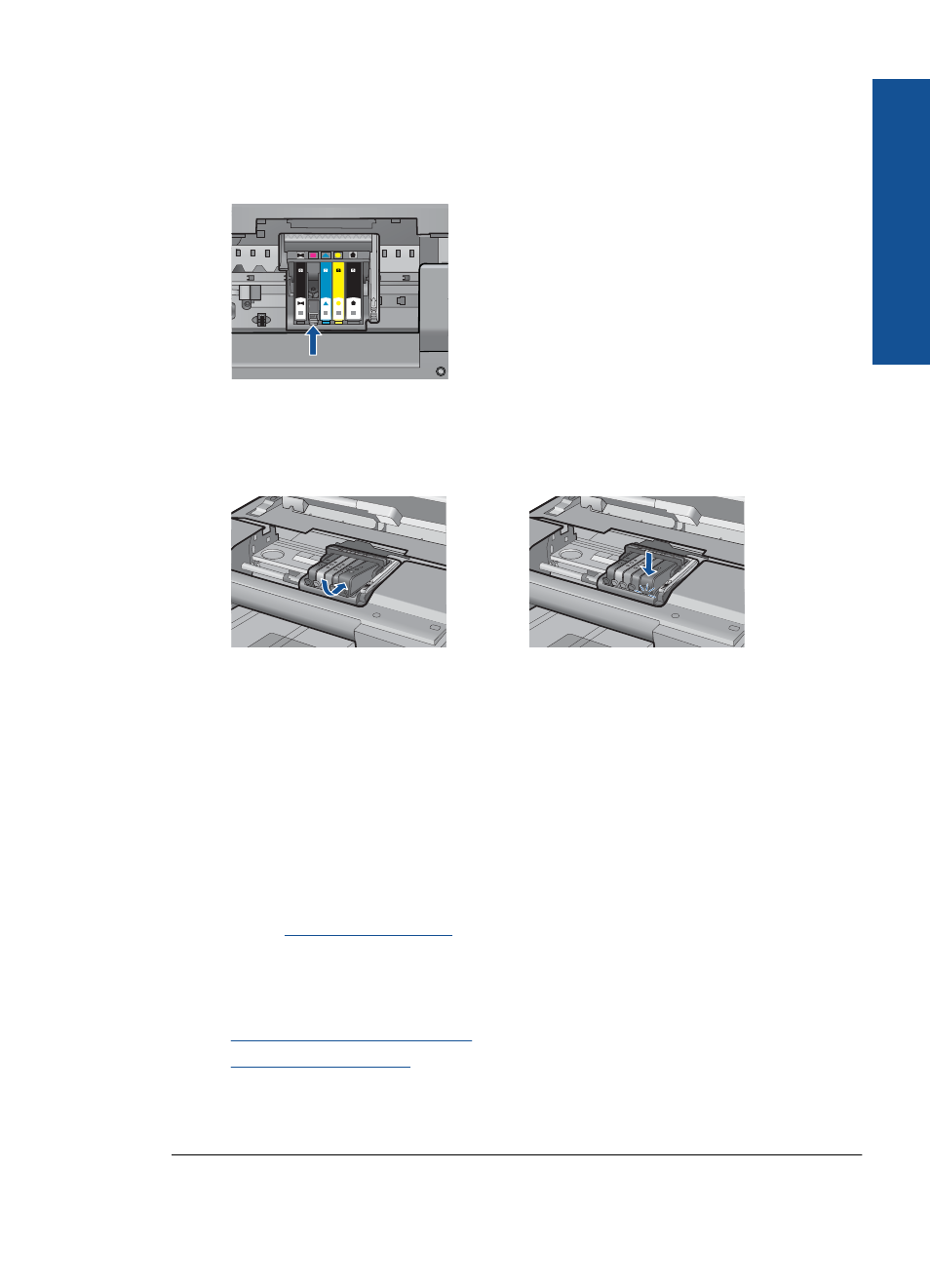
5.
Wipe the contacts with a dry swab or lint-free cloth.
6.
On the inside of the product, locate the contacts in the printhead.
The contacts look like a set of four copper or gold-colored pins positioned to meet
the contacts on the ink cartridge.
7.
Use a dry swab or lint-free cloth to wipe the contacts.
8.
Reinstall the ink cartridge.
9.
Close the ink cartridge door, and check if the error message has gone away.
10.
If you still receive the error message, turn the product off, and then on again.
If you still receive this message after cleaning the cartridge contacts, you might have
a damaged cartridge.
Check to see if your cartridge is still under warranty and the end of warranty date has
not been reached.
•
If the end of warranty date has been reached, purchase a new ink cartridge.
•
If the end of warranty date has not been reached, contact HP support for service
or replacement.
Go to
.
If prompted, choose your country/region, and then click Contact HP for
information on calling for technical support.
For more information, see:
•
Cartridge warranty information
•
Cause: The indicated ink cartridge contacts were defective.
If this did not solve the issue, try the next solution.
Errors
233
Solve a problem
