HP Photosmart Premium Fax C410 User Manual
Page 135
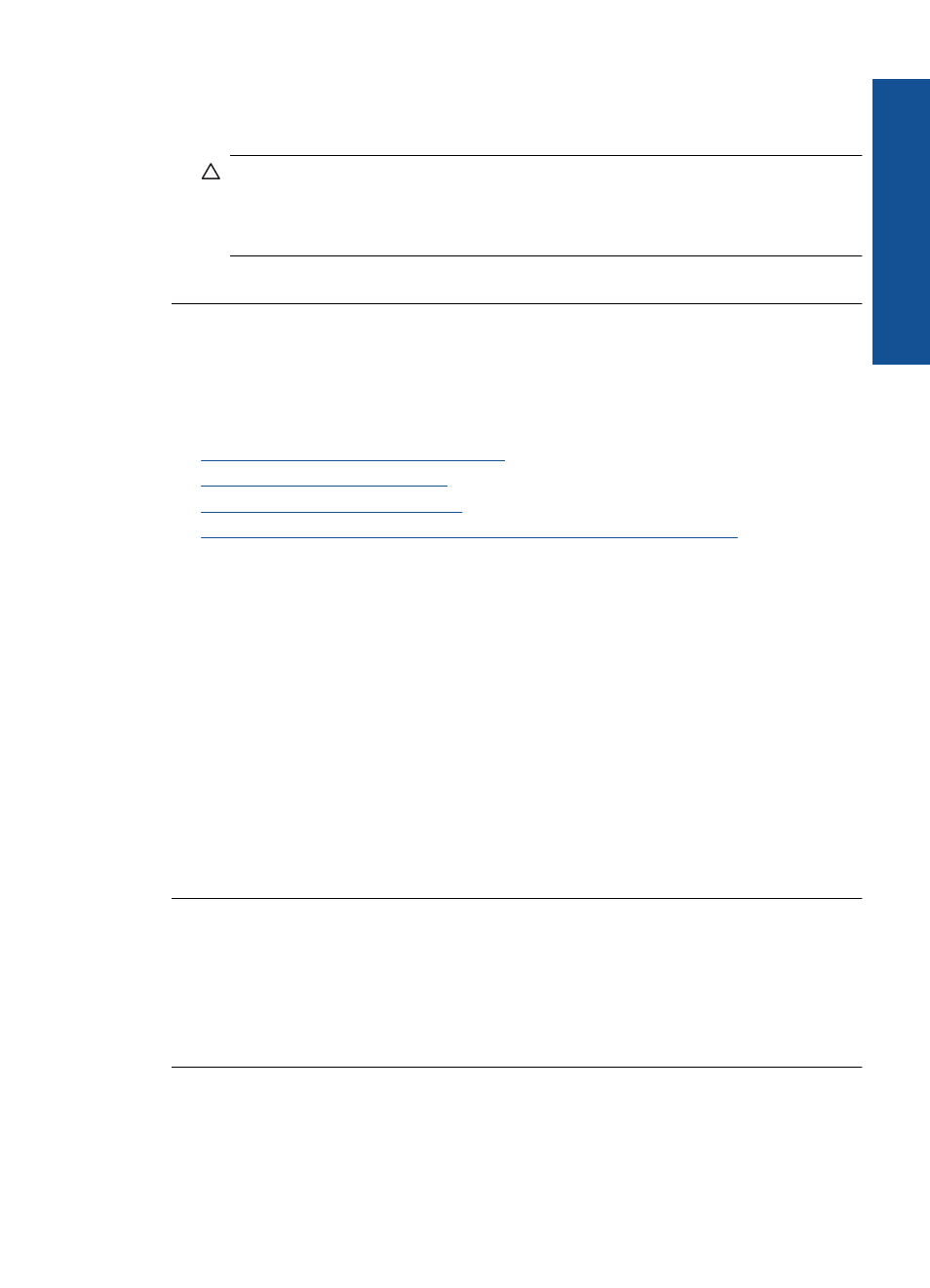
If the file system on the card is corrupt, reformat the memory card in your digital
camera. For more information, see the documentation that came with your digital
camera.
CAUTION:
Reformatting the memory card will delete any photos stored on the
card. If you have previously transferred the photos from your memory card to a
computer, try printing the photos from the computer. Otherwise, you will need to
retake any photos you might have lost.
Cause: The memory card file system was corrupted.
The photos on the memory card do not transfer to my computer
Try the following solutions to resolve the issue. Solutions are listed in order, with the most
likely solution first. If the first solution does not solve the problem, continue trying the
remaining solutions until the issue is resolved.
•
Solution 1: Install the product software
•
Solution 2: Turn on the product
•
Solution 3: Turn on the computer
•
Solution 4: Check the connection from the product to your computer
Solution 1: Install the product software
Solution: Install the product software that came with the product. If it is installed,
restart your computer.
To install the product software
1.
Insert the product CD-ROM into your computer’s CD-ROM drive and then start
the Setup program.
2.
When prompted, click Install More Software to install the product software.
3.
Follow the onscreen instructions and the instructions provided in the Start Here
guide that came with the product.
Cause: The product software was not installed.
If this did not solve the issue, try the next solution.
Solution 2: Turn on the product
Solution: Turn on the product.
Cause: The product was turned off.
If this did not solve the issue, try the next solution.
Solution 3: Turn on the computer
Solution: Turn on the computer
Cause: The computer was turned off.
Memory card troubleshooting
133
Solve a problem
