High End Systems Power Cue DMX User Manual
Page 36
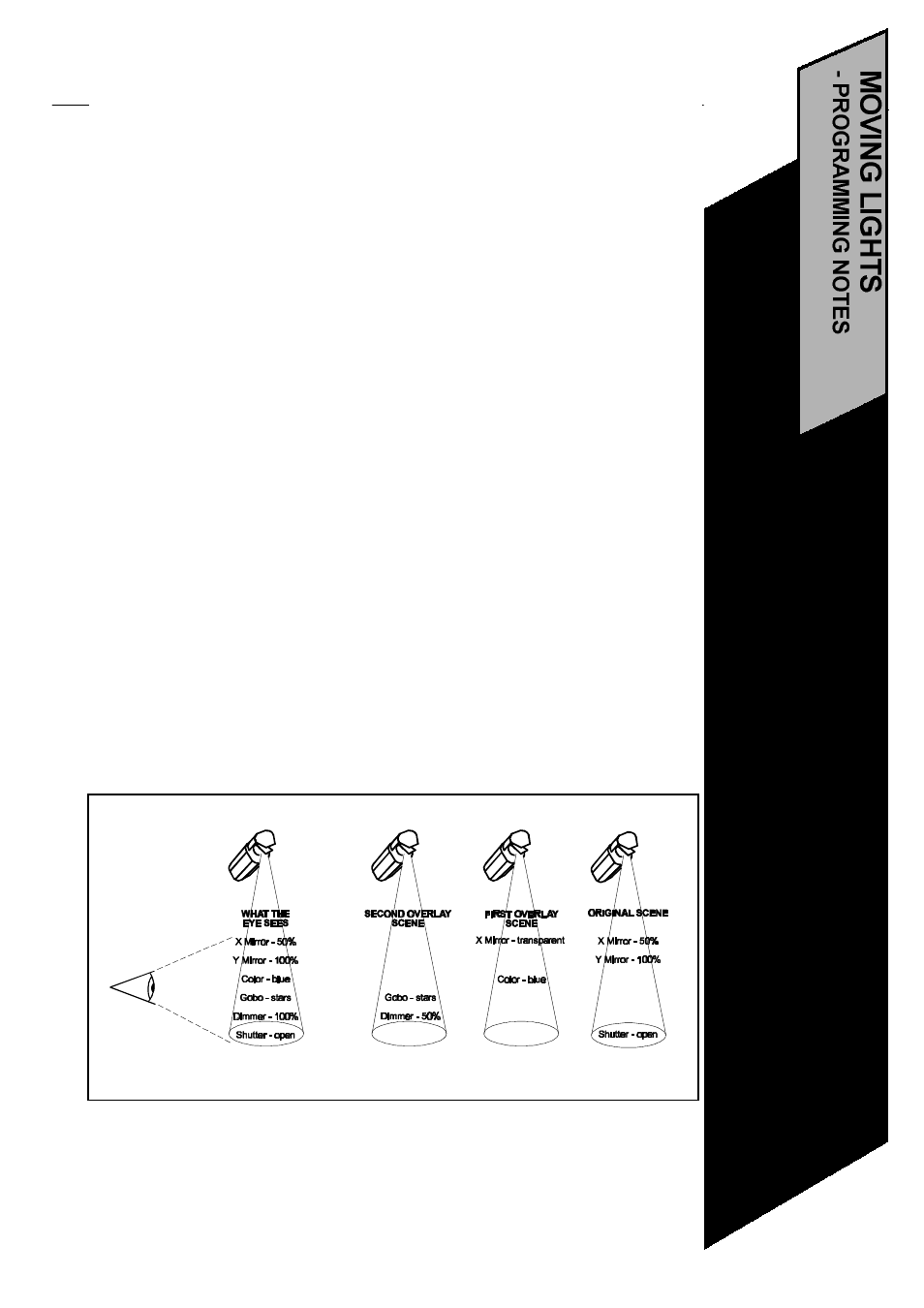
What Is TRANSPARENCY? How Does OVERLAY work?
Overlay allows you to generate scenes where only the channels you choose to use are
included in the scene. All other channels remain transparent.
While an attribute is selected, press OVERLAY, and the corresponding channels become overlay
channels. Press OVERLAY again to turn off the feature. OVERLAY will be shown in the display
next to the channel level indication. The words OVERLAY ENABLED will show in the display if
any attributes have been tagged OVERLAY.
For programming/editing purposes both overlay and transparent channels will be output, so that
the overlay is visible. The overlay only takes effect in RUN mode.
A channel may have a level between 0 and 255 or, to put it another way there are 256 steps of
dimming between 0 (full dark) and 255 (full bright). There is also a neutral state where the
channel has no level -- that is, the channel is
transparent.
Transparency is used mainly when piling scenes of LTP channels on top of one another.
Suppose you have scenes of moving lights all programmed with color white. You want to leave
the mirror, dim, gobo etc. just as they are but you want to reproduce the scenes with red color.....
Make an OVERLAY scene and adjust the color wheel of each fixture to red and then save the
new scene. The new scene contains only color wheel channels. During playback you would run a
chase of the original white scenes, for example. To turn the chase red, you call up the new red
scene, in effect overlaying new instructions in the color wheel channels while all other channels
continue to function as before.
In the example below you can see the effect of overlaying scenes. In the FIRST OVERLAY
SCENE most channels are transparent. The only change to the output is caused by the overlay-
ing of a blue color. In the SECOND OVERLAY SCENE, the output is changed by the overlaying
of a different gobo. The dimmer has moved to 50% but is HTP and not LTP, so the original output
of 100% is maintained.
Note that when you program an overlay scene,
all fixture channels are affected and will be
rendered transparent if not specifically included in the scene. Non-fixture channels are not ren-
dered transparent and may therefore be added to the scene.
31
•SavePalet
•Transparency and
Overlay
