HP C100/110 User Manual
Page 153
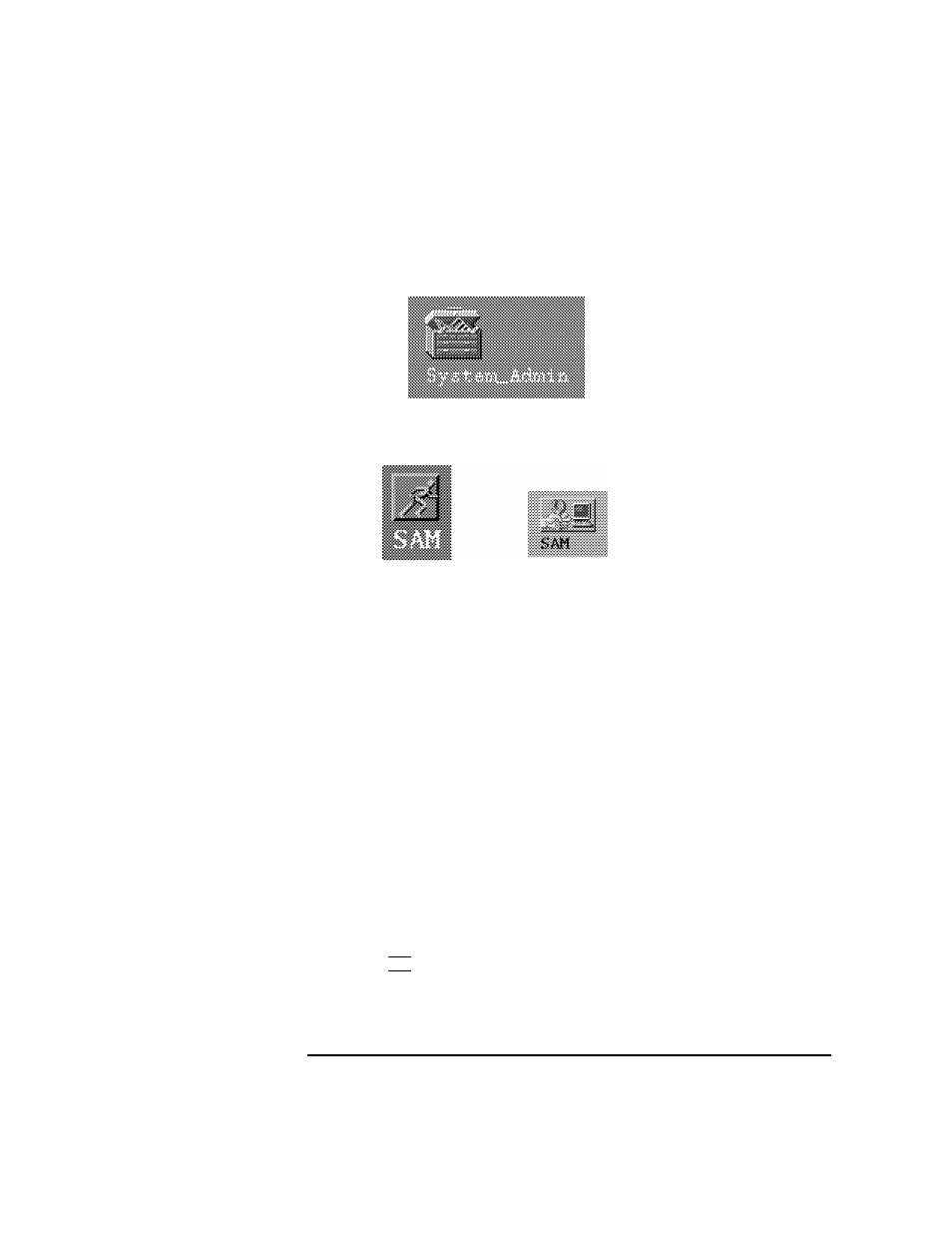
137
Changing Your Workstation’s Hardware Configuration
Installing Storage Devices
4
A file manager window appears with a number of icons in it. Double-click
on the System_Admin toolbox icon.
5
Move the mouse cursor to the SAM icon shown below (your icon can look
like either of these) and double-click the left mouse button.
SAM (System Administration Manager) is a utility that performs system adminis-
tration tasks using a windows graphical user interface.
6
The System Administration Manager window opens. Double-click on
Peripheral Devices ->.
7
The Peripheral Devices window opens. Double-click on Disks and File
Systems ->.
8
The Disks and File Systems window opens. Double-click on CD-ROM,
Floppy, and Hard Disks.
The following screen message appears:
Scanning the system’s hardware...
The CD-ROM, Floppy, and Hard Disks window opens, containing a list of
drives currently configured on this system.
9
From the Actions menu, click on Add a Hard Disk Drive.
10 The Select a Disk to Add... window opens with a list of unused disks. Highlight
the hard disk drive you want to add to your system.
11 Click on OK.
