HP C100/110 User Manual
Page 120
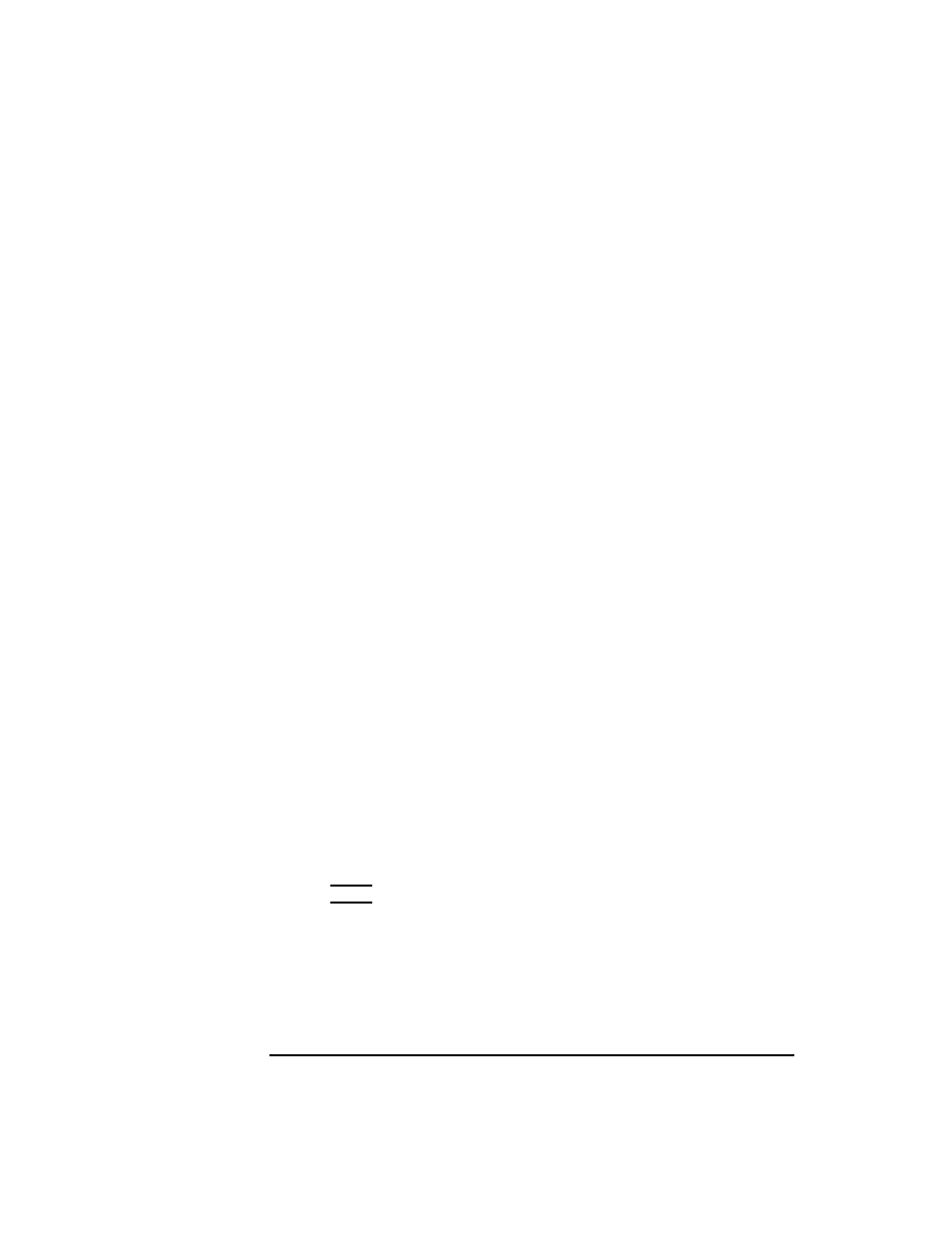
104
Solving Problems
Running System Verification Tests
5
To verify the system operation, type the following at the
CSTM>
prompt:
CSTM>
verify all
The following messages appear:
Verification has started on device (CPU).
Verification has started on device (FPU).
Verification has started on device (0/0/0).
Verification has started on device (2/0/1.0.0).
Verification has started on device (2/0/1.5.0).
Verification has started on device (2/0/1.6.0).
Verification has started on device (2/0/2).
CSTM>Message from (0/0/0):
This graphics test displays a number of graphics images on the
screen of the graphics device being tested. If an X server is
not currently running on that display, X Windows will be started
and run for the duration of the test. The Starbase shared li-
brary (/usr/lib/libsbisl) should be present to run this test.
CAUTION: This test will fail if any portion of the test window
is modified or overlaid in any way.
NOTE: If a VUE login screen is currently displayed on the mon-
itor, the test will wait until someone logs in the HP VUE on the
graphics monitor to release the lock. The test stops if the
Screen Saver times out, it runs again once the Screen is acti-
vated.
WARNING: Do not run this exercise with any other option.
(Type ’R’ for Ready, Type ’S’ for Skip) [R] >>
6
When you see the
>>
prompt shown above, enter r
The following messages and a graphics test window appear:
Verification of (2/0/1.0.0) has completed. Result status - (Success)
Verification of (2/0/1.5.0) has completed. Result status - (Success)
Verification of (2/0/1.6.0) has completed. Result status - (Success)
Verification of (CPU) has completed. Result status - (Success)
Verification of (FPU) has completed. Result status - (Success)
Verification of (2/0/2) has completed. Result status - (Success)
Verification of (0/0/0) has completed. Result status - (Success).
7
Press
Enter
to return to the
CSTM>
prompt after all test results are reported.
8
To exit the Support Tools Manager, enter the following:
CSTM>
exit
If any tests failed, further diagnosis is necessary by qualified service personnel.
Contact your designated service representative.
