Troubleshooting – HP A3312A User Manual
Page 49
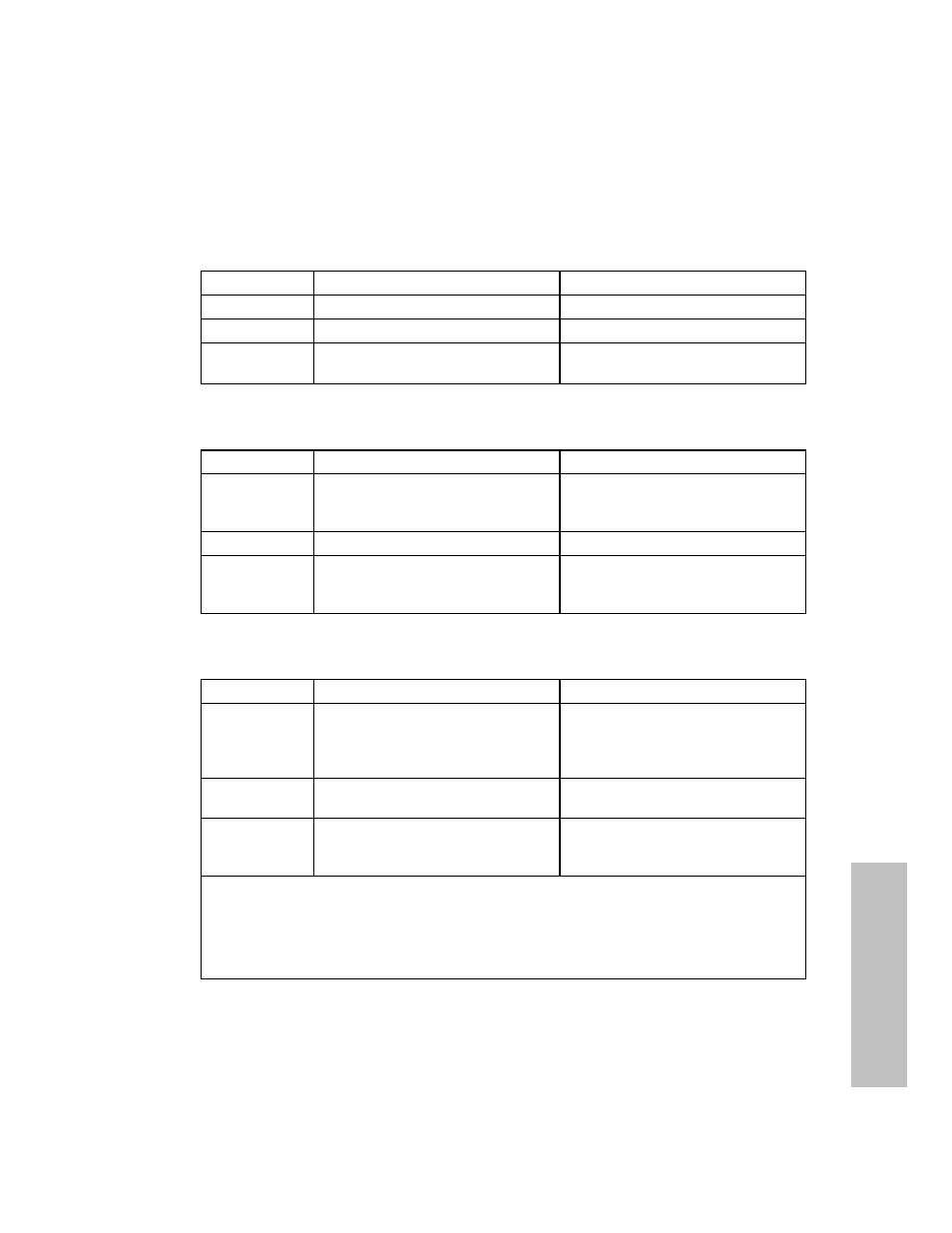
Troubleshooting & Diagnostics
Module Status Lights
43
Troubleshooting
Table 6. Fan Module Status Light Indications
Status Light
Indication
Recommended Action
Off
No power or fan not operating.
Green
Normal operation.
None required.
Amber
Fan failure. Fan speed is too slow or the
fan has stopped blowing air.
Replace the fan module.
Table 7. Power Module Status Light Indications
Status Light
Indication
Recommended Action
Off
No power or power module not
operating.
Check to see if power cords are plugged
in. Check to see if storage system power
switch is turned on.
Green
Normal operation.
None required.
Amber
Both fans are missing or failed, over-
current condition, or power supply
failure.
See “Power Module Troubleshooting
Procedures” in this chapter.
Table 8. Disk Module Status Light Indicators
Status Light
Indication
Recommended Action
Off
No power, disk module failed, or self-
test passed.
Check storage system power. If power
is present and self-test passed, no action
is required. If the disk module failed,
replace the disk module.
Flashing Green
Disk module is reading or writing data.
Normal operation.
None required.
Green
Drive fault
1
or self-test
2
is running.
If there is a drive fault, replace the disk
module. If self-test is running, no action
is required.
Notes:
1. A solid green status light at any time other than during a self-test indicates a disk module fault.
Replace the disk module.
2. Termination problems can prevent successful completion of a self-test. Verify there are no
termination problems on the SCSI bus. See “SCSI Bus Troubleshooting Procedures”.
