Configuring the host system – HP A3312A User Manual
Page 33
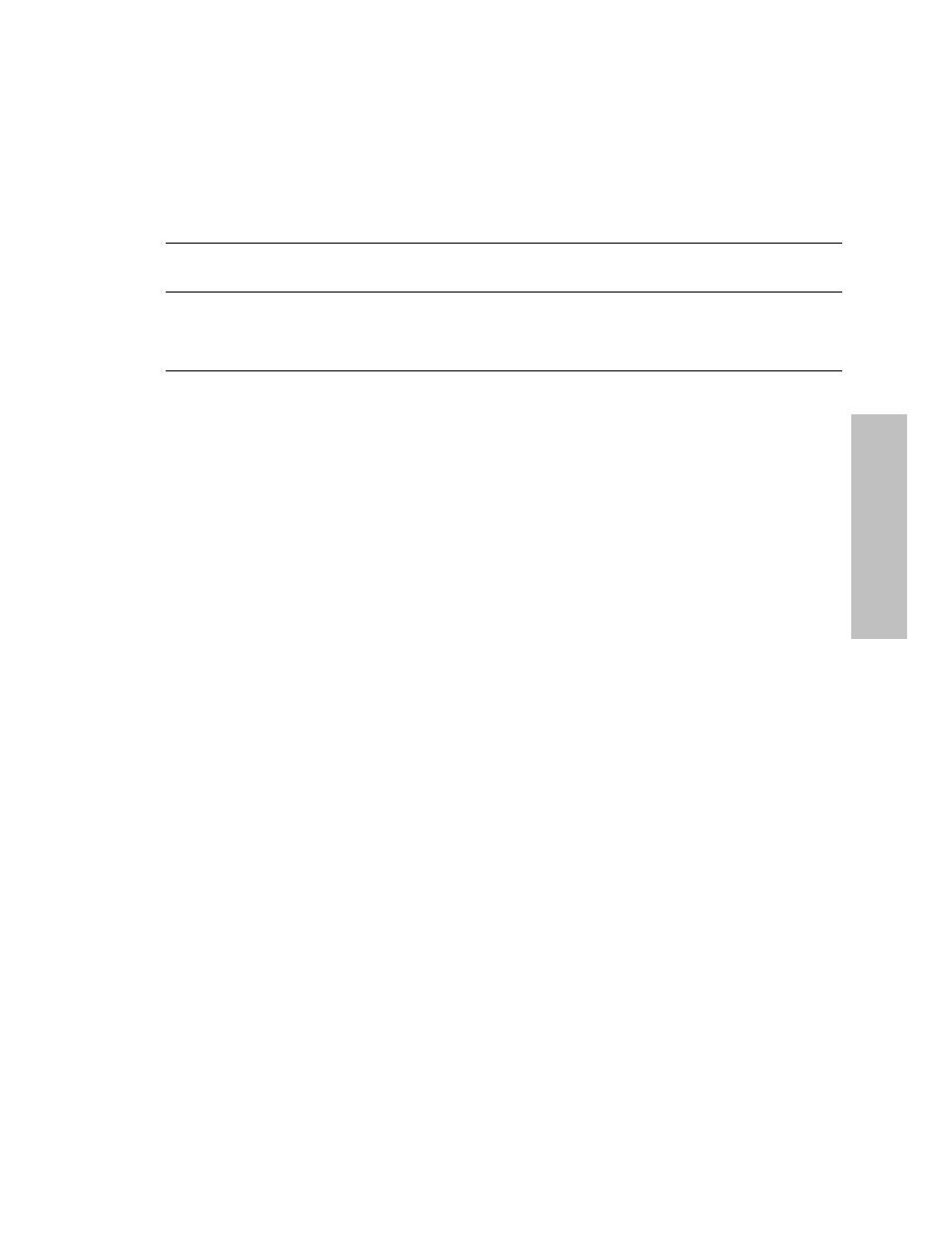
Installation & Configuration
Configuring the Host System
27
Installation
Configuring the Host System
CAUTION! The computer system should be powered-on, then the storage system should
be powered-on to allow access to all filesets during the boot process. The disk modules
in the four upper slots have delayed spin-up, so if the boot process starts before all the
disks are online, some of the filesets may not be mounted
1. Power-on your computer, then power-on the storage system. If your boot device is located in the
storage system, you may need to reboot your computer. Refer to your system administration manual
or owner's guide for information on how to power-on and configure the storage system (see
“Documentation References”).
2. Follow these tips on utility commands needed to configure different systems:
HP 3000 Series 900 Systems
Perform one of the following procedures:
•
Run
SYSGEN
to configure the logical device and device type, then reboot the system.
•
Run
ioconfg
to configure logical devices. In this case, no reboot is necessary.
HP 9000 Series 700 Systems
To install the drivers,
regen
the operating system kernel. This activates the device drivers and the
card drivers. Then reboot the system.
HP 9000 Series 800 Systems
To install the drivers,
regen
the operating system kernel. This activates the device drivers and the
card drivers. Then reboot the system.
Documentation References
HP-UX Manuals
Reference manuals for Logical Volume Management (LVM):
•
How HP-UX Works: Concepts for the System Administrator, part number B2355-90029.
•
System Administration Tasks
•
Solving HP-UX Problems
