Installation, Downloading the softpaq files, Installing network drivers (new installations) – HP 441877-00F User Manual
Page 10: Uninstall the driver software
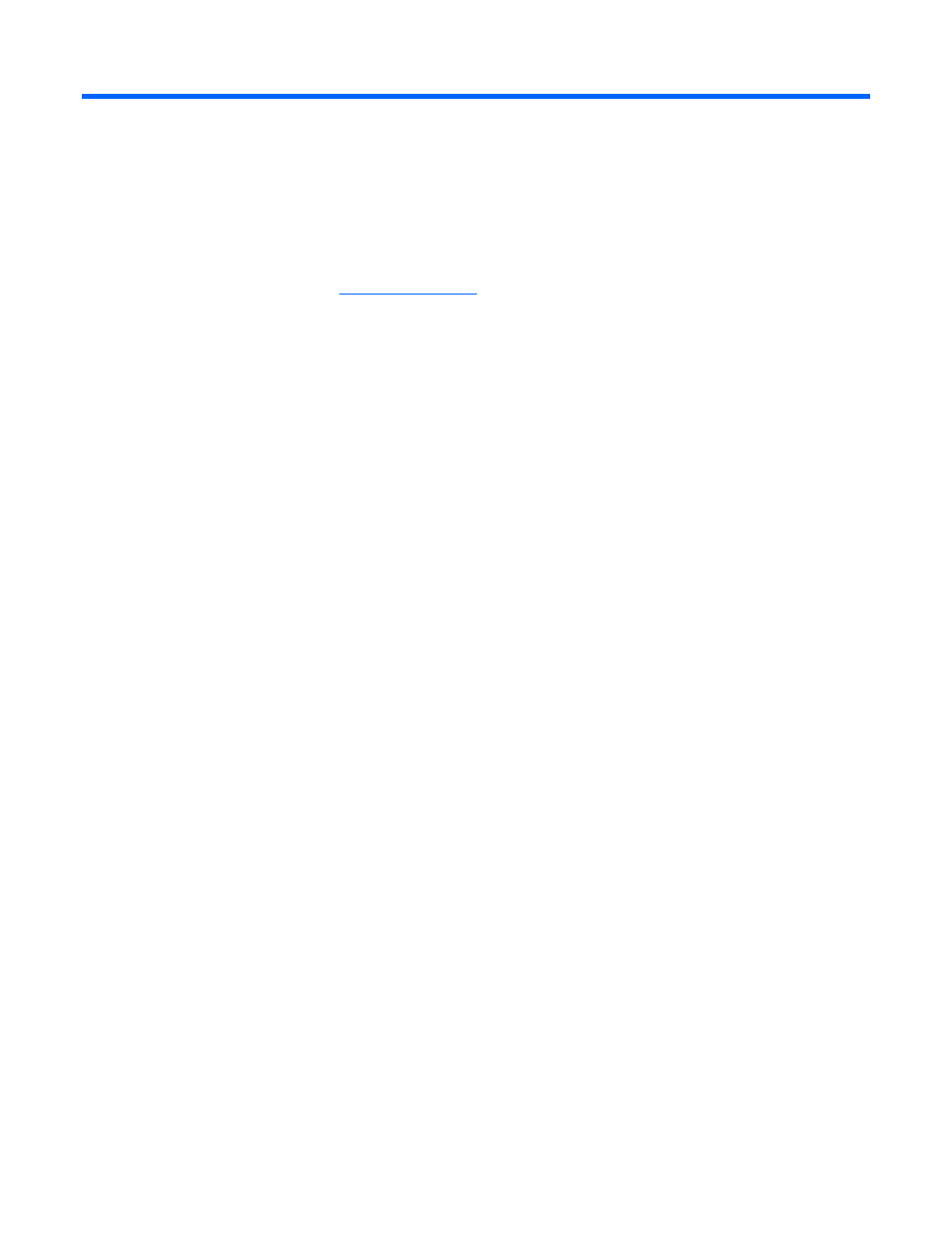
Installation 10
Installation
Downloading the SoftPaq files
1.
2.
Click Software & Driver Downloads from the left menu bar.
3.
Type the product name in the For product box and press Enter. For example, type NC373T.
4.
Select an operating system.
5.
Click HP ProLiant Networking.
6.
Click download and save the HP SoftPaq (sp#####.exe) file to a directory on your hard drive. The
SoftPaq file is a self-extracting executable with a file name based on the SoftPaq number.
7.
Click the SoftPaq file to extract the files.
Installing network drivers (new installations)
When you install the network adapter in the server for the first time:
1.
Connect the cable from the adapter to your network.
2.
Power up the server.
3.
Start the operating system.
4.
Install the appropriate driver component for your operating system as described in "Downloading
the SoftPaq files (on page
Uninstall the driver software
Before physically removing an adapter from your system, first un-team the adapter then remove the driver
software.
1.
Start your Windows operating system and log in to the system. You must have Network
Administrator privileges to remove the driver software.
2.
Unteam the adapter using the HP Network Configuration Utility and save your changes.
3.
Open the Device Manager.
4.
Click the plus (+) sign to expand the Network adapters. All installed network adapters display.
5.
Right-click the adapter to be removed and choose Uninstall.
