Adding a printer from printers folder – Epson C82362 User Manual
Page 193
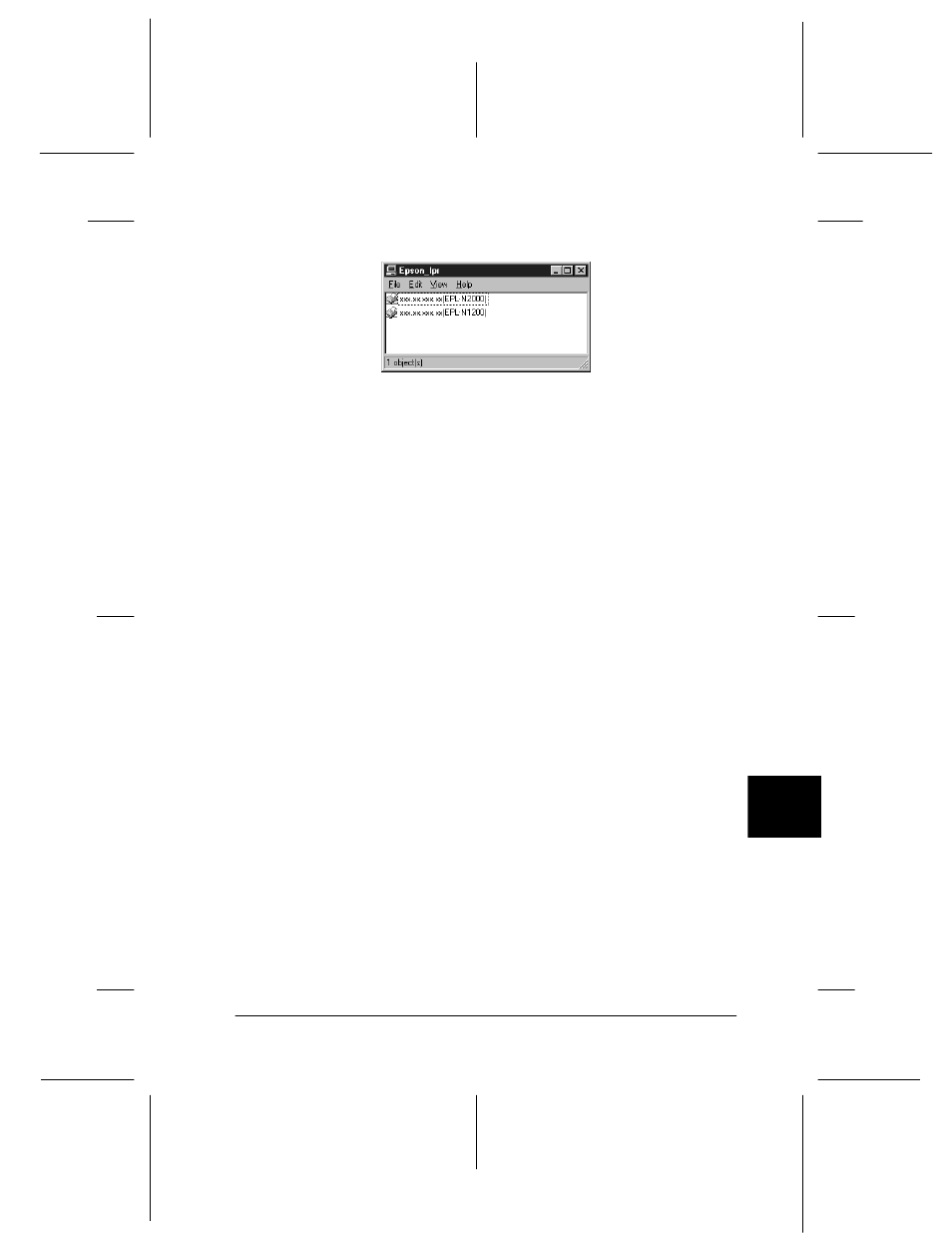
10
EpsonNet Direct Print Utility
10-7
R4C3610 Adm/G
Rev. C
A5 size
CHAP10.FM
8/4/00
Pass 0
R
Proof Sign-off:
KOW M.Arai K.Nishi
K. Nishi
J.Hoadley
5. Double-click the target printer.
6. Follow the on-screen instructions that the Wizard gives you.
If you are required to install the printer driver, follow the
instructions in the user’s guide that came with the printer.
Note:
If the Wizard asks you whether to select Keep existing driver or
Replace existing driver, be sure to select the Replace existing
driver radio button.
Adding a printer from Printers folder
1. Windows 98/95/NT 4.0: Double-click the Network
Neighborhood icon.
Windows 2000:
Double-click the My Network Places icon.
Double-click the Entire Network icon , click entire contents,
and then double-click the EpsonPeripheralNetwork icon.
2. Right-click the Epson_lpr icon and select Properties. The
Epson_lpr Properties dialog box appears.
3. Select Local Segment to search a printer in the same
segment, or select Specific Network Segment and enter the
IP address and subnet mask of the printer to search a printer
which is located beyond the router. Click OK.
4. Click Start, point to Settings, and then click Printers.
5. Double-click Add Printer in the Printers folder to start the
Add Printer Wizard.
