Epson C82362 User Manual
Page 105
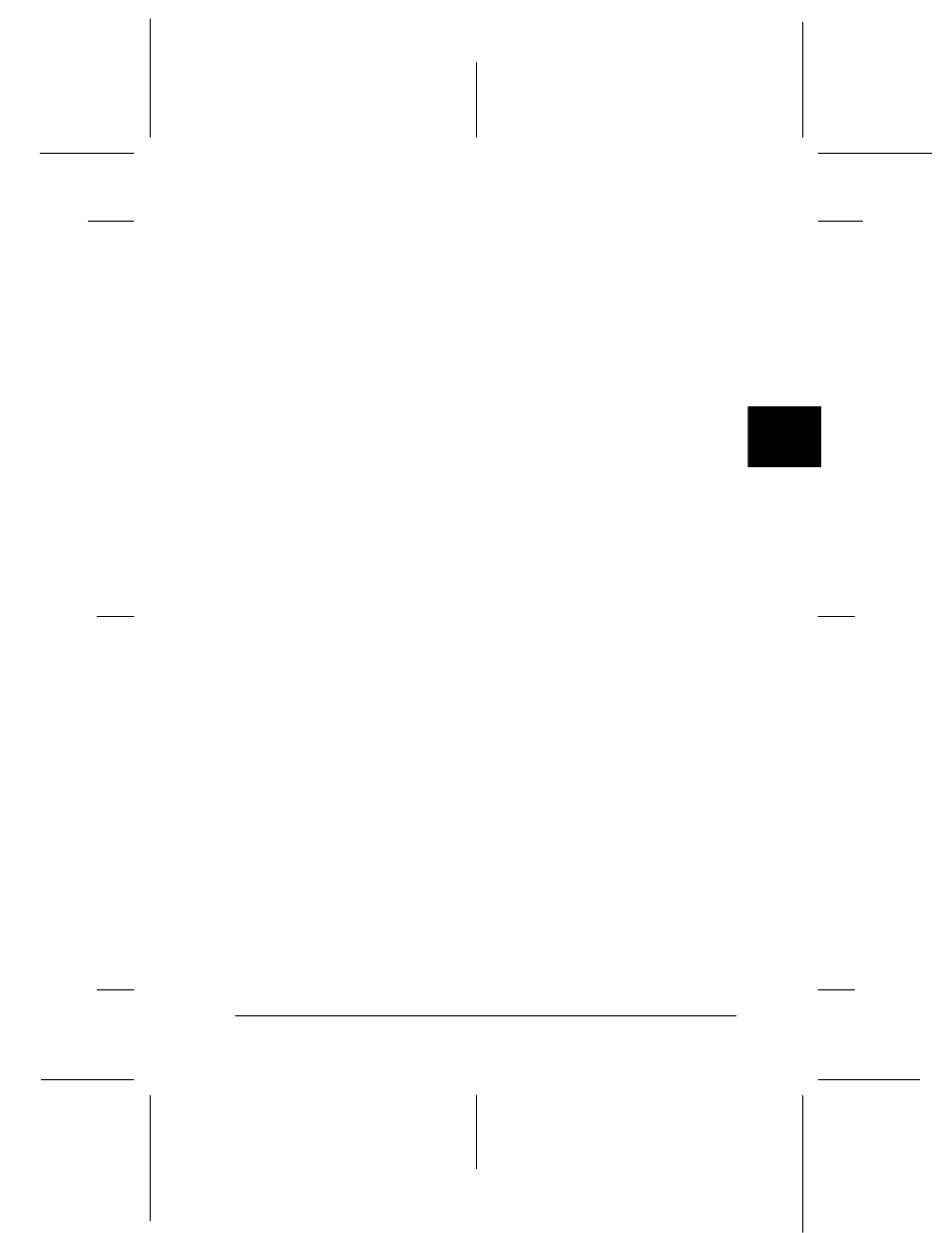
4
Using the Interface Card with Macintosh
4-7
R4C3610 Adm/G
Rev. C
A5 size
CHAP4.FM
8/4/00
Pass 0
R
Proof Sign-off:
KOW M.Arai K.Nishi
K. Nishi
J.Hoadley
Entity type:
If you are using a Level 1 printer, set the Entity type to match
the driver for the printer with the interface card. The default
is "epson". Click the Entity configuration button to enter the
entity type (up to 32 characters).
If you are using a Level 2 or 3 printer, you do not have to set
this option. The list view displays the printer’s Entity type on
an AppleTalk network.
Network number set:
Select either Auto or Manual. Auto is usually preferred.
Network number for manual mode:
Type a value between 0 and 65534 when Manual is selected
for the Network number setting.
5. After making the settings, click OK.
The Password dialog box appears.
6. Enter your password (up to 20 characters) and click OK to
save settings. If you are entering a password for the first time,
click Change and set the password. For more information
about passwords, see “About passwords” on page 9-7.
Follow the on-screen instructions. After updating is complete,
refresh the configuration by selecting Refresh from the View
menu.
c
Caution:
Since it takes 2 or 3 minutes to send new settings to the
interface card, you must wait until the on-screen message
appears before turning off your printer.
