Copying, Copying a document – Epson CX7000F User Manual
Page 9
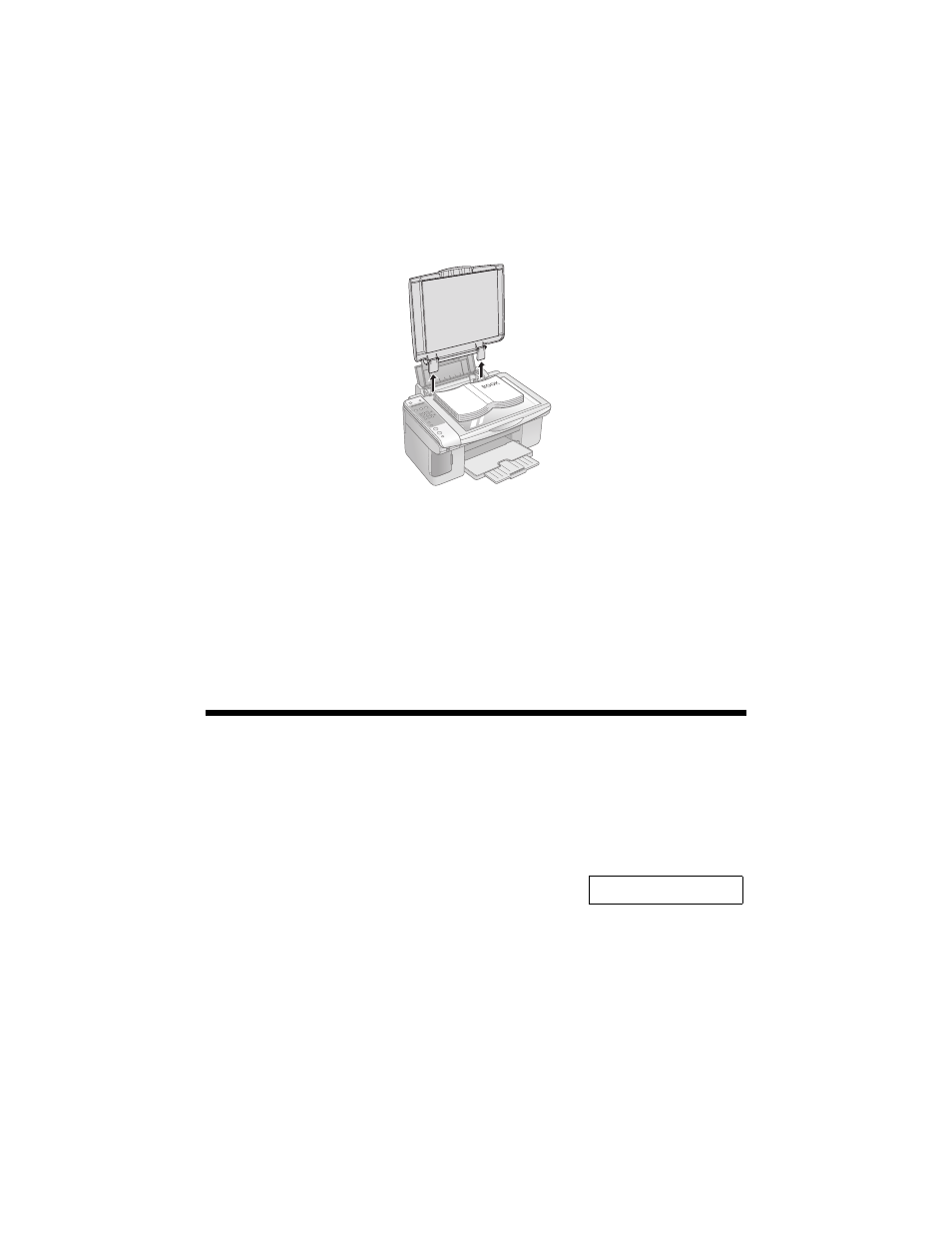
Copying
9
If you need to copy or scan a thick or large document, you can remove the
document cover. Just open it and pull it straight up.
If you need to press the document flat while you copy or scan it, do not press too
hard and be careful not to move it.
Note:
Do not use excessive force on the document cover and do not twist it. You may damage
the document cover.
When you are done, replace the document cover by inserting the tabs back into
the slots.
Copying
You can make copies using letter-size (8.5 × 11-inch), 4 × 6-inch, or 5 × 7-inch
plain or photo paper.
Copying a Document
1. Press the P
On
button to turn on the CX7000F
Series. You see a screen like this:
2. Place the document on the glass as described on page 8. Be sure to close the
document cover.
3. Load up to 100 sheets of letter-size plain paper. See page 6 for details.
12:00 PM Y
- Stylus Pro 7800 (11 pages)
- Stylus Pro 4000 (49 pages)
- Stylus Photo R300 (2 pages)
- Stylus Pro 7000 (147 pages)
- AcuLaser C3000 (316 pages)
- Stylus Pro 7900 (24 pages)
- Stylus Pro 4450 (21 pages)
- 1000 (272 pages)
- T034120 (4 pages)
- T580300 (4 pages)
- 300 (91 pages)
- B 510DN (190 pages)
- B 510DN (218 pages)
- Stylus NX510 (8 pages)
- Stylus Photo RX580 (95 pages)
- T549300 (4 pages)
- AculaserCX11NF (5 pages)
- B 500DN (168 pages)
- 480SXU (24 pages)
- 4500 (317 pages)
- STYLUS RX500 (99 pages)
- 2100 (13 pages)
- Stylus NX215 (2 pages)
- T098320 (4 pages)
- T041020 (4 pages)
- R210 (8 pages)
- All-In-One Stylus Photo RX600 (164 pages)
- 777I (53 pages)
- T033120 (4 pages)
- Stylus CX7000F (8 pages)
- 60 (113 pages)
- T034220 (4 pages)
- WorkForce 40 Series (36 pages)
- T054220 (4 pages)
- Stylus CX3200 (11 pages)
- Stylus CX7800 (18 pages)
- T060220 (4 pages)
- 2500 (180 pages)
- AcuLaser CX11N (32 pages)
- AcuLaser CX11N (4 pages)
- 2000P (16 pages)
- T606600 (4 pages)
- Stylus CX6000 (18 pages)
- FS-4000DN (2 pages)
- MSDS T544700 (4 pages)
