Printing an index sheet to select photos, Printing the index sheet – Epson CX7000F User Manual
Page 15
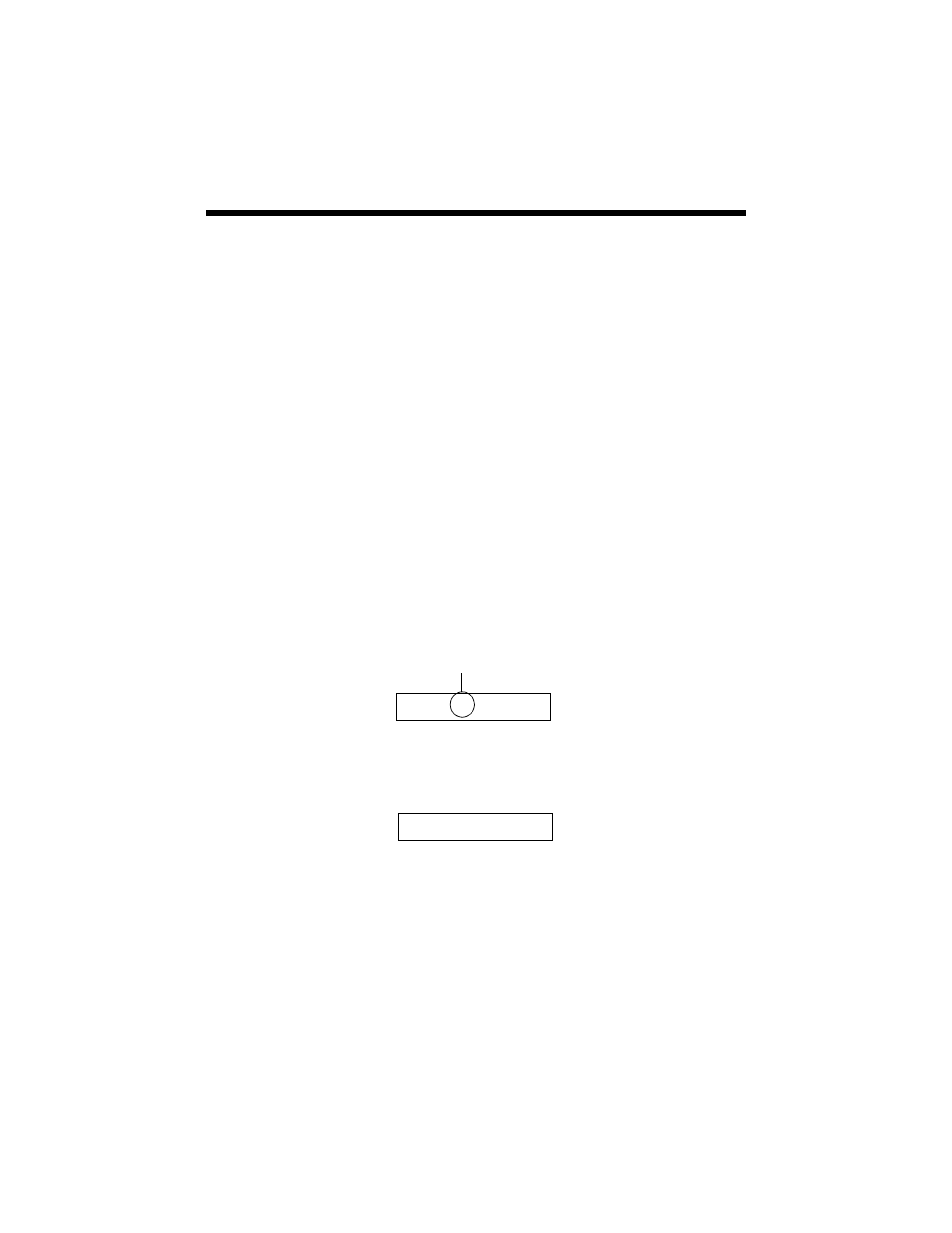
Printing an Index Sheet to Select Photos
15
Printing an Index Sheet to Select Photos
You can print an index sheet (which is like a photographer’s contact or proof sheet)
to see small “thumbnail” images of all the pictures on your card. Then you can
mark the pictures on the index sheet that you want to print, scan the sheet, and let
the CX7000F Series automatically print the selected photos.
Printing the Index Sheet
1. Make sure your CX7000F Series is not connected to your computer (or your
computer is turned off ).
2. Load several sheets of letter-size, plain paper. (Use only letter-size paper to
print the index sheet.) Up to 30 images are printed on each page, so if there
are more than 30 photos on the memory card, you’ll need enough sheets for
all the index pages to be printed.
3. Insert the memory card if it is not already in the slot. See page 14 for details.
4. If the light in the
Memory Card
button is not lit, press the
Memory Card
button. The CX7000F Series counts the images on your card and you see this
display, indicating it is ready to print the index sheet:
5. Make sure
Plain Paper
and
Letter
are selected.
6. Press the x
Start Color/OK
button. You see this display
1.Img:92 Prt Idx
Number of images (varies)
1.Prt Idx: File
