Faxing problems, Paper feeding problems – Epson CX7000F User Manual
Page 55
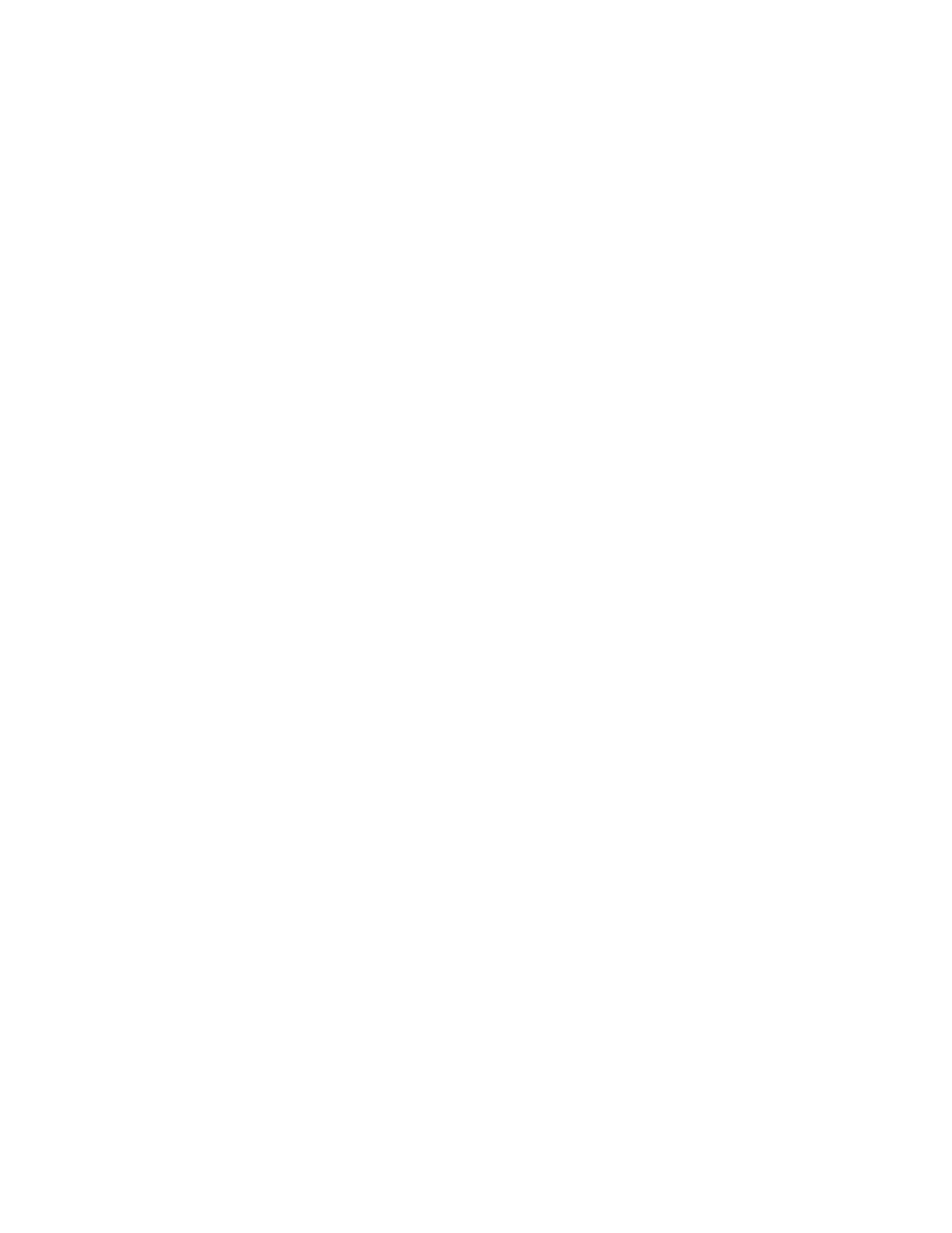
Problems and Solutions
55
Faxing Problems
■
If you have problems sending a fax, make sure the phone cable is connected
correctly and verify that the phone line works by connecting a phone to it.
Also make sure that your recipient’s fax machine is turned on and working.
■
If you have problems receiving a fax, make sure paper is loaded, the phone
cable is connected correctly, and the phone line works. To automatically
receive faxes, make sure you see a
Y
on the screen displaying the date. (See
page 39 for details.) If you see
Printing
on the display but nothing prints, the
fax data may be too large. Ask the sender to resend the fax in smaller sections.
■
If you connected the CX7000F Series to a DSL phone line, you must install a
DSL filter to the line or you won’t be able to fax. Contact your DSL provider
for the necessary filter.
■
If your phone line has static or other noise problems, turn off the
ECM
(Error
Correction Mode) setting and try faxing again. See page 32 for details.
Paper Feeding Problems
■
If paper doesn’t feed, remove it from the sheet feeder. Flip through the stack to
separate the sheets a little. Then reload the paper against the right edge guide,
and slide the left edge guide against the paper (but not too tightly). Make sure
the paper is not in front of the feeder guard.
■
Do not load too many sheets at once (up to 20 sheets of photo paper and 100
sheets of plain paper). See the User’s Guide for more information.
■
If paper is jammed, you see a paper jam message on the display. Follow these
steps to clear the jam:
1. Press the x
Start Color/OK
button to eject the jammed paper. If the
jammed paper is not ejected, go to the next step.
2. If the paper is stuck near the sheet feeder or output tray, gently pull it out.
If the paper is stuck inside, press the P
On
button to turn it off. Open the
scanner and remove any paper inside, including any torn pieces. Do not
pull it backward however; this can damage the sheet feeder. Close the
scanner, then turn the CX7000F Series back on.
