Inserting the card – Epson CX7000F User Manual
Page 14
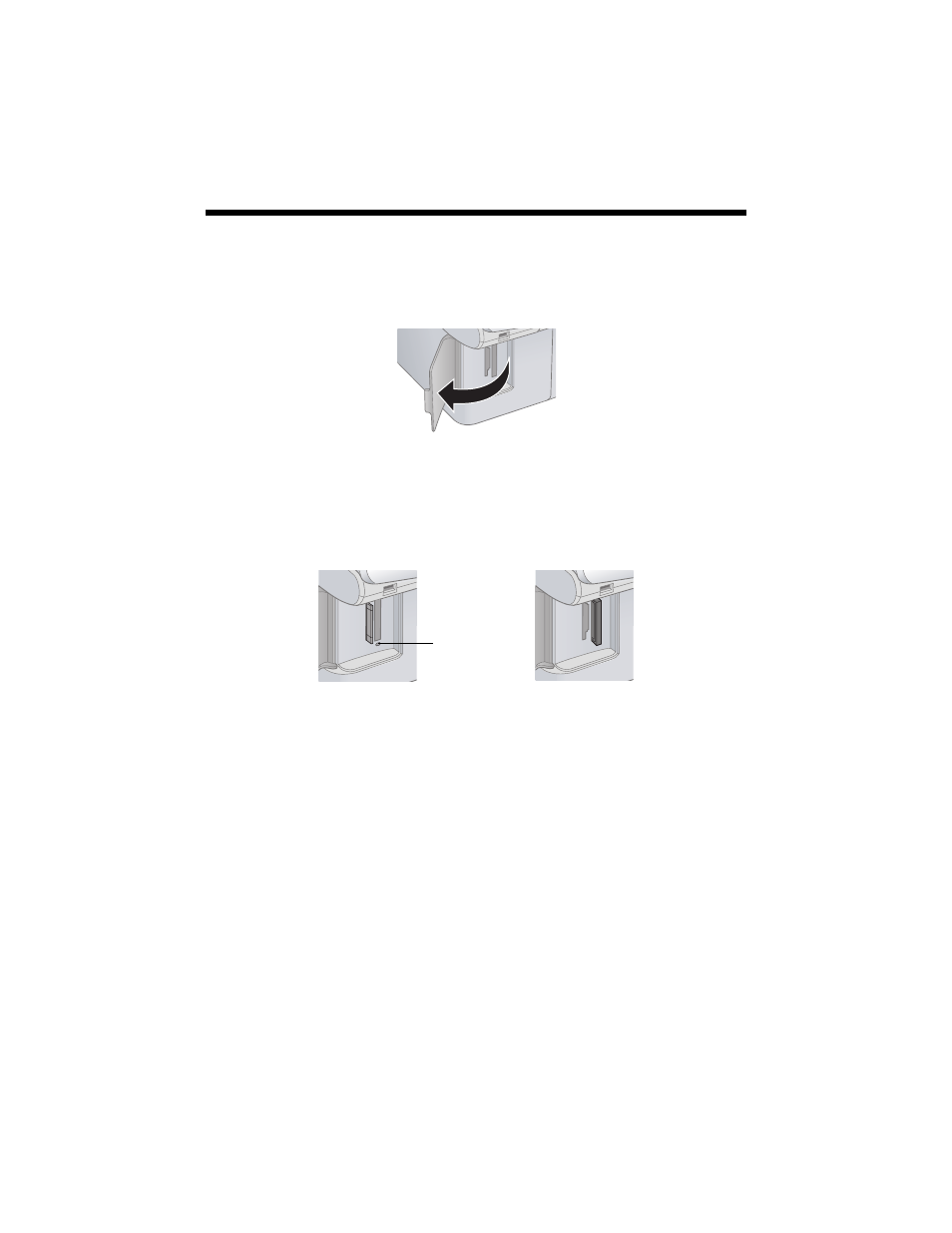
14
Printing From a Memory Card
Inserting the Card
1. Make sure the CX7000F Series is turned on.
2. Open the memory card door.
3. Make sure the memory card access light is off and that no cards are in any of
the slots. Then insert your card into the correct slot (see page 13 for details).
The memory card access light flashes and then stays on.
4. Now you can:
■
Print an index sheet so you can select which photos to print (see page 15)
■
Print all the photos on the card (see page 18)
■
Print photos pre-selected on your camera using DPOF (see page 18)
When you want to remove the card, make sure the memory card access light is not
flashing, then pull the card straight out of its slot.
Caution:
Do not remove the card or turn off the CX7000F Series while the memory card access
light is flashing; you may lose data on the card.
Memory card
access light
Insert just one
card at a time
Left slot
Right slot
- Stylus Pro 7800 (11 pages)
- Stylus Pro 4000 (49 pages)
- Stylus Photo R300 (2 pages)
- Stylus Pro 7000 (147 pages)
- AcuLaser C3000 (316 pages)
- Stylus Pro 7900 (24 pages)
- Stylus Pro 4450 (21 pages)
- 1000 (272 pages)
- T034120 (4 pages)
- T580300 (4 pages)
- 300 (91 pages)
- B 510DN (190 pages)
- B 510DN (218 pages)
- Stylus NX510 (8 pages)
- Stylus Photo RX580 (95 pages)
- T549300 (4 pages)
- B 500DN (168 pages)
- AculaserCX11NF (5 pages)
- 480SXU (24 pages)
- 4500 (317 pages)
- STYLUS RX500 (99 pages)
- 2100 (13 pages)
- Stylus NX215 (2 pages)
- T098320 (4 pages)
- T041020 (4 pages)
- R210 (8 pages)
- All-In-One Stylus Photo RX600 (164 pages)
- 777I (53 pages)
- T033120 (4 pages)
- Stylus CX7000F (8 pages)
- 60 (113 pages)
- T034220 (4 pages)
- WorkForce 40 Series (36 pages)
- T054220 (4 pages)
- Stylus CX3200 (11 pages)
- Stylus CX7800 (18 pages)
- T060220 (4 pages)
- 2500 (180 pages)
- AcuLaser CX11N (4 pages)
- AcuLaser CX11N (32 pages)
- 2000P (16 pages)
- T606600 (4 pages)
- Stylus CX6000 (18 pages)
- FS-4000DN (2 pages)
- MSDS T544700 (4 pages)
