Problems and solutions, Printing and copying problems – Epson CX7000F User Manual
Page 54
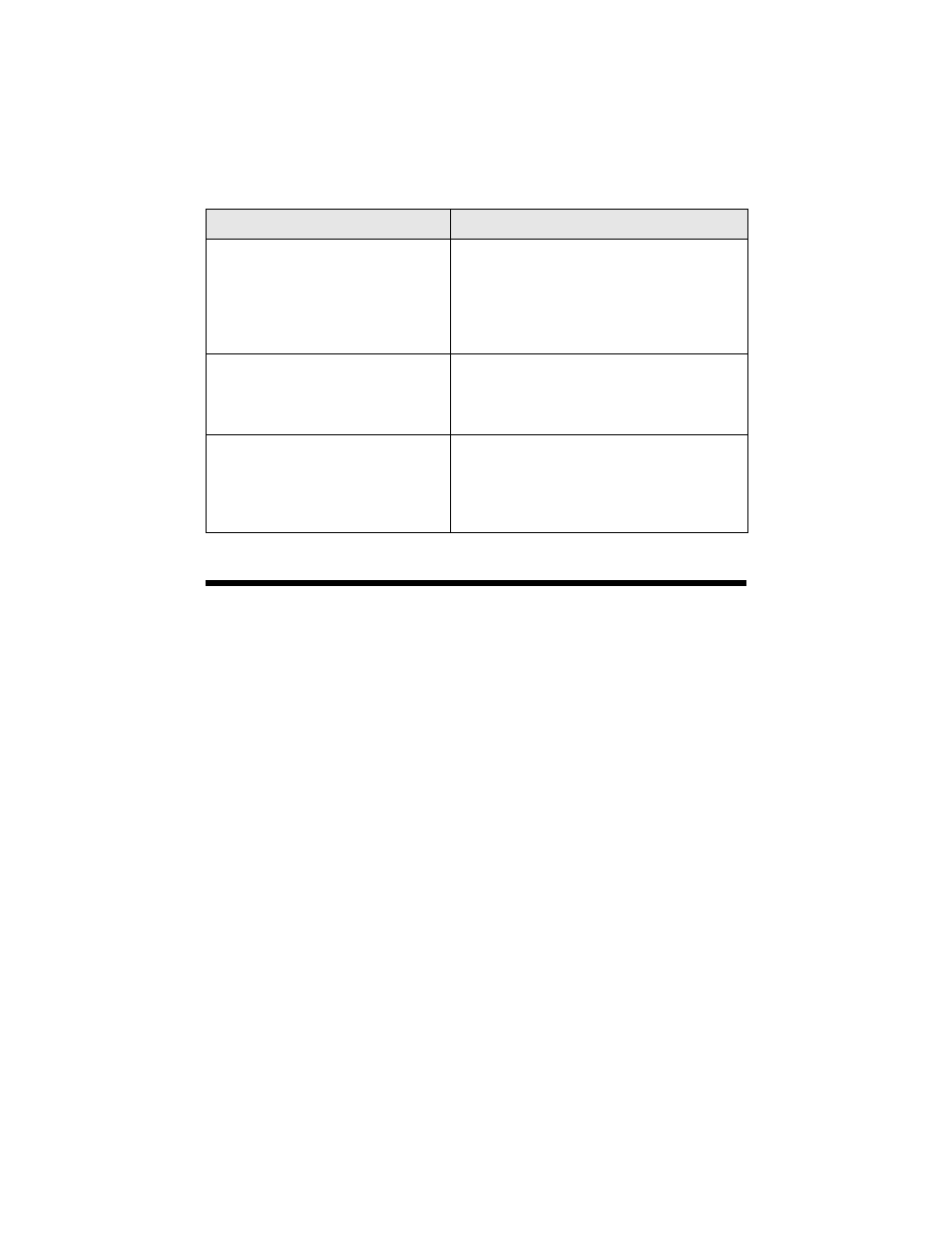
54
Solving Problems
Problems and Solutions
Check the solutions below if you’re having trouble using your CX7000F Series.
Printing and Copying Problems
■
Make sure your original is positioned in the top left corner of the glass. If the
edges are cropped, move your original away from the edges slightly.
■
Make sure your paper is loaded short edge first and is positioned against the
right edge guide with the left edge guide against its left side. Don’t load paper
above the arrow mark inside the left edge guide.
■
Make sure the paper size settings are correct for the paper you loaded.
Paper thickness lever is set for
printing sheets of paper.
The paper thickness lever is set to the
m
L position. If you are printing on paper
sheets, press x Start Color/OK or
x
Start B&W to continue. If you’re printing
on envelopes, set the lever to the
^
H position.
Service required. See your
documentation for details.
A CX7000F Series part needs to be replaced.
Contact your local authorized servicer or
contact Epson for a referral. See page 57 for
details.
Printer error -> or
Scanner error ->
See your documentation and call
service if necessary.
There is a problem with the CX7000F Series.
Turn it off and then back on. If the error does
not clear, contact your local authorized
servicer or contact Epson for a referral. See
page 57 for details.
Display message
Cause and solution
