Scanning a photo or document, Basic scanning – Epson CX7000F User Manual
Page 41
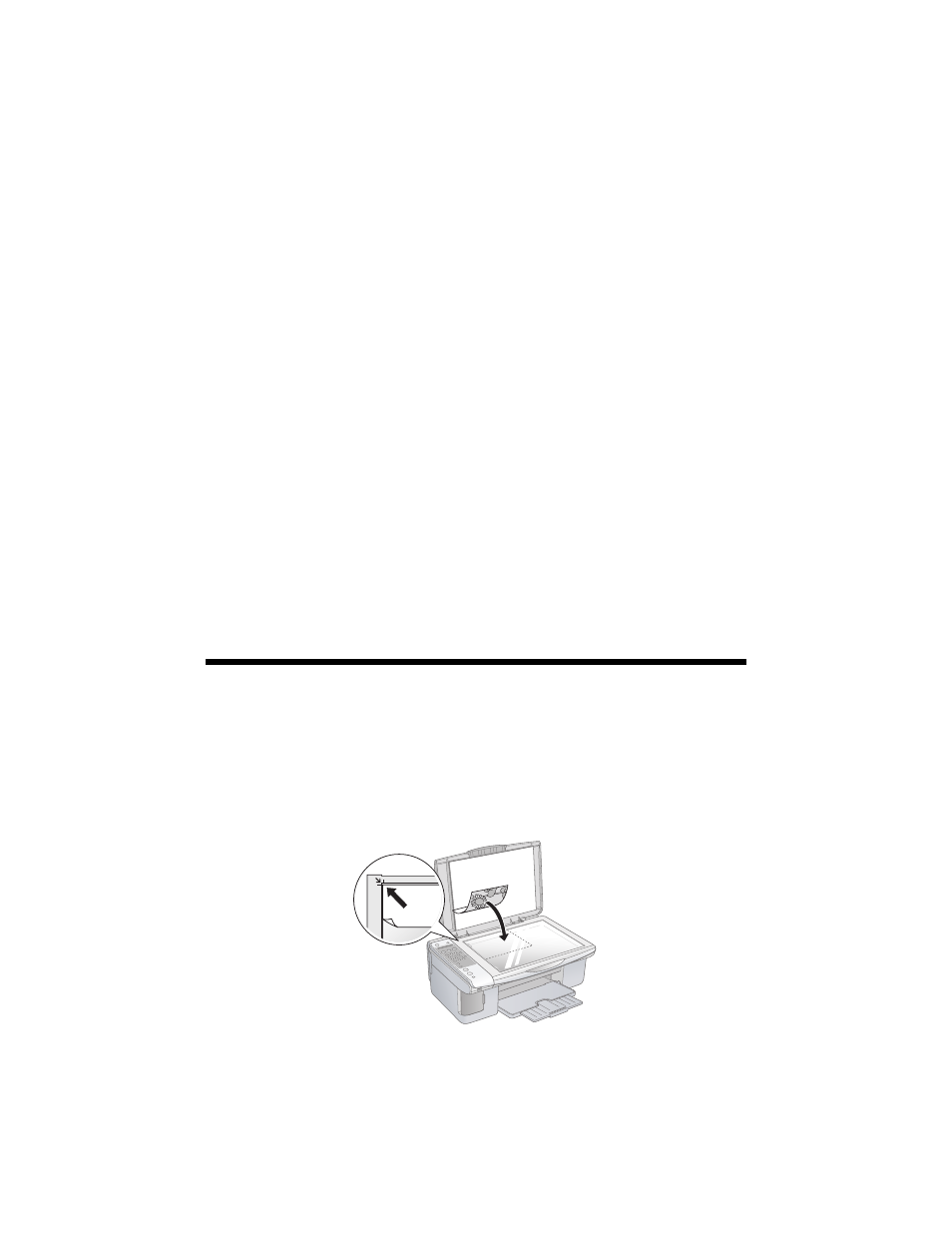
Scanning a Photo or Document
41
Scanning a Photo or
Document
You can use your Epson Stylus CX7000F Series all-in-one to scan a photo or
document and save it on your computer or other device.
You can even automatically restore faded color photographs as you scan (see
page 43 for details).
The Epson Scan software provides three scanning modes for progressive levels of
control over your scanned image:
■
Full Auto Mode
scans quickly and easily using automatic settings.
■
Home Mode
previews your image and provides automatic image
adjustments, cropping tools, and preset options for various types of scans.
■
Professional Mode
previews your image and lets you manually configure
your scan settings with a full array of tools.
Basic Scanning
You can scan from any TWAIN-compliant application—such as ArcSoft
PhotoImpression
™
—using Epson Scan. Or you can start Epson Scan directly from
your computer and save your image to a file.
1. Open the document cover and place your original face-down on the glass, in
the upper left corner.
