Display, Display mode, Display 33 display mode – Samsung BESPOKE 30 Inch Smart Slide-In Induction Range Owners Guide User Manual
Page 33
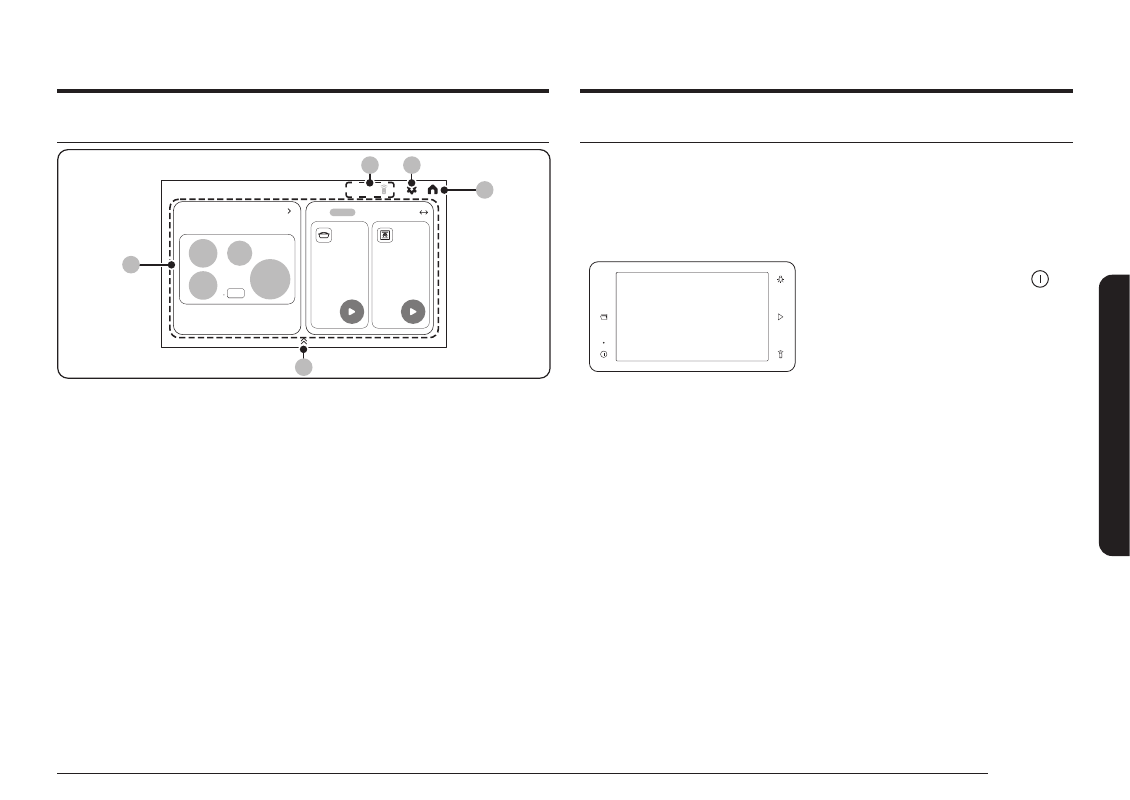
English 33
Oper
ating the o
v
en
Display
Induction
Oven
Oven
350°F
Convection
Bake
325°F
View all
02
05
03
04
Oven
Induction
Bake
Convection
Bake
View all
01
01
Home
: Tap to show the Home screen.
02
Settings
: Use to display the setting screen.
03
Indicator area
: When the feature is activated as Smart control, Mic, Lock,
Timer and etc., Icon will appear on indicator area.
04
Control area
: Swipe to navigate through the features (Induction, Oven,
SmartThings, Device care) and tap to select a desired menu.
• Induction
: Use to cooktop cooking. When you tap this area, induction burner
and level can be set u want.
• Oven
: Use to oven cooking. You can see the all oven mode by scrolling this
area. When you tap the oven mode, temperature and cooking time
can be set u want.
• SmartThings
: Use to connect to the SmartThings app and control your
devices remotely.
• Recipes
: Use to see recipe guide.
• Product care
: Tap to check the oven cleanings required.
05
App menu
: Swipe to use app. App will appear on the screen. Tap to use
SmartThings, Timer, Bixby, Weather, Internet, Ring and settings
app.
Display mode
Sleep mode
The control panel enters Sleep mode if the oven is not used for a while.
In Sleep mode, the control panel is inactive until it is reactivated by the user.
Turn on the display
To activate the control panel, tap the
.
User preferences are available in this mode
including the timer, oven light, and/or
control lock.
