Connecting component video cables – Epson 7700p User Manual
Page 24
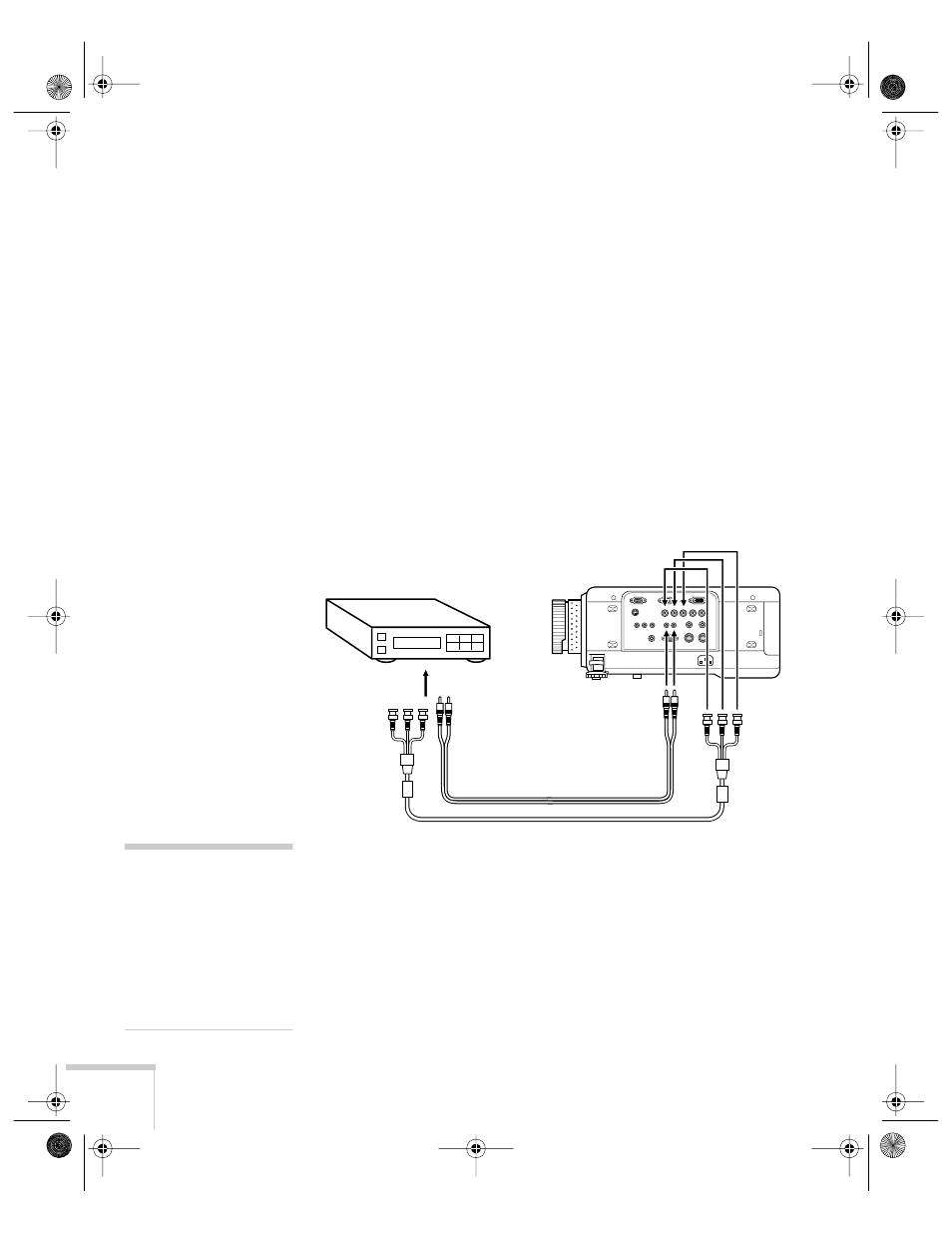
18
Setting Up the Projector
Connecting Component Video Cables
If your video source has component video connectors, you can use
them to project a higher quality video image. However, you’ll need a
BNC video cable, which may be included with your video source, or
may be purchased.
Before starting, make sure the projector and your DVD player or
other video device are turned off.
1. Connect the three ends of the component video cable into the
projector’s
R
,
G
, and
B
ports. (Don’t connect the cables to the
projector’s
H/C Sync
or
VSync
ports.)
2. Insert the opposite ends of the cable into the corresponding ports
on your video source. If the image doesn’t display properly, you
may need to change the
BNC
option in the projector’s Setting
menu (see page 52).
3. Connect the RCA audio cable to the left and right
S-Video/BNC
audio
jacks on the projector. (Match the red and white plugs to
the red and white jacks.)
4. Connect the plugs at the other end of the cable to the audio
output jacks on your video source.
RCA audio cable
BNC cable
note
The
Computer2/
Component Video
port
and the
S-Video
port share
the same audio input. If
you’ve connected a video
source to both interfaces, you
can use audio from only one
of the sources.
7700.book Page 18 Wednesday, November 1, 2000 6:15 PM
