Ink flush – Canon PIXMA G620 Printer User Manual
Page 95
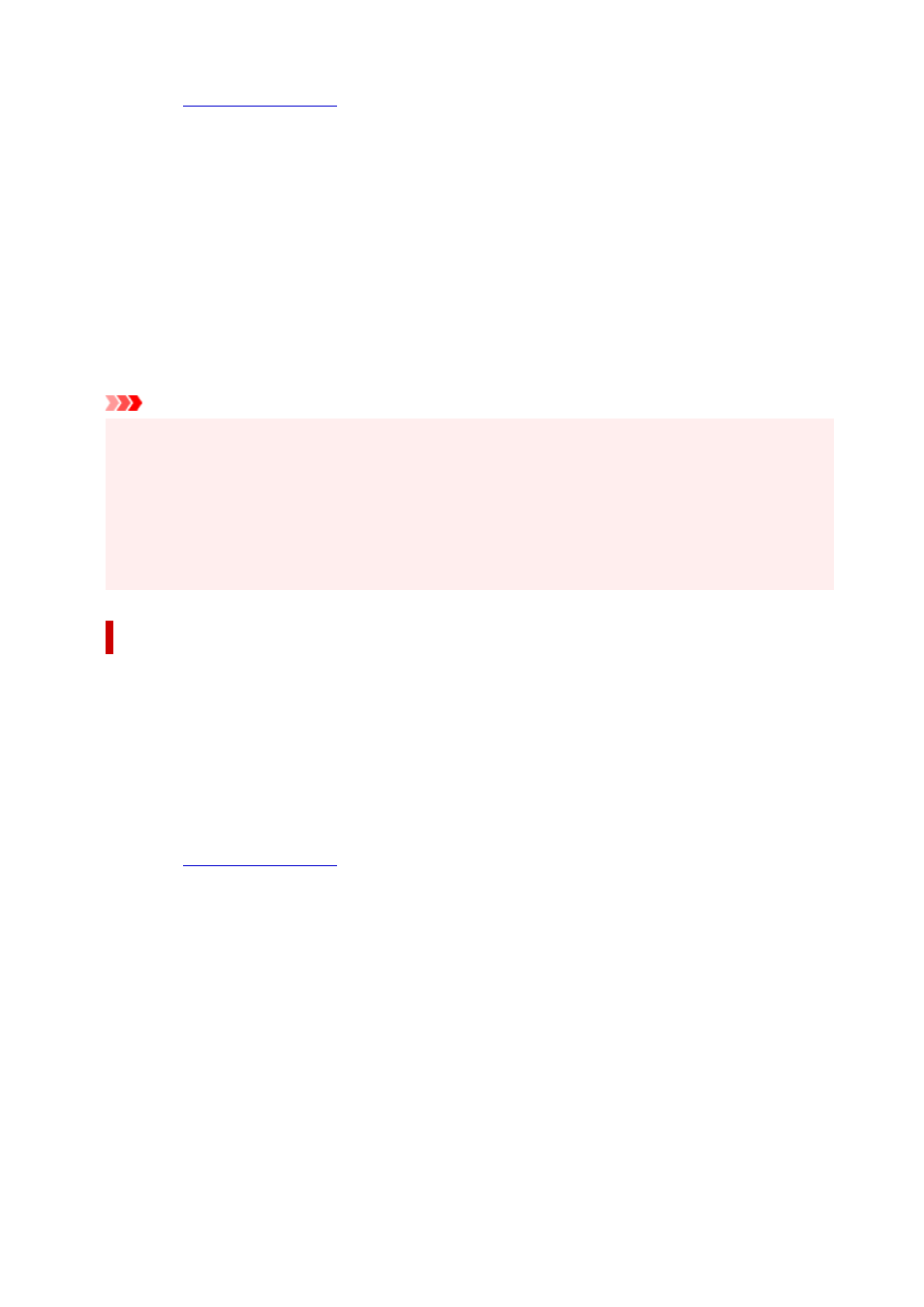
•
3.
Perform Deep Cleaning
3.
Click
Yes
.
Print head Deep Cleaning starts.
4.
Complete Deep Cleaning
4.
Next, the message for Nozzle Check pattern printing is displayed.
5.
Check the results
5.
To check whether the print quality has improved, click
Yes
. To cancel the check process, click
No
.
Important
•
Deep Cleaning
consumes a larger amount of ink than
Cleaning
.
Cleaning the print head frequently will rapidly deplete your printer's ink supply. Perform Deep
Cleaning only when necessary.
• If print results do not improve even after performing
Deep Cleaning
, turn off the power, wait 24 hours
without pulling out the power plug, and then perform
Deep Cleaning
again. If print results still do not
improve, perform
Ink Flush
.
Ink Flush
uses a large volume of ink.
Ink Flush
Perform
Ink Flush
if the print results do not improve even after
Deep Cleaning
is performed.
1.
Select
Utilities
from Remote UI
1.
2.
Click
Ink Flush
2.
Before performing Ink Flush, check that the printer power is on.
Check the following. Then, if necessary, perform Ink Flush.
•
3.
Perform Ink Flush
3.
Click
Yes
.
Ink Flush starts.
4.
Complete Ink Flush
4.
Next, the message for Nozzle Check pattern printing is displayed.
5.
Check the results
5.
To check whether the print quality has improved, click
Yes
. To cancel the check process, click
No
.
95
