Manually solved network troubles – Canon PIXMA G620 Printer User Manual
Page 245
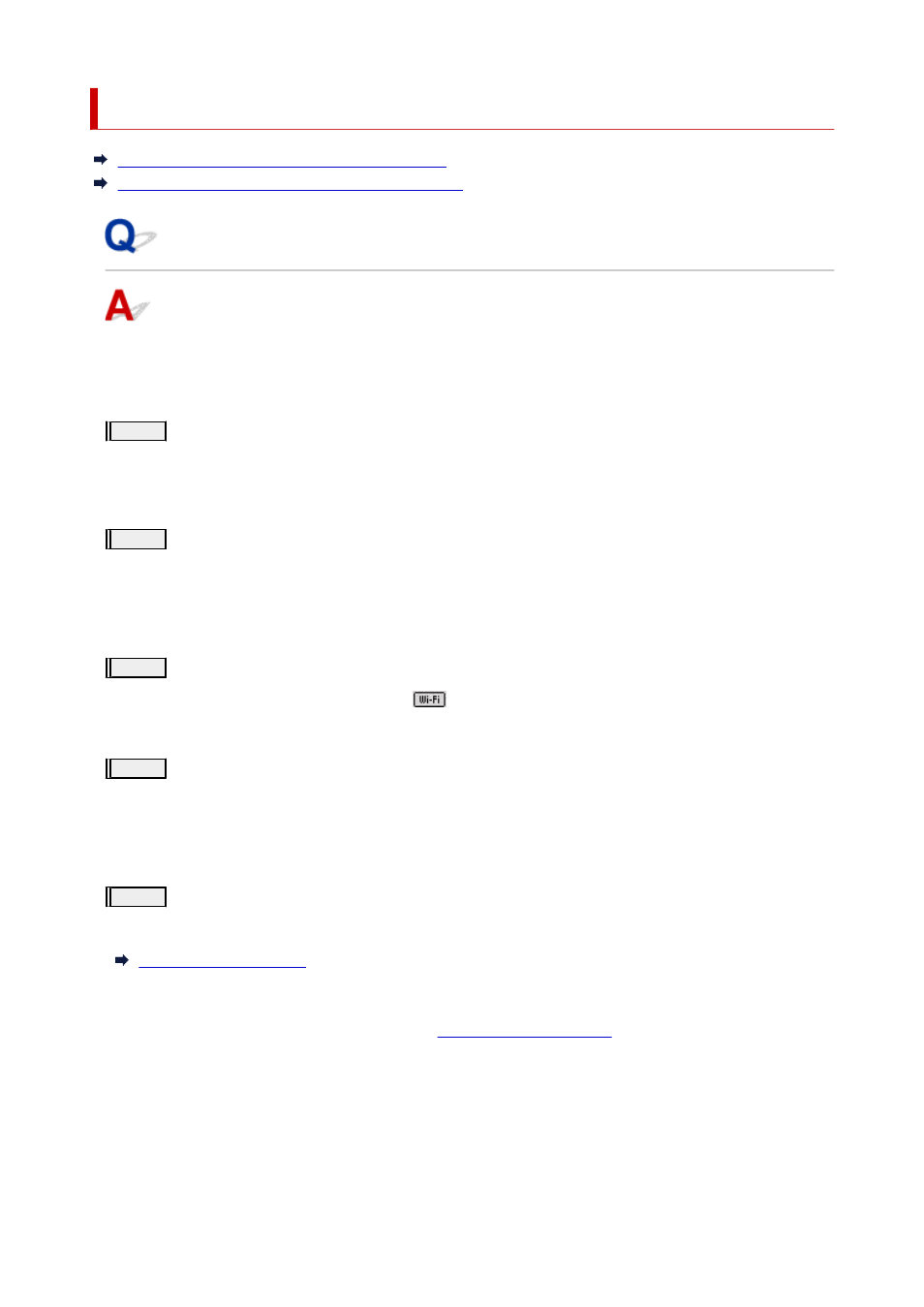
Manually Solved Network Troubles
Cannot Find Printer on Network/Cannot Printing
Cannot Connect to Printer through Wireless Direct
Cannot Find Printer on Network/Cannot Printing
Printing Out Network Settings Information:
Follow the procedure below to print out the network settings information.
Step1
Check that printer and wireless router are turned on.
Turn the wireless router back on.
Wait about five minutes and then turn the printer back on.
Step2
Check your devices (e.g. computer/smartphone/tablet) are connected to
Internet.
Make sure that devices and the wireless router are connected to via Wi-Fi or wired LAN, and that the Internet
can be used without problems.
Step3
Check that Wi-Fi setting of your printer is enabled.
When your printer has an LCD, make sure the
icon indicating Wi-Fi is displayed. Wi-Fi setting is enabled
on the default network settings.
Step4
Move printer and various devices (e.g. computer/smartphone/tablet) close to
wireless router.
If the distance between the printer and devices and the wireless router is too far, the communication quality is
poor. Place the printer and devices closer to the wireless router.
Step5
Print out network settings information
Print out the network settings information on your printer.
Checking Printed Network Settings Information:
From the network settings information printed in
, check the entries in items "2-1"
and "2-2"
Select a combination of "2-2 Result Codes" : "2-1 Diagnostic Result" from the list below and take the
indicated action.
245
