Canon PIXMA G620 Printer User Manual
Page 246
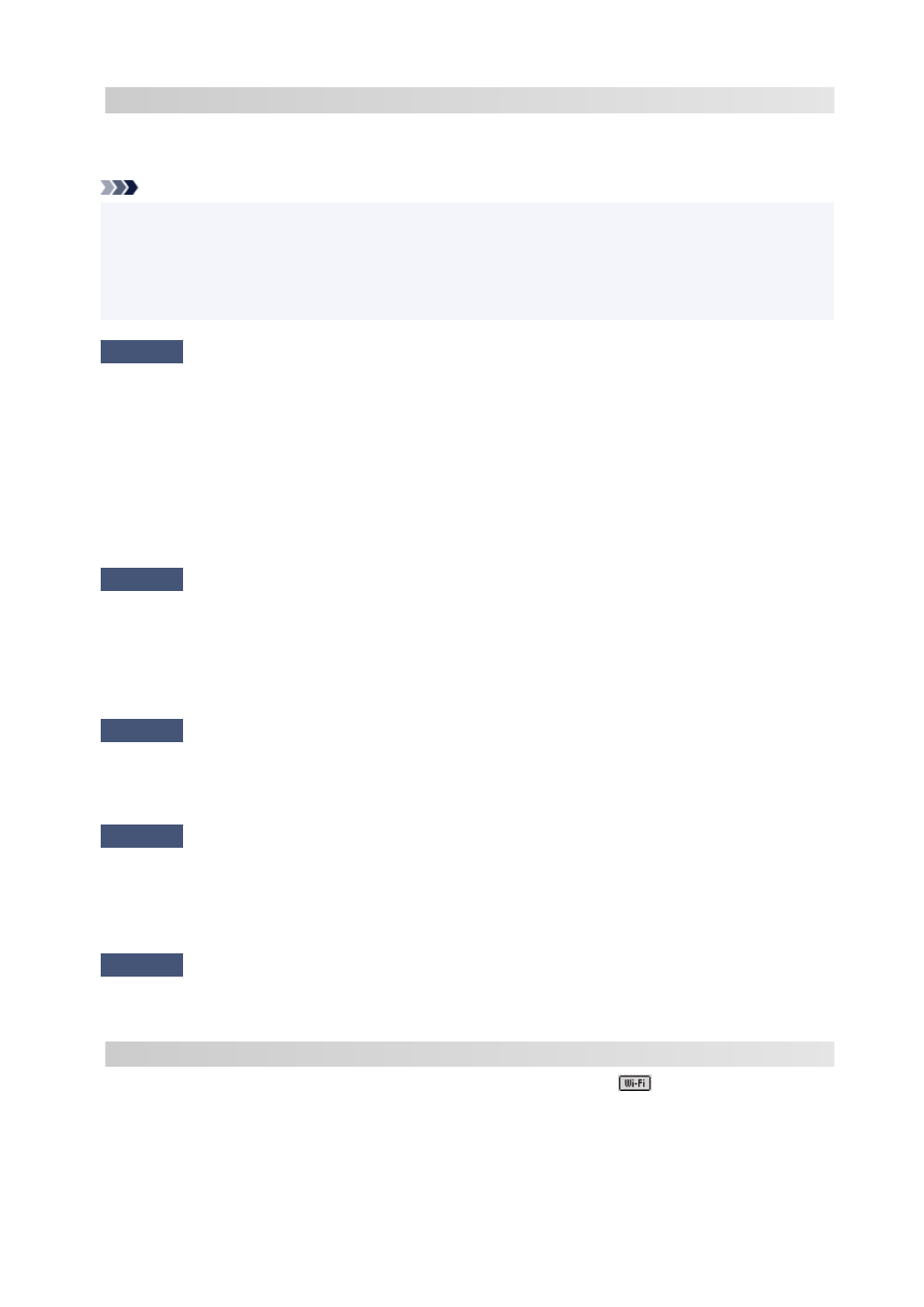
C-0 : There is no problem
If the printer is not found on the network or printing is not possible even though it is written as "There is no
problem", check the following check items.
Note
• If codes other than "C-0" are displayed at the same time in the item "2-2 Result Codes" see also the
•
correspondence of the other codes.
• If "Not connect to the network" is shown, check the item "2-2 Result Codes" and take action according
•
to the code displayed.
Check1
Check that security software's firewall is off.
A message may appear warning you that Canon software is attempting to access the network. If this warning
message appears, set the security software to always allow access.
Quit the security software and make sure that the printer is recognized and ready to use. If so, the cause is
the firewall setting. Change the firewall settings so that the printer is recognized and ready to use. For details,
contact the manufacturer of the security software.
If you are using any programs that switch between network environments, check their settings. Some programs
use a firewall by default.
Check2
Does network name (SSID) of printer match network name (SSID) setting of
wireless router that communicates?
Check the "3-2-6 SSID" item in the printed network settings information and the network name (SSID) of the
wireless router you want to connect to. If they are not matched, check the SSID and password of the wireless
router you want to connect to, and then setup manually.
Check3
Is printer connected to game-specific SSID (WEP only security) of wireless
router?
Do not connect to the game-specific SSID.
Check4
Is privacy separator, SSID separator, or Network separation function enabled
on wireless router?
If it is enabled, disable these functions before performing the setup. To check the settings of the wireless
router, refer to the instruction manual provided with it or contact its manufacturer.
Check5
If MP Drivers (Printer Driver) are not installed, install them. (Windows)
Click here and install the MP Drivers (Printer Driver).
C-1 : Not connected to the network
The printer's Wi-Fi setting is disabled. (You can also check if the Wi-Fi icon
does not appear on the
printer's screen, or if "Disable" is marked in the "3-2 Infrastructure" section of the printed network settings
information.)
Enable the Wi-Fi setting in the printer's settings screen.
246
