Canon PIXMA G620 Printer User Manual
Page 263
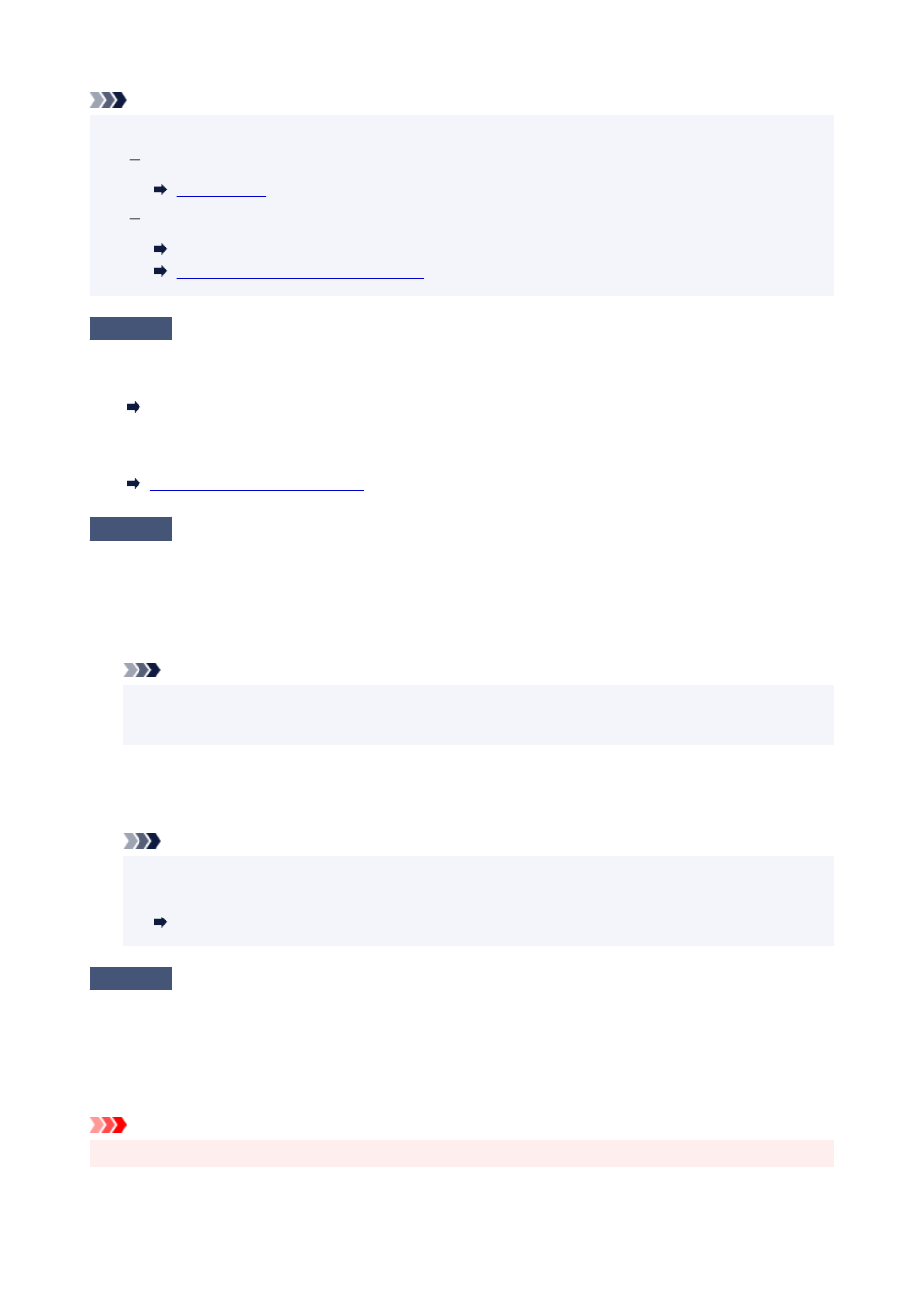
Note
• You can select whether the message which prevents misprinting is displayed.
•
To change the message view setting when printing or copying using the printer's operation panel:
To change the message view setting when printing or copying using the printer driver:
Changing the Printer Operation Mode (Windows)
Changing the Printer Operation Mode
(macOS)
Check4
If printing from a computer, delete unnecessary print jobs.
•
For Windows:
•
Deleting the Undesired Print Job
•
For macOS:
•
Deleting the Undesired Print Job
Check5
Is your printer's printer driver selected when printing?
The printer will not print properly if you are using a printer driver for a different printer.
•
For Windows:
•
Make sure "Canon XXX series" (where "XXX" is your printer's name) is selected in the Print dialog box.
Note
• If multiple printers are registered to your computer, set your printer as default printer to make the one
•
selected by default.
•
For macOS:
•
Make sure your printer's name is selected in
Printer
in the Print dialog.
Note
• If multiple printers are registered to your computer, select
Set as Default Printer
from
System
•
Preferences
>
Printers & Scanners
for a printer to make the one selected by default.
Default Printer Keeps Changing (Windows)
Check6
Are you trying to print a large data file? (Windows)
If you are trying to print a large data file, it takes a long time to start printing.
If the printer does not start printing after a certain period of time, select
On
for
Prevention of Print Data Loss
on
the
Print Options
dialog box.
For details, refer to Page Setup Tab Description.
Important
• Selecting
On
for
Prevention of Print Data Loss
may reduce print quality.
•
263
