Transporting your printer – Canon PIXMA G620 Printer User Manual
Page 131
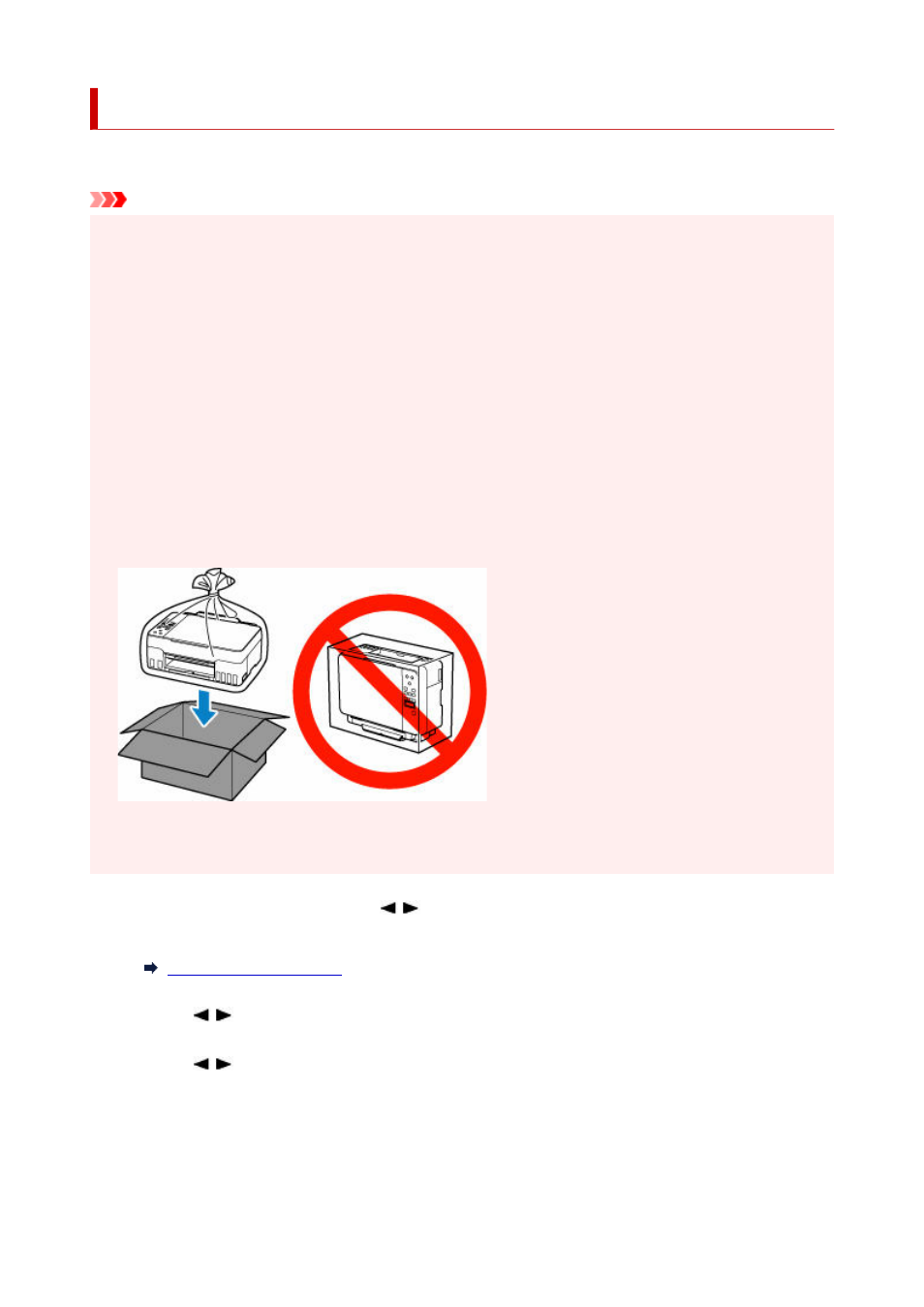
Transporting Your Printer
When relocating the printer for changing your living place or repairing it, make sure of the following.
Important
• You cannot take ink out of ink tanks.
•
• Check if the tank cap is completely inserted.
•
• Prepare for transporting the printer with the print head attached. This allows the printer to automatically
•
cap the print head, thus preventing it from drying.
• Do not remove the print head. Ink may leak.
•
• If ink stains the inside of the printer, wipe them using a soft cloth dampened with water.
•
• When transporting the printer, pack the printer in a plastic bag so that ink does not leak.
•
• Pack the printer in a sturdy box so that it is placed with its bottom facing down, using sufficient
•
protective material to ensure safe transport.
• Do not tilt the printer. Ink may leak.
•
• When a shipping agent is handling transport of the printer, have its box marked "THIS SIDE UP" to
•
keep the printer with its bottom facing down. Mark also with "FRAGILE" or "HANDLE WITH CARE".
• Please handle with care and ensure the box remains flat and NOT turned upside down or on its side, as
•
the printer may be damaged and ink in the printer may leak.
1.
Press the
Setup
button, use the button to select
Maintenance
, and press the
OK
1.
button.
2.
Use the button to select
Transport mode
and press the
OK
button.
2.
3.
Use the button to select
Yes
and press the
OK
button.
3.
If you do not want to enter the transporting mode, select
No
.
131
