Expanding the range of the document to print – Canon PIXMA G620 Printer User Manual
Page 196
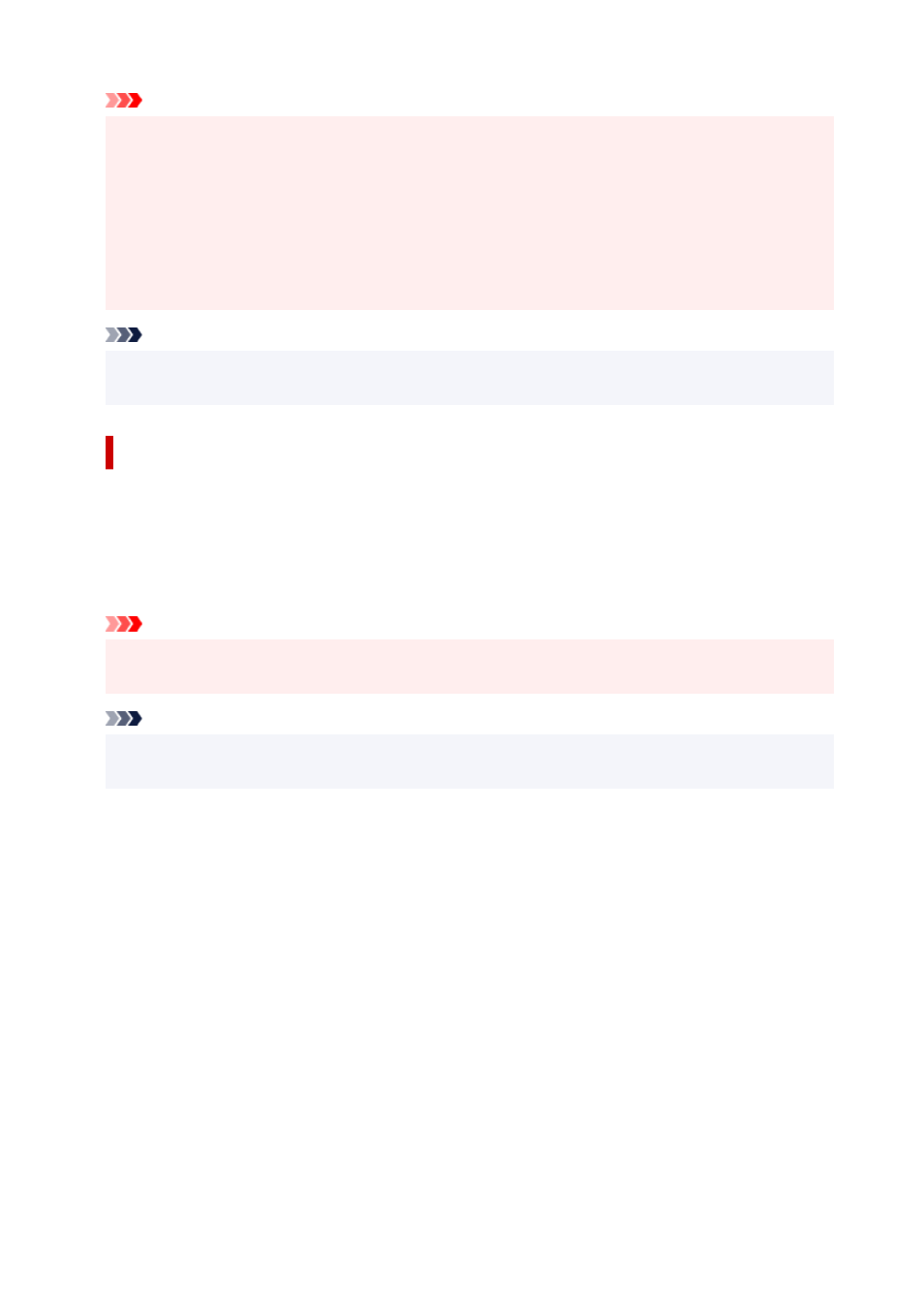
Important
• Borderless printing only supports specific paper sizes. Make sure to select a paper size with the
wording "Borderless" from the
Paper Size
.
• Print quality may deteriorate or the sheet may be stained at the top and bottom depending on the
type of paper used.
• When the ratio of the height to the width differs from the image data, a portion of the image may not
be printed depending on the size of the media used.
In this case, crop the image data with an application software according to the paper size.
• When scaled printing or page layout printing is enabled, you cannot perform borderless printing.
Note
• The use of borderless printing is not recommended if
Plain Paper
is selected for
Media Type
in
Media & Quality
.
Expanding the Range of the Document to Print
Setting a large amount of extension allows you to perform borderless printing with no problems. However,
the portion of the document extending off the paper range will not be printed and for this reason, the
subjects around the perimeter of a photo may not be printed.
If you are not satisfied with the borderless printing results, reduce the amount of extension in printer
operation panel.
Important
• When the amount of extension is decreased, an unexpected margin may be produced on the print,
depending on the size of the paper.
Note
• When the
Amount: Minimum
is set, image data will be printed in the full size. If you set this when
printing the address side of a postcard, the postal code of the sender is printed in the correct position.
196
