Adding the copying job (reserve copy) – Canon PIXMA G620 Printer User Manual
Page 210
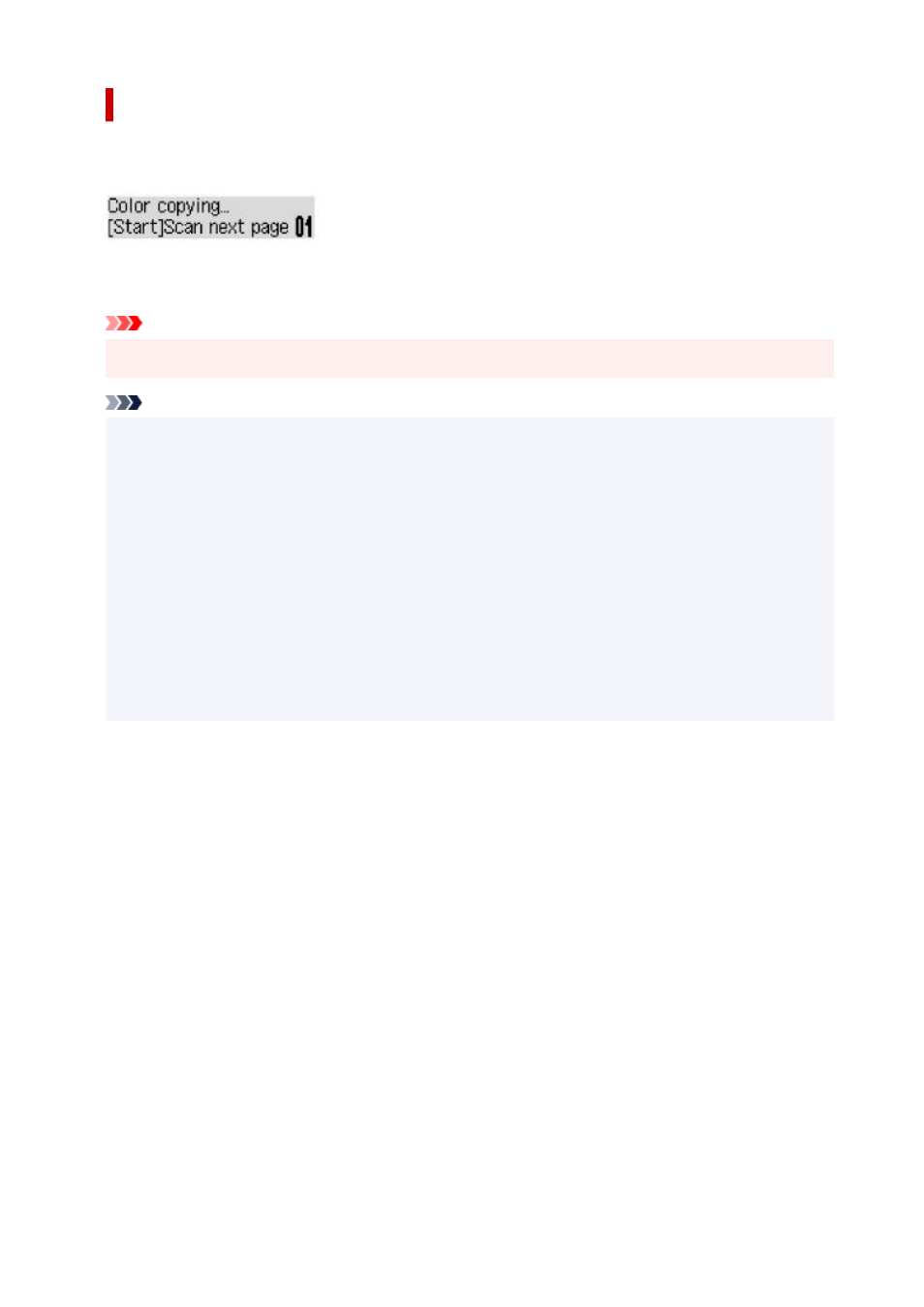
Adding the Copying Job (Reserve copy)
You can add the copying job while printing (Reserve copy).
The screen like shown below is displayed when you can reserve copy.
Load the original on the platen and press the same button (the
Color
button or the
Black
button) as the
one which you previously pressed.
Important
• When you load the original on the platen, open and close the document cover gently.
•
Note
• When
Print quality
is set to
High
, you cannot add the copying job.
•
• When you add the copying job, the number of copies or the settings such as the page size or media
•
type cannot be changed.
• If you press the
Stop
button while reserve copying is in progress, the screen to select the method
•
to cancel copying is displayed. If you select
Cancel all reserv.
then press the
OK
button, you can
cancel copying all scanned data. If you select
Cancel last reserv.
then press the
OK
button, you can
cancel the last copying job.
• If you set a document of too many pages to reserve copy,
Memory is full
may appear on the LCD.
•
Press the
OK
button and wait a while, then try copying again.
• If
Try again
appears on the LCD when scanning, press the
OK
button, then press the
Stop
button to
•
cancel copying. After that, copy the documents that have not been finished copying.
210
