Clean the print head deeply, Align the print head – Canon MAXIFY GX5020 Wireless MegaTank Inkjet Color Printer User Manual
Page 91
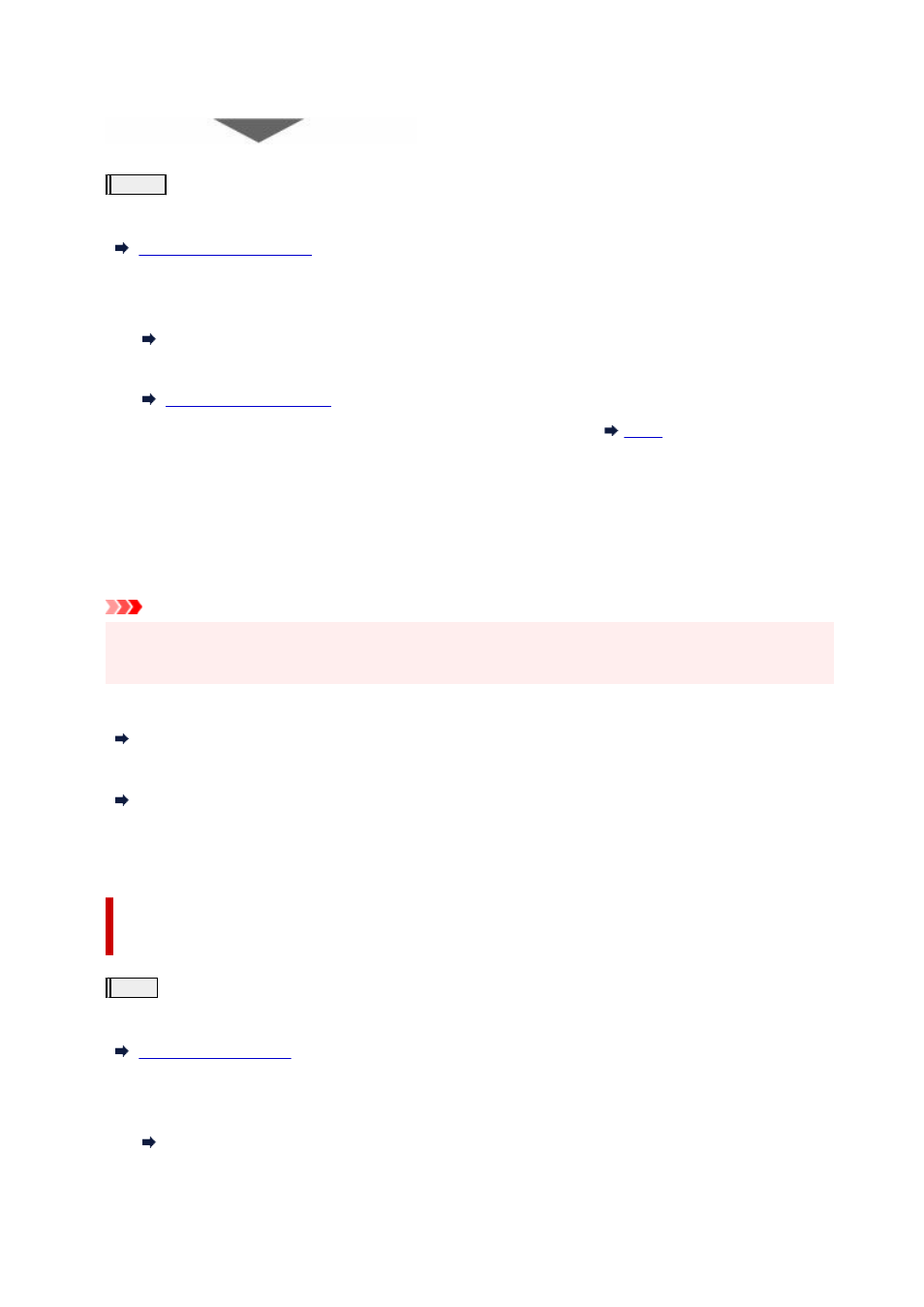
If the problem is not resolved after performing from step 1 to step 3 twice:
Step4
Clean the print head deeply.
From the printer
From the computer
• For Windows:
•
Cleaning the Print Heads
• For macOS:
•
After deep print head cleaning, print and examine the nozzle check pattern:
When you have performed the procedure until step 4 and the problem has not been resolved, turn off the
power and clean the print head deeply again after 24 hours.
If the problem is still not resolved, perform ink flush.
Ink flush consumes a great amount of ink. Frequent ink flush can rapidly consume ink, so perform ink flush
only when necessary.
Important
• If ink flush is performed when the remaining ink level is insufficient, it may cause a failure. Be sure to
•
check the remaining ink level before performing ink flush.
From the printer
How to Perform Ink Flush
From the computer
Ink Flush
If the symptom still persists, the print head may be defective. Contact your nearest Canon service center to
request a repair.
When the Print Results Are Not Even such as the Ruled Lines Are
Misaligned:
Step
Align the print head.
From the printer
From the computer
• For Windows:
•
Adjusting Print Head Position Automatically
• For macOS:
•
91
