Changing wireless direct setting, Changing, Wireless direct setting – Canon MAXIFY GX5020 Wireless MegaTank Inkjet Color Printer User Manual
Page 40
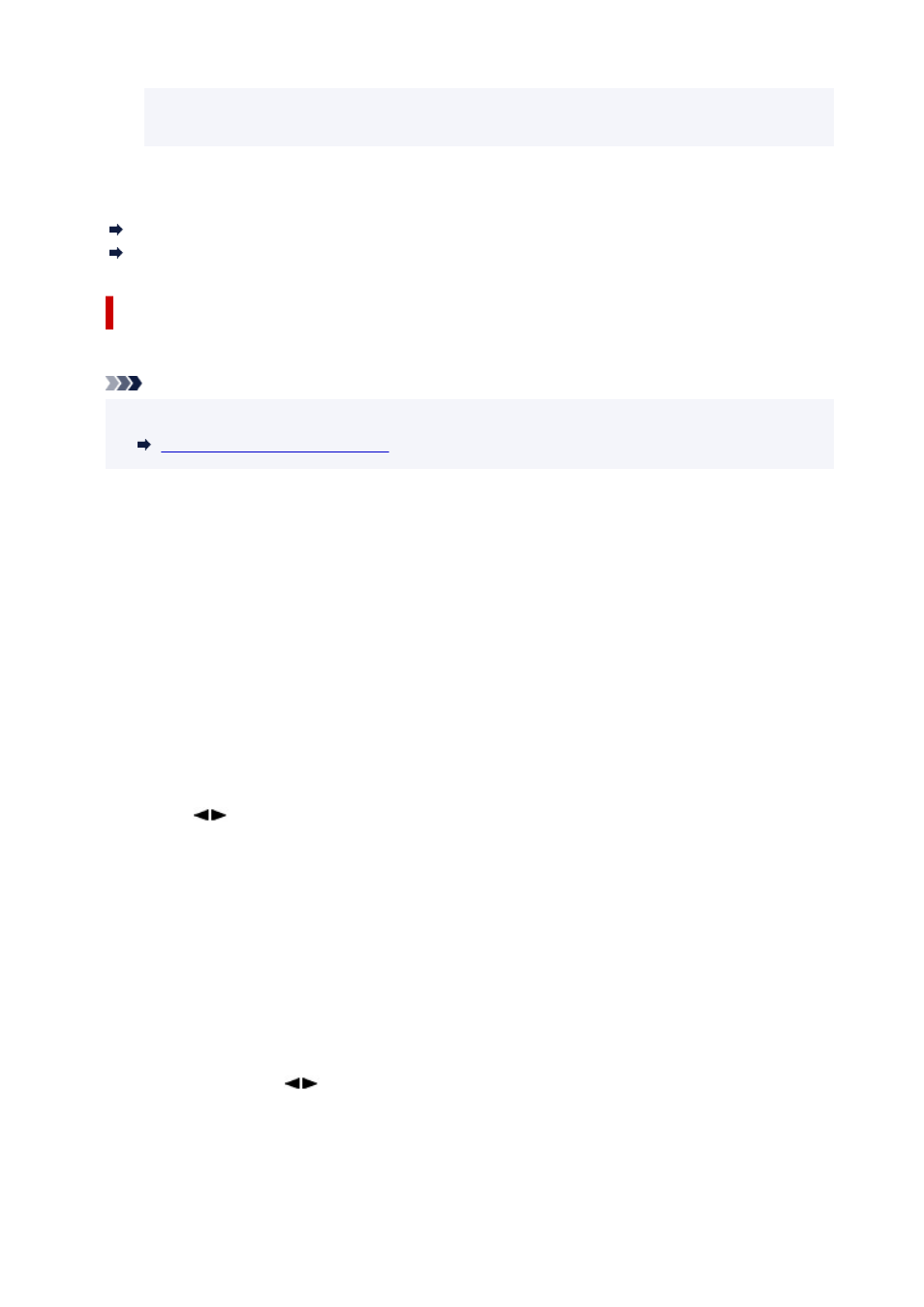
Make sure the name on the LCD is the same as that of your wireless communication device
and select
Yes
.
You can print from your smartphone or tablet by installing Canon PRINT Inkjet/SELPHY. Download it from
App Store and Google Play.
For iOS device
For Android device
Changing Wireless Direct Setting
Change the settings for the Wireless Direct following the procedure below.
Note
• To change the Wireless Direct settings, you need to enable Wireless Direct in advance.
•
Enable Wireless Direct for printer
1.
Make sure the printer is turned on.
1.
2.
Press
Setup
button once or twice.
2.
The
Setup menu
screen appears.
3.
Select
Device settings
and press the
OK
button.
3.
4.
Select
LAN settings
and press the
OK
button.
4.
5.
Select
Wireless Direct
and press the
OK
button.
5.
6.
Select a setting item.
6.
Press
button to switch the desired setting item.
•
Change name (SSID)
•
Change the identifier (SSID) for Wireless Direct.
The identifier (SSID) is the printer's name (device name) displayed on a Wi-Fi Direct compatible
device.
Follow the procedure below to change the identifier (SSID).
◦ To set manually
◦
1. Select
Manual setup
and press the
OK
button.
1.
2. Press the
OK
button to enter / edit.
2.
Press
button to enter each character and press
OK
button.
Press the
Setup
button to change the type of characters to enter (uppercase /
lowercase, numbers, symbols).
One character can be erased by pressing the
Back
button.
40
