Canon MAXIFY GX5020 Wireless MegaTank Inkjet Color Printer User Manual
Page 46
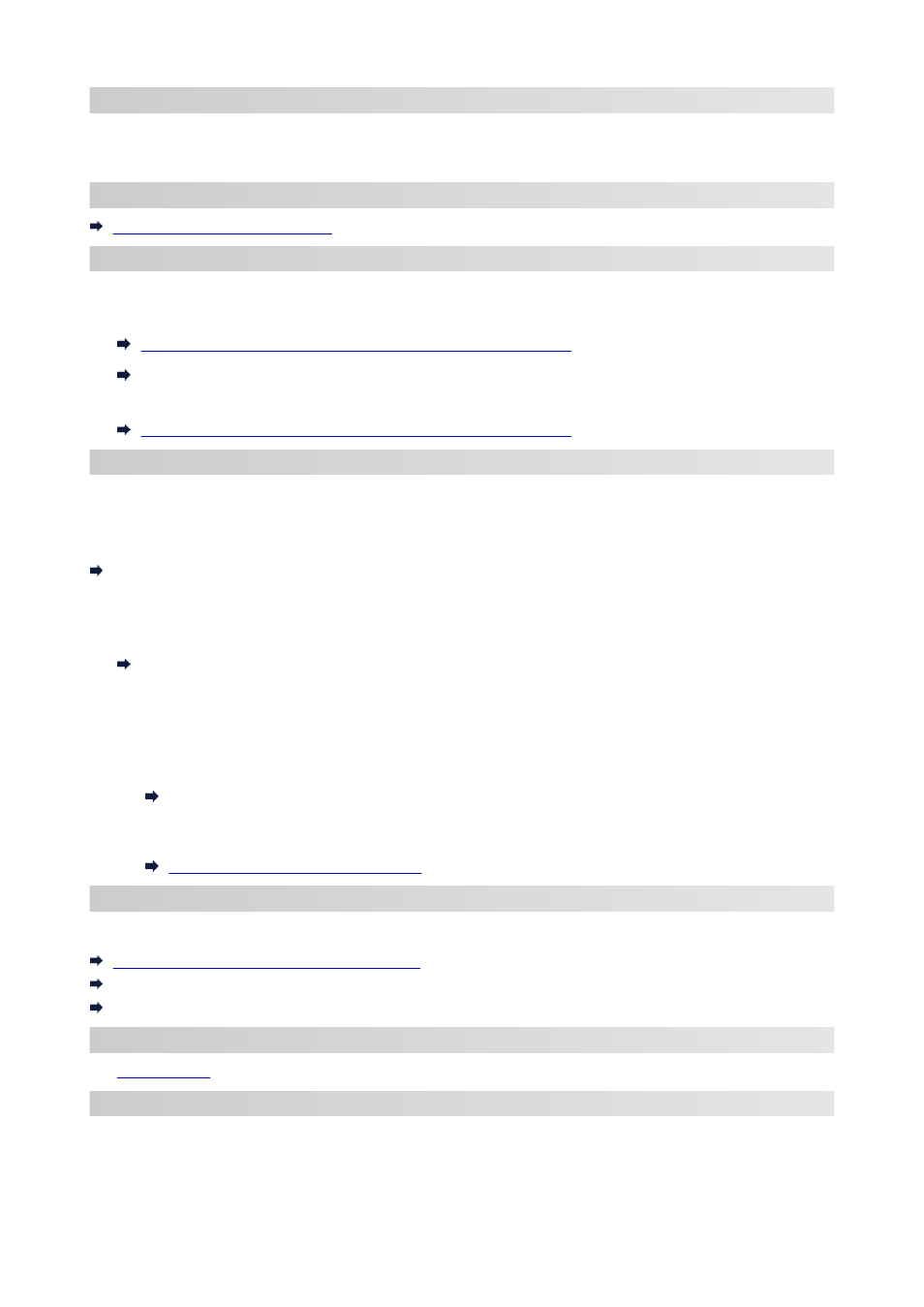
Network Connection Settings/Setup
Perform connection setup for the printer and computer/smartphone/tablet.
For more on setup procedure, see the web page.
Connecting with Wireless Direct
Connecting with Wireless Direct
Changing Network Settings
See below for changing connection settings for the printer and computer/smartphone/tablet.
• To change network connection method:
Switching Printer's Connection to Network or Terminal Devices
Changing the Connection Mode
• To add computer/smartphone/tablet to the printer:
Switching Printer's Connection to Network or Terminal Devices
Wi-Fi Connection Assistant
Wi-Fi Connection Assistant checks or diagnoses the settings of the printer and those of computer and
restores the status of them if anything is wrong with network connection. Select either link below to download
Wi-Fi Connection Assistant.
Checking Printer Connection Status Using Wi-Fi Connection Assistant
• Performing/Changing Network Settings (Windows)
•
For Windows, you can perform network settings using Wi-Fi Connection Assistant.
Wi-Fi Connection Assistant (Windows)
• Diagnosing and Repairing Network Settings (Windows/macOS)
•
You can diagnose or repair network settings using Wi-Fi Connection Assistant.
◦
For Windows:
◦
Wi-Fi Connection Assistant (Windows)
◦
For macOS:
◦
Wi-Fi Connection Assistant (macOS)
Network Connection Tips
See below for tips on using the printer via network connection.
Network Connection Tips (Windows/macOS)
Handling Printer Configuration Using the Web Browser
Countermeasures against Unauthorized Access
Troubleshooting
See
for troubleshooting on network connection.
Notice/Restriction
See below for details.
• Restrictions on network settings:
46
