Checking network information of printer, Checking computer ip address or mac, Address – Canon MAXIFY GX5020 Wireless MegaTank Inkjet Color Printer User Manual
Page 242
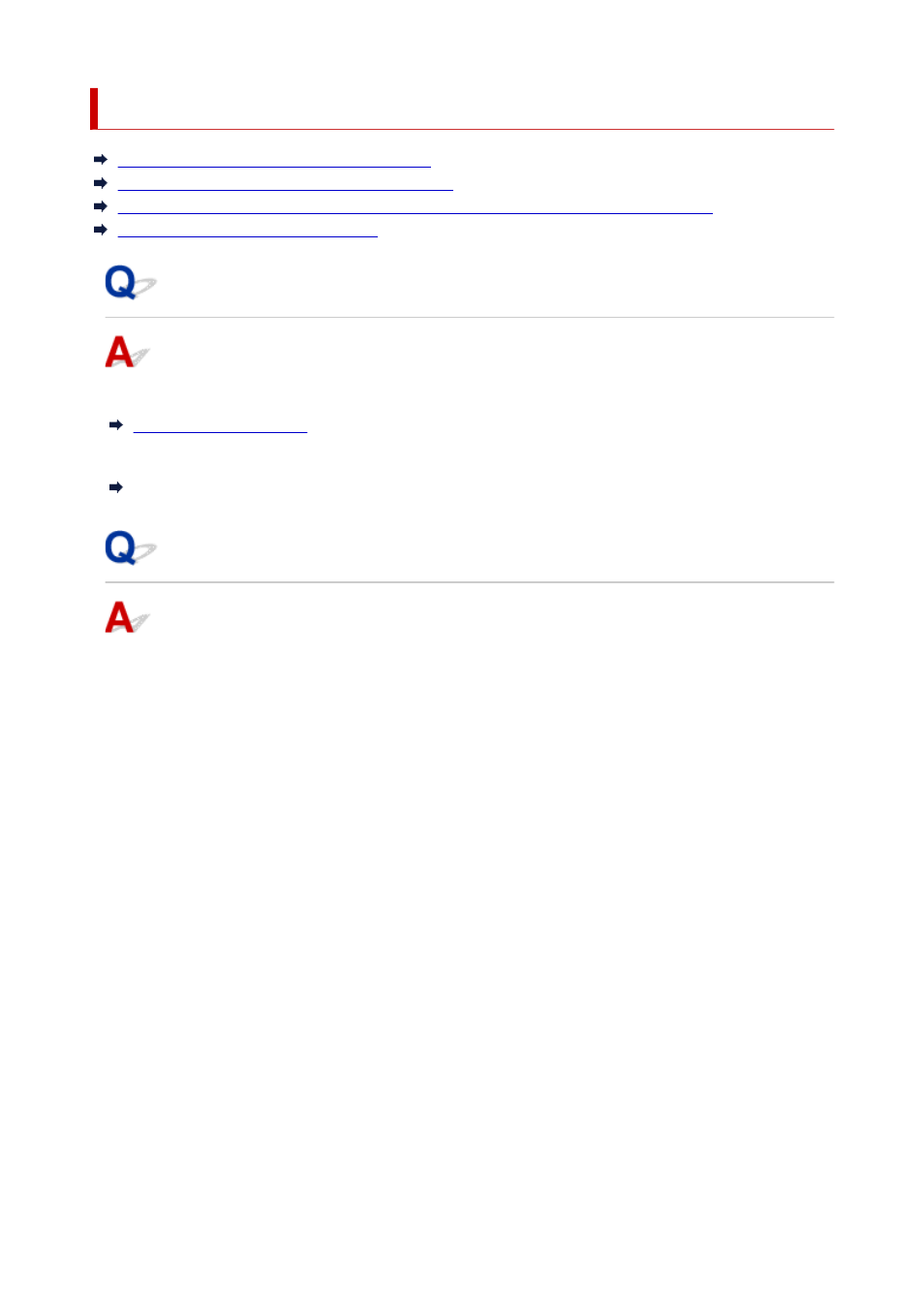
Checking Network Information of Printer
Checking Printer IP Address or MAC Address
Checking Computer IP Address or MAC Address
Checking Communication Between the Computer, the Printer, and the Wireless Router
Checking Network Setting Information
Checking Printer IP Address or MAC Address
To check the printer's IP Address or MAC address, print out the network settings information.
For Windows, you can check the network setting information on the computer screen.
Canon Wi-Fi Connection Assistant Screen
Checking Computer IP Address or MAC Address
To check the IP Address or MAC address of your computer, follow the instructions below.
•
For Windows:
•
1.
Select
Command Prompt
from
Start
.
1.
2.
Enter "ipconfig/all" and press
Enter
.
2.
The IP address and MAC address of your computer appear. If your computer is not connected to a
network, the IP address does not appear.
•
For macOS:
•
1.
Select
System Preferences
from Apple menu, and then click
Network
.
1.
2.
Make sure network interface used by computer is selected, and then click
Advanced
.
2.
Make sure
Wi-Fi
is selected as network interface.
3.
Click
TCP/IP
to check the IP address, or click
Hardware
to check the MAC address.
3.
242
