Canon MAXIFY GX5020 Wireless MegaTank Inkjet Color Printer User Manual
Page 41
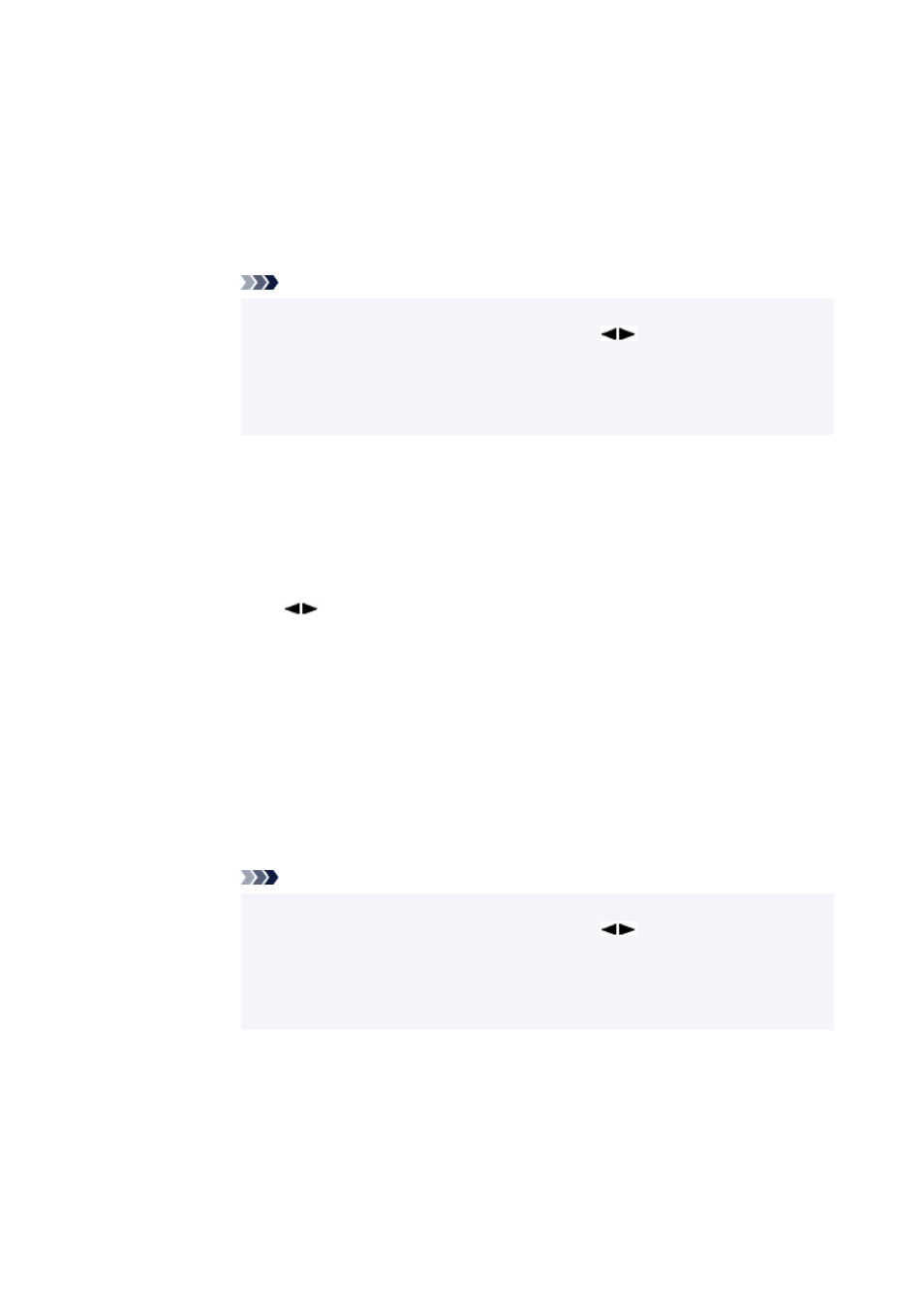
3. Confirm the input contents and press and hold
OK
button.
3.
4. Check displayed message, select
Yes
and press the
OK
button.
4.
5. Check displayed message, press the
OK
button.
5.
◦ To set automatically
◦
1. Select
Auto update
and press
OK
button.
1.
2. Select
Yes
and press
OK
button.
2.
Note
• After completing the settings, you can check the
Network name(SSID)
,
Security
•
protocol
, and
WL Direct net.(SSID)
by pressing
button.
• When displaying the
Security protocol
, a screen appears asking whether to
•
display the password at the same time. To display the password, select
Yes
. To
not display the password, select
No
.
•
Change password
•
Change the password for Wireless Direct.
◦ To set manually.
◦
1. Select
Manual setup
and press the
OK
button.
1.
2. Enter the new password (10 characters).
2.
Press
button to enter each character and press
OK
button.
Press the
Setup
button to change the type of characters to enter (uppercase /
lowercase, numbers).
One character can be erased by pressing the
Back
button.
3. Confirm the input contents and press and hold
OK
button.
3.
4. Check displayed message, select
Yes
and press the
OK
button.
4.
◦ To set automatically
◦
1. Select
Auto update
and press
OK
button.
1.
2. Select
Yes
and press
OK
button.
2.
Note
• After completing the settings, you can check the
Network name(SSID)
,
Security
•
protocol
, and
WL Direct net.(SSID)
by pressing
button.
• When displaying the
Security protocol
, a screen appears asking whether to
•
display the password at the same time. To display the password, select
Yes
. To
not display the password, select
No
.
•
Confirm request
•
Change the confirmation screen setting when a Wi-Fi Direct compatible device is connecting to
the printer.
If you want the printer to display the screen to inform you a Wi-Fi Direct compatible device is
connecting to the printer, select
Yes
and press the
OK
button.
41
