Cannot connect to printer through wireless direct – Canon MAXIFY GX5020 Wireless MegaTank Inkjet Color Printer User Manual
Page 240
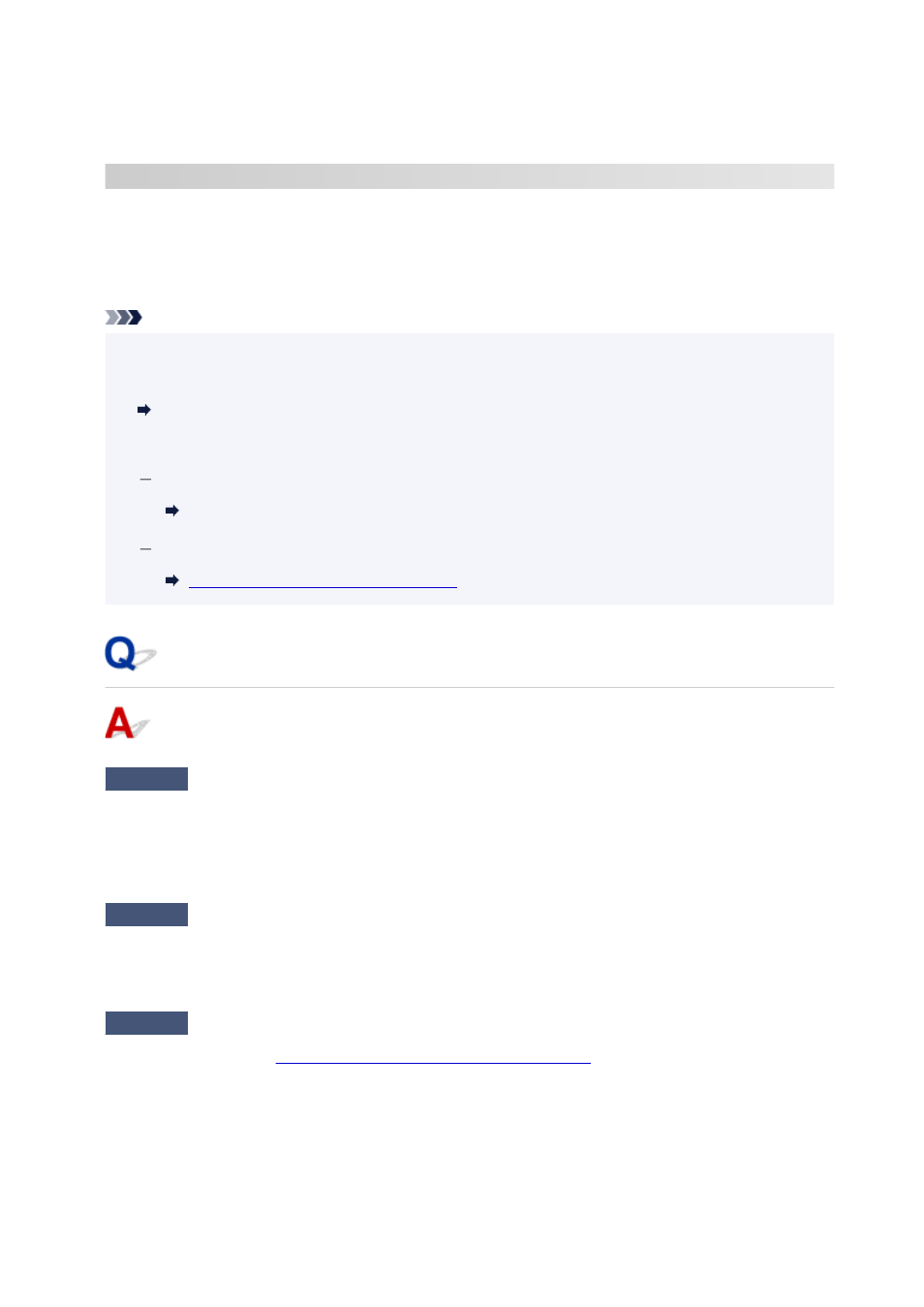
To check the settings of the wireless router, refer to the instruction manual provided with it or contact its
manufacturer.
C-11
[Wi-Fi]
The network name (SSID) remains the default value (The network name (SSID) has not been set).
Check the network name (SSID) of the wireless router.
Verify the network name (SSID) and password of the wireless router you want to connect to, and then set it
up manually.
Note
• Wi-Fi Connection Assistant allows you to diagnose and repair the network status.
•
Select the link below to download Wi-Fi Connection Assistant and install it.
Checking Printer Connection Status Using Wi-Fi Connection Assistant
See below for starting up Wi-Fi Connection Assistant.
For Windows:
Starting Up Wi-Fi Connection Assistant
For macOS:
Starting Up Wi-Fi Connection Assistant
Cannot Connect to Printer through Wireless Direct
Check1
Check power status of printer and other devices (e.g. computer/smartphone/
tablet).
Turn on the printer or devices.
If the power is already turned on, cycle the power switch.
Check2
Check settings of your device (e.g. computer/smartphone/tablet).
Make sure Wi-Fi is enabled on your device.
For details, refer to the device's instruction manual.
Check3
Print out network settings information.
See "Step1" to "Step5" in
Cannot Find Printer on Network/Cannot Printing
.
In the printed network settings information, check if the item "2-2" is not "C-8". If this is the case, the number of
connected printers is too many.
Wireless Direct does not allow more than 5 devices to be connected.
When you want to connect additional devices, disconnect any devices that are not in use before adding them.
240
