What to do when paper is jammed, If the paper tears in the rear tray, see – Canon MAXIFY GX5020 Wireless MegaTank Inkjet Color Printer User Manual
Page 289
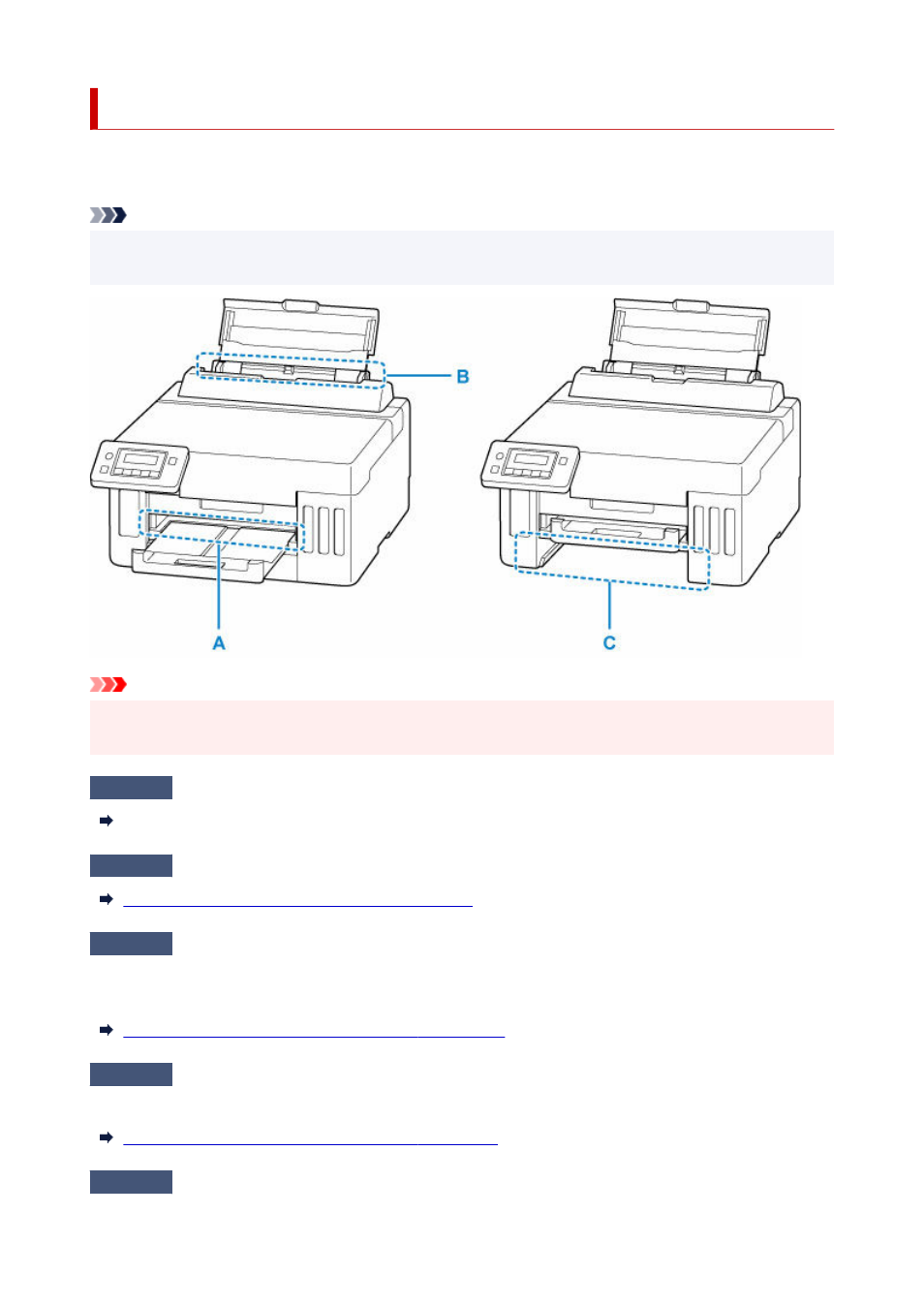
What to Do When Paper Is Jammed
If a paper jam occurs during printing (when the support code 1300/1303/1304/1313 is displayed), follow the
procedure below.
Note
• If the paper is not jammed (the support code is not displayed) and the paper is not fed normally, see
What to Do If Paper Is Not Fed Normally.
Important
• When checking the paper output slot / feed slot or removing any foreign objects, do not turn the printer
upside down or tilt it. The ink may leak out.
Check1
Did you try to print on a small paper size such as
4"x6" 10x15cm
size?
What to Do When Small Paper Sizes Are Jammed
Check2
Is the jammed paper visible in the paper output slot (A)?
Removing Jammed Paper through Paper Output Slot
Check3
Is the jammed paper visible in the feed slot of the rear tray (B)?
Remove any paper other than the jammed paper on the rear tray, and then check if the jammed paper is visible
in the feed slot of the rear tray.
Removing Jammed Paper through Feed Slot of Rear Tray
Check4
Is the jammed paper visible in the feed slot of the cassette (C)?
Retract the paper output tray, and then check if the jammed paper is visible in the feed slot of the cassette.
Removing Jammed Paper through Feed Slot of Cassette
Check5
If the jammed paper is not visible in the paper output slot or the feed slot.
289
