Paper handling – Epson 2250 User Manual
Page 68
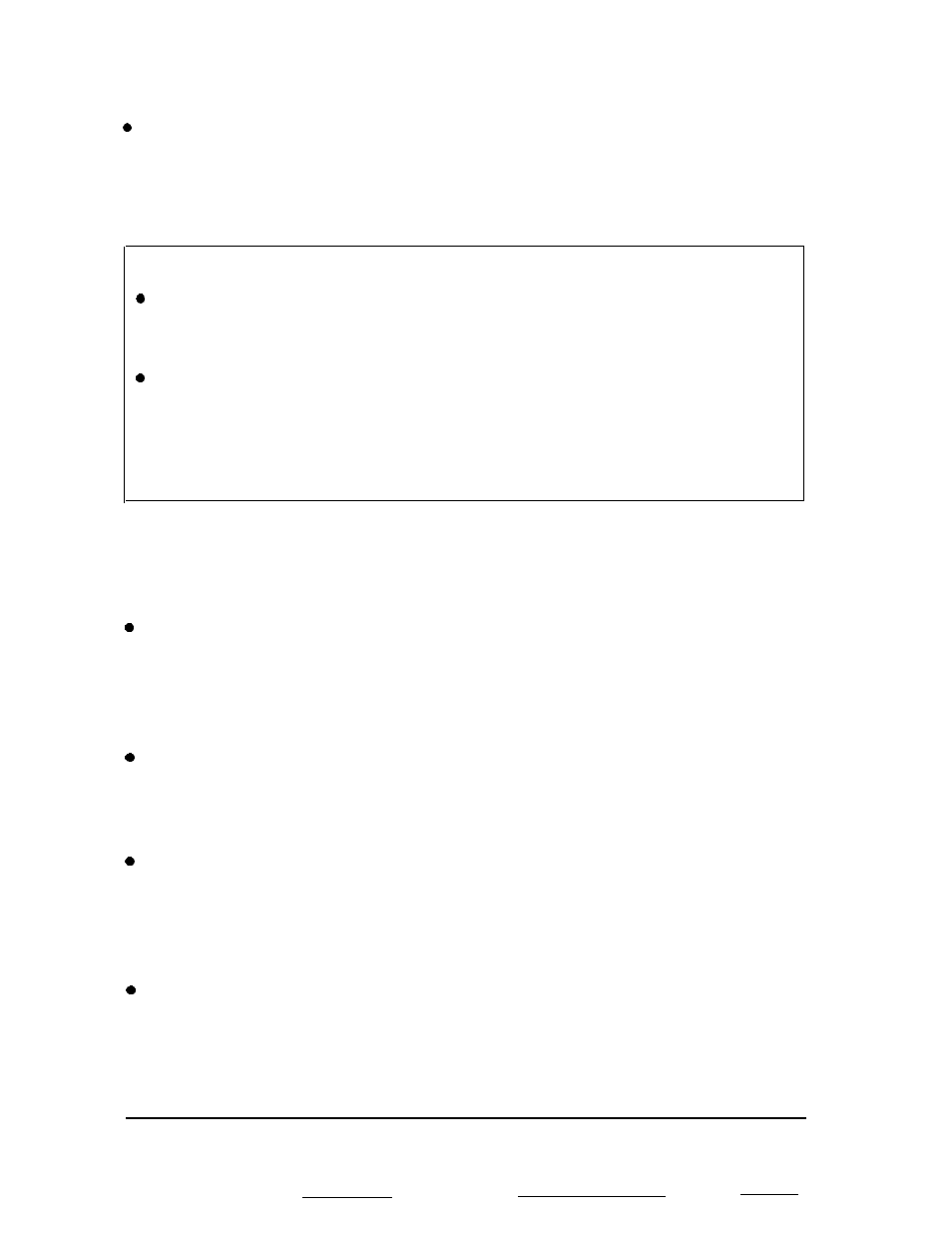
Troubleshooting
Regular
gaps
occur in the printout.
One-inch skip-over-perforation may be set. Set skip-over-
perforation to off in the default-setting mode. See “Changing
the default settings” on page 3-7.
Note:
You can use data dump mode to find the cause of
communication problems between the printer and your
software programs. See page 3-4.
If the printer still does not print correctly, try the self test
described in Chapter 1. If the self test works properly, the
printer is all right, and the problem probably lies in the
computer, the software, or the cable. If the self test does not
work, contact your dealer or a qualified service person.
Paper handling
Single sheets do not feed properly from the paper cassette.
When the push tractor is installed, the platen does not rotate and paper
does not feed.
Check that the paper-release lever is in the lower, single-
sheet position.
The platen rotates but paper does not feed and the READY light flashes.
The paper cassette is out of paper. Load paper in the
cassette.
Paper feeding is crooked
or
the
paper
jams.
Turn off
the
printer and pull out the paper. Remove the
paper cassette and make sure the paper is properly loaded in
the paper cassette.
Pages do
not
fully eject.
Use the
LF/FF
button to eject the pages.
3-24
Using the Printer
