Epson 2250 User Manual
Page 67
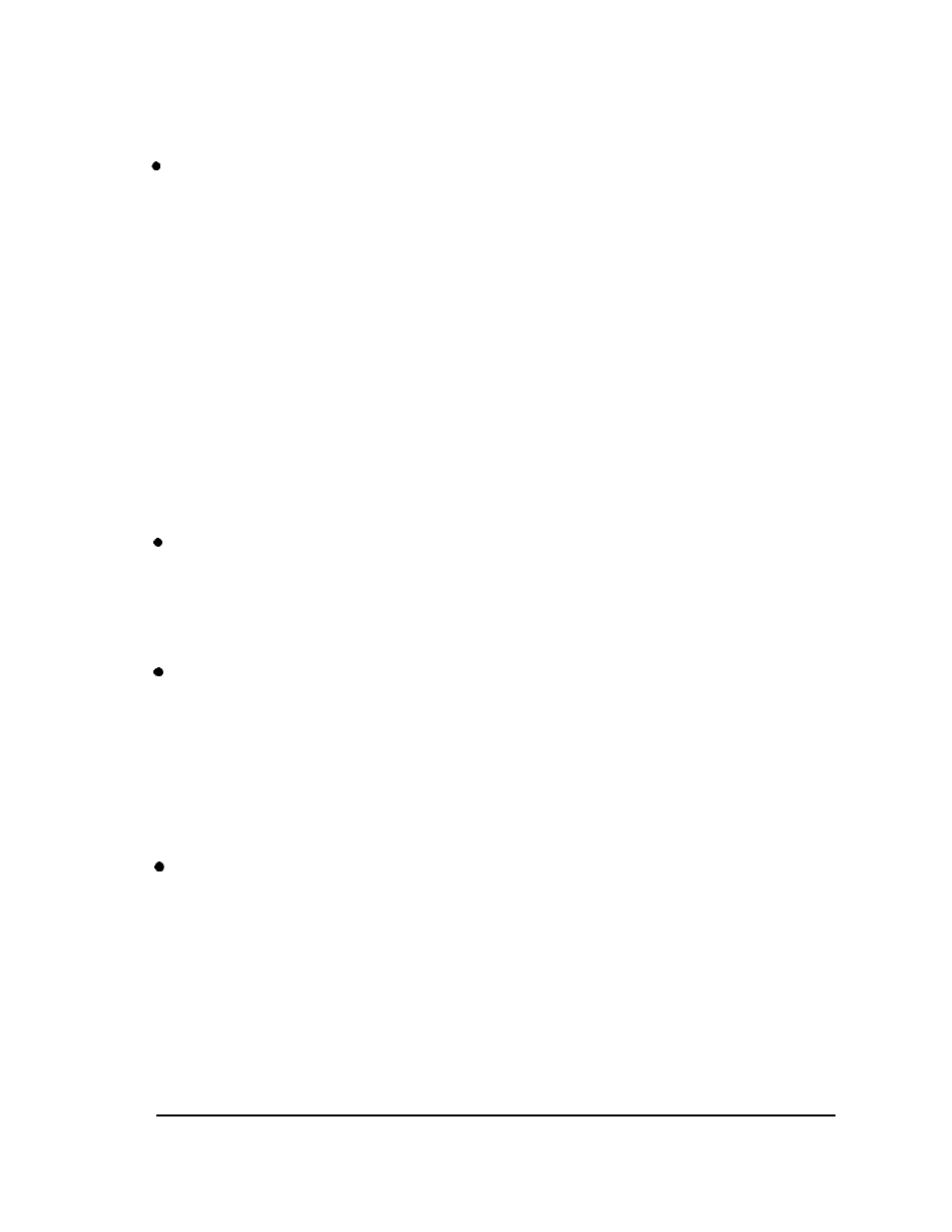
Troubleshooting
The print position is not what you expected.
Printing starts too high or too low on the page, or the bottom part
of one
page is printed at the top
of
the next page.
Reduce or eliminate the top margin with your application
software.
Use your software to specify the type of paper you are using
(single-sheet or continuous) and to reduce the lines-per-page
setting.
Change the TOF position in the default-setting mode. See
“Changing the default settings” on page 3-7.
Also, it is possible to open the printer cover and turn the gear
to make minor adjustments to the loading position for the
current page only. See Chapter 2.
All the text is printed on the same line.
Set the auto line feed to on in the default-setting mode so the
printer adds a line-feed code to each carriage return. See
“Changing the default settings” on page 3-7.
The text is printed with extra blank lines between the lines
of text.
Two line-feed signals are being sent. Set the auto line feed to
off in the default-setting mode. See “Changing the default
settings” on page 3-7.
Line spacing is incorrect. Adjust the line-space setting with
your software.
Page length does not match the length
of
the paper.
Check the page length set by your software and adjust it if
necessary.
If you are using continuous paper, change the page length in
the default-setting mode. See “Changing the default settings”
on page 3-7.
Using the Printer
3-23
