Buttons – Epson 2250 User Manual
Page 47
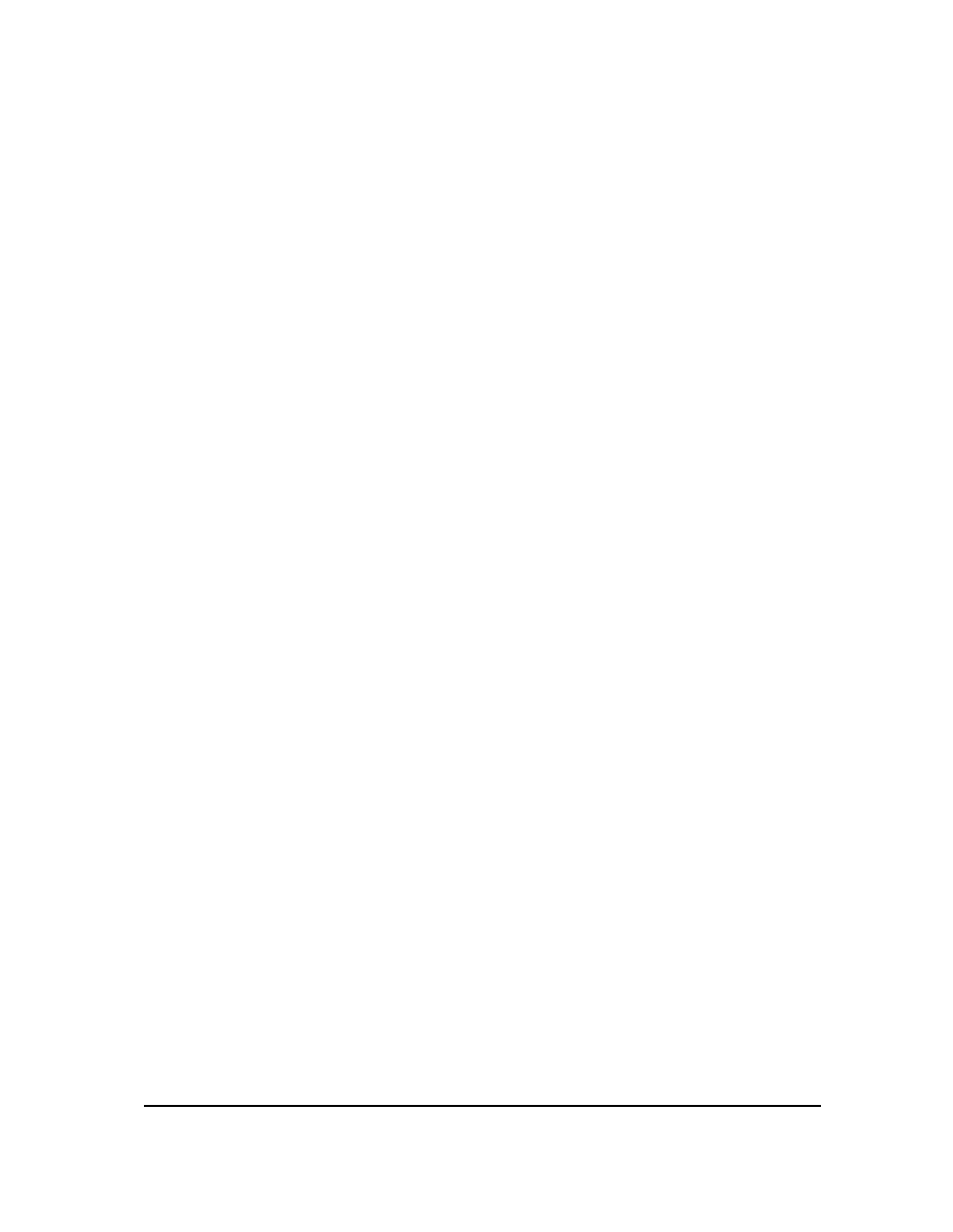
Operating the Control Panel
FONT
lights
The
FONT
lights indicate the current font setting. These lights change
when you press the
FONT
button. Look at the font menu on the
control panel to see which font is selected. For instructions on
selecting fonts with the
FONT
button, see page 3-5.
The
FONT
lights (Light 1 and Light 2) also indicate your selection in
the default-setting mode. For more information about the default-
setting mode, see page 3-5.
Buttons
The two buttons on the control panel perform different functions
depending on the printer mode.
FONT
button
Press the
FONT
button during normal operation to cycle through the
font choices on the font menu. The two
FONT
lights indicate current
selections. For more about choosing a font with this button, see page
3-5.
Hold down the
FONT
button while you turn on the printer to enter
the default-setting mode. When you are in the default-setting mode,
use this button to make your selection. For more information about
the default-setting mode, see page 3-5.
LF/FF
button
Press the
LF/FF
button during normal operation to feed paper line by
line. Hold down the
LF/FF
button to load a single sheet of paper or to
advance continuous paper to the next top-of-form. You can also
press the
LF/FF
button to eject a page.
When you are in the default-setting mode, use this button to change
the default settings. For more information about the default-setting
mode, see page 3-5.
Using the Printer
3-3
