Displaying from a mac laptop, Solutions when the image is not rectangular, Solutions when the image is fuzzy or blurry – Epson EpiqVision Flex CO-FH02 3000-Lumen Full HD 3LCD Smart Home Theater Projector User Manual
Page 89
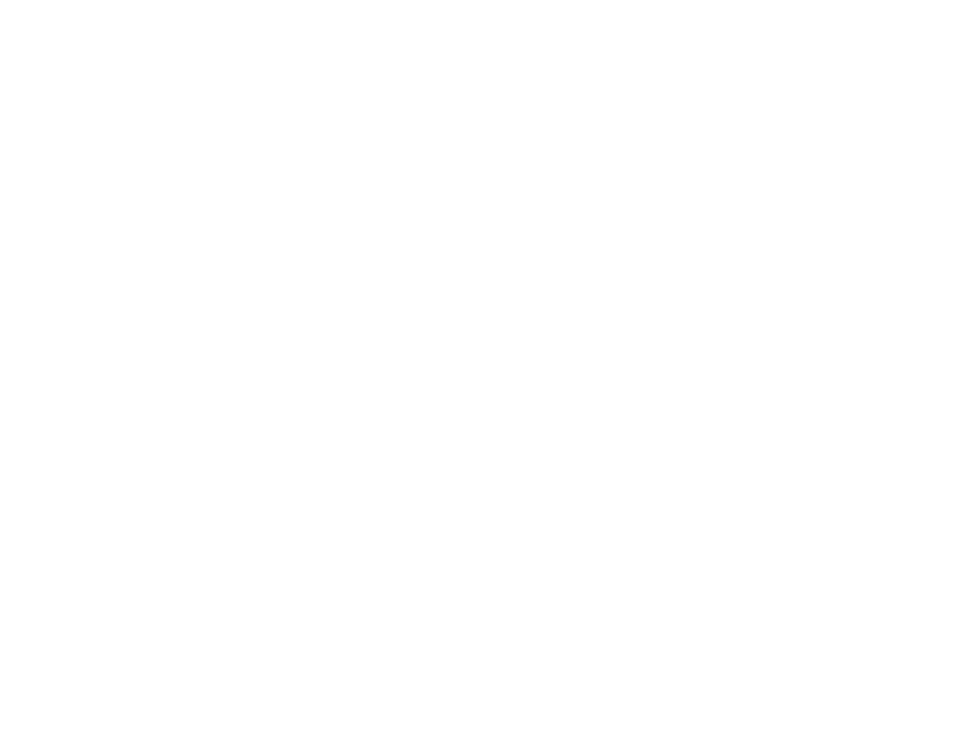
89
2.
If the same image is not displayed by the laptop and projector, check the Windows
Display
utility to
make sure the external monitor port is enabled and extended desktop mode is disabled. (See your
computer or Windows manual for instructions.)
3.
If necessary, check your video card settings and set the multiple display option to
Clone
,
Mirror
, or
Duplicate
.
Parent topic:
Solutions When "No Signal" Message Appears
Displaying From a Mac Laptop
If you see the "No Signal" message when you display from a Mac laptop, you need to set up the laptop
for mirrored display. (See your laptop manual for details.)
1.
Open the
System Preferences
utility and select
Displays
,
Display
, or
Color LCD
.
2.
Click the
Arrange
or
Arrangement
tab.
3.
Select the
Mirror Displays
checkbox.
Parent topic:
Solutions When "No Signal" Message Appears
Solutions When the Image is Not Rectangular
If the projected image is not evenly rectangular, try the following solutions:
• Place the projector directly in front of the center of the screen, facing it squarely, if possible.
• Adjust the image shape using the keystone settings in the projector's menu.
Parent topic:
Solving Image or Sound Problems
Related concepts
Related tasks
Correcting Image Shape with H/V Keystone
Correcting Image Shape with Quick Corner
Solutions When the Image is Fuzzy or Blurry
If the projected image is fuzzy or blurry, try the following solutions:
• Adjust the image focus using the focus lever.
• Clean the projector lens.
• Position the projector close enough to the screen.
• Position the projector so the keystone adjustment angle is not so wide that it distorts the image.
