Solutions when "no signal" message appears, Displaying from a pc laptop – Epson EpiqVision Flex CO-FH02 3000-Lumen Full HD 3LCD Smart Home Theater Projector User Manual
Page 88
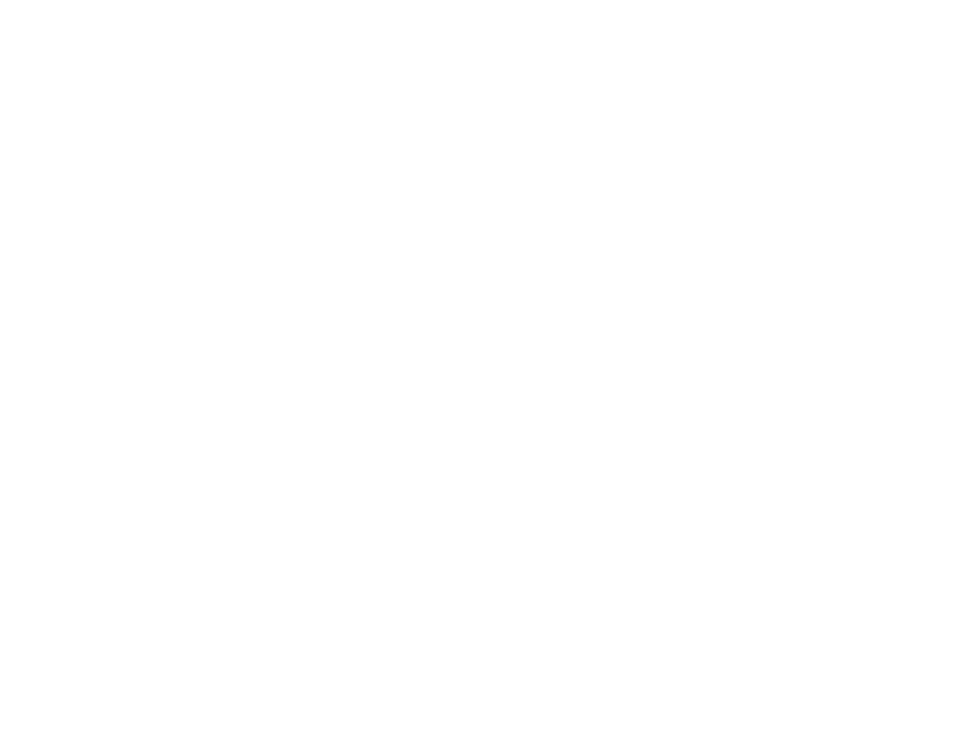
88
Related tasks
Operating Connected Devices Using the HDMI Link Features
Turning On the Projector
Solutions When "No Signal" Message Appears
If the "No Signal" message appears, try the following solutions:
• Turn on the connected computer or video source, and press its play button to begin your presentation,
if necessary.
• Check the connection from the projector to your video sources.
• If you are projecting from a laptop computer, make sure it is set up to display on an external monitor.
• If necessary, turn the projector and the connected computer or video source off and then on again.
• If you are projecting from an HDMI source, replace the HDMI cable with a shorter one.
• Connect the video source directly to the projector.
• Check that the source device is not sending a signal that has too high a bandwidth for the cable or the
projector. Click the link below to see the supported video display formats.
Displaying From a PC Laptop
Displaying From a Mac Laptop
Parent topic:
Solving Image or Sound Problems
Related references
Projector Reset Options - Reset Menu
Supported Video Display Formats
Displaying From a PC Laptop
If you see the "No Signal" message when you display from a PC laptop, you need to set up the laptop to
display on an external monitor.
1.
Hold down the laptop's
Fn
key and press the key labeled with a monitor icon or
CRT/LCD
. (See your
laptop manual for details.) Wait a few seconds for an image to appear. To display on both the
laptop's monitor and the projector, try pressing the same keys again.
Note:
On Windows 7 or later, hold down the Windows key and press
P
at the same time, then click
Duplicate
.
