Zooming into and out of images – Epson EpiqVision Flex CO-FH02 3000-Lumen Full HD 3LCD Smart Home Theater Projector User Manual
Page 56
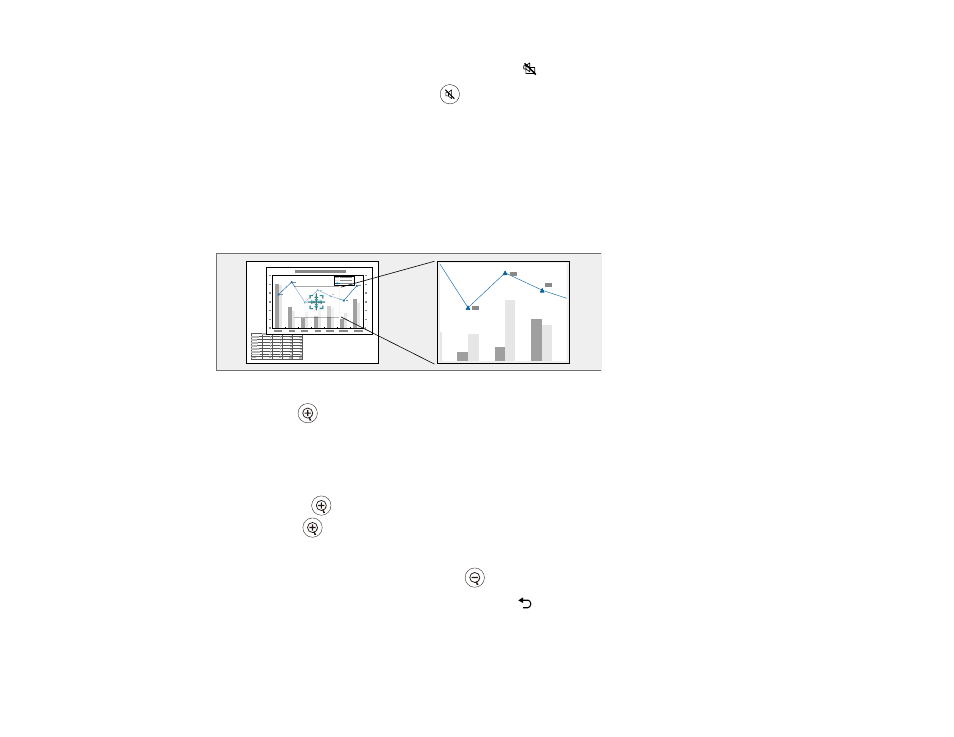
56
2.
To turn the picture and sound back on, press the
A/V mute button again.
3.
To mute the sound only, press the
mute button.
4.
To pause or resume projection, press the
Freeze
button.
While the Freeze and/or Mute features are active, projection continues in the background.
Parent topic:
Zooming Into and Out of Images
You can draw attention to parts of a presentation by zooming into a portion of the image and enlarging it
on the screen.
1.
Press the
button on the remote control.
You see a crosshair on the screen indicating the center of the zoom area.
2.
Use the following buttons on the remote control to adjust the zoomed image:
• Use the arrow buttons to position the crosshair in the image area you want to zoom into.
• Press the
button repeatedly to zoom into the image area, enlarging it as necessary. Press and
hold the
button to zoom in more quickly.
• To pan around the zoomed image area, use the arrow buttons.
• To zoom out of the image, press the
button as necessary.
• To return to the original image size, press the
return button.
Parent topic:
