Epson SureColor T3170M 24" Wireless Printer, Scanner & Copier User Manual
Page 7
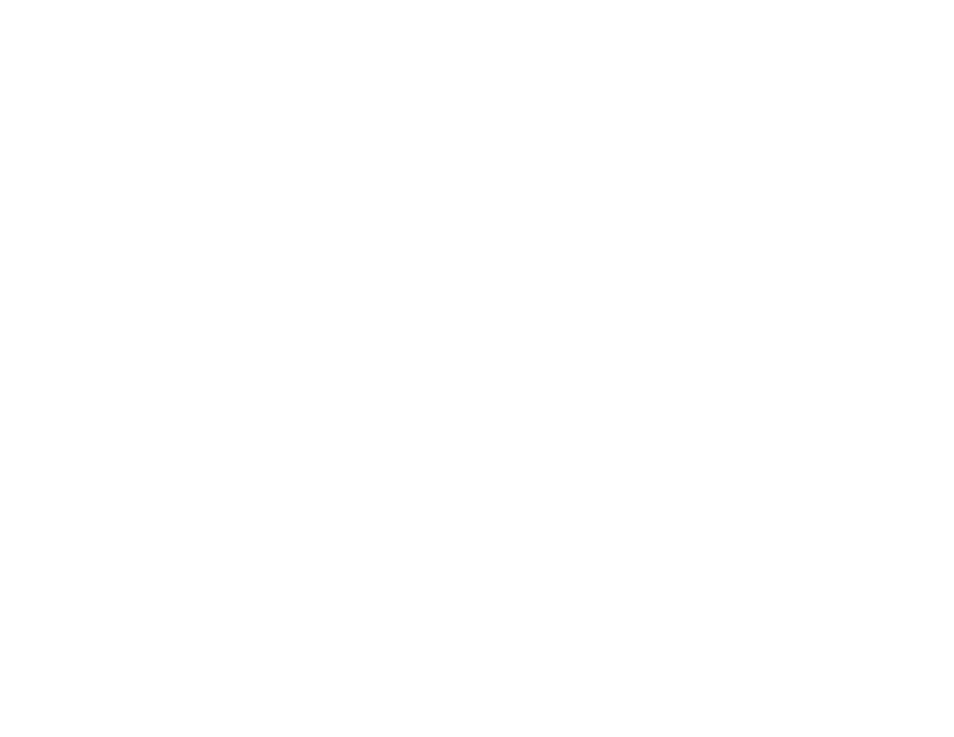
7
Checking Ink Cartridge and Maintenance Box Status on the LCD Screen .................................. 187
Checking Ink Cartridge and Maintenance Box Status with Windows........................................... 188
Checking Cartridge and Maintenance Box Status - Mac ............................................................. 189
Removing and Installing Ink Cartridges............................................................................................ 191
Replacing the Maintenance Box....................................................................................................... 195
Checking the Nozzles Using the Product Control Panel ......................................................... 198
Checking the Nozzles Using a Computer Utility ...................................................................... 199
Cleaning the Print Head Using the Product Control Panel ...................................................... 202
Cleaning the Print Head Using a Computer Utility................................................................... 203
Using the Powerful Cleaning Utility ......................................................................................... 205
Adjusting Print Quality Using the Product Control Panel .................................................................. 207
Cleaning the Auto Sheet Feeder ...................................................................................................... 209
Cleaning the Roll Paper Feeder ....................................................................................................... 210
Replacing the Cutter......................................................................................................................... 211
Cleaning the Integrated Scanner...................................................................................................... 214
Moving or Transporting Your Product............................................................................................... 218
Checking for Software Updates........................................................................................................ 223
Product Status Messages ................................................................................................................ 224
Resetting Control Panel Defaults ..................................................................................................... 225
Solving Printer Problems.................................................................................................................. 226
