Removing roll paper – Epson SureColor T3170M 24" Wireless Printer, Scanner & Copier User Manual
Page 64
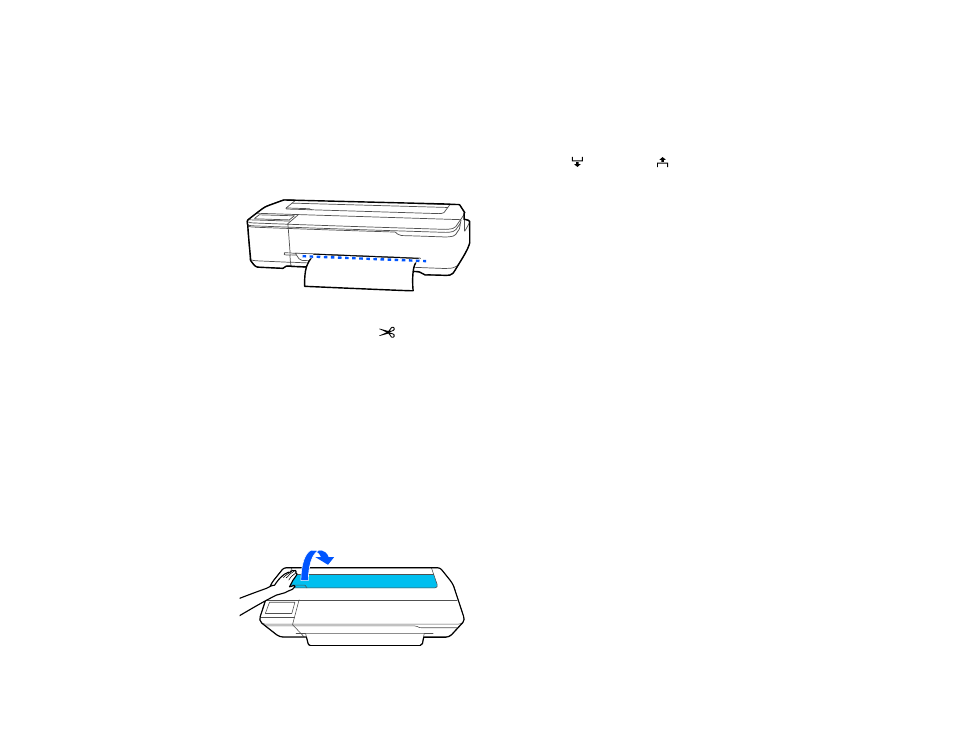
64
• If you are using a paper type that cannot be cut with the built-in cutter, turn off the setting in the
control panel. From the roll paper information area, select
Advanced Media Setting
>
Auto Cut
>
Off
.
2.
Print your document.
3.
From the roll paper information area, select
Feed/Cut Paper
.
4.
To move the paper into a cutting position, press and hold
Forward
or
Backward
until the
position you want to cut appears at the dotted line as shown.
5.
To cut the paper, select
Cut
.
• If the auto cut setting is turned off only in the printer driver, the paper is cut and the paper leading
edge returns to the print wait position.
• If the auto cut setting is turned off in the control panel, select
Cut
to manually cut the paper with
scissors or select
Print Cutting Guideline
to print a line on the paper to guide with manual
cutting.
Parent topic:
Removing Roll Paper
When you finish printing on roll paper, you should remove it from the printer to avoid indenting or
creasing the lead edge of the paper.
1.
Open the cut sheet cover.
