Printing cad drawings in hp-gl/2 or hp rtl mode – Epson SureColor T3170M 24" Wireless Printer, Scanner & Copier User Manual
Page 127
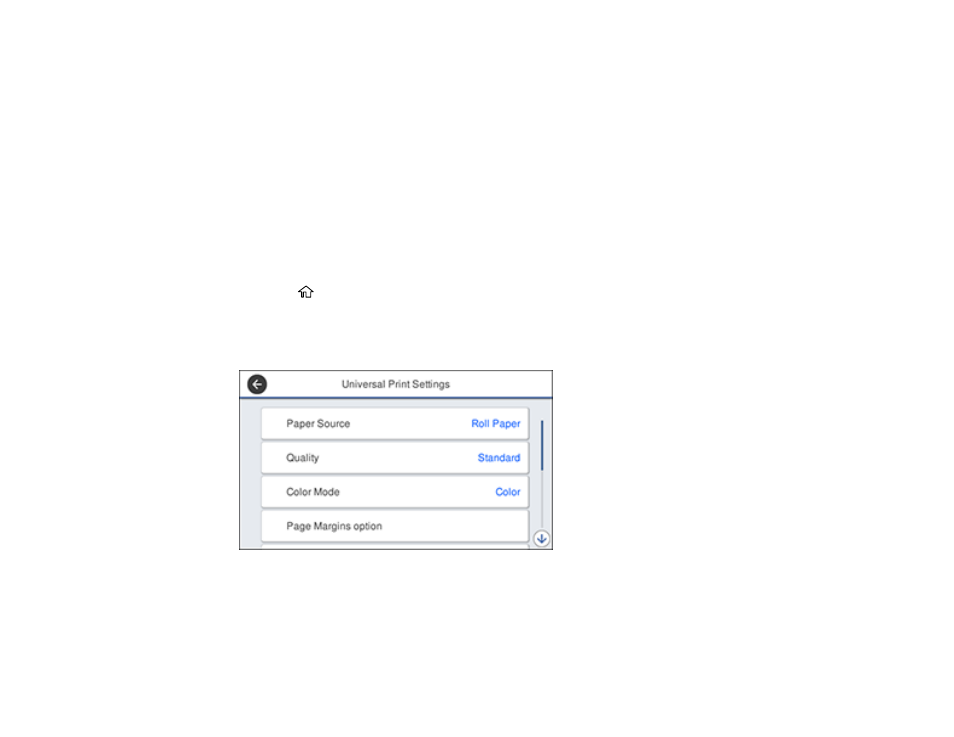
127
8.
Choose one of the CAD/Line Drawing options as the
Select Target
setting.
9.
Select any other printing settings as necessary and click
OK
.
10. Start printing your drawing from the CAD software.
Parent topic:
Printing CAD Drawings in HP-GL/2 or HP RTL Mode
You can change settings in your product's control panel to print CAD drawings using HP-GL/2
(compatible with the HP Designjet 750C) or HP RTL mode. This printing method is best for maps and
blueprints, or when lines need to be emphasized.
Note:
The product emulates HP-GL/2 or HP RTL commands. Not all HP-GL/2 and HP RTL features are
supported on the product.
1.
Press the
home button on your product, if necessary.
2.
On the LCD screen, select
Settings
>
General Settings
>
Printer Settings
>
Universal Print
Settings
.
You see this screen:
3.
Make sure the
Paper Source
setting is set to
Roll Paper
.
Note:
If roll paper is not selected when HP-GL2 or HP RTL print data is sent, an error occurs.
4.
Select any other settings as necessary.
