Setting time data, P. 59) – Sony a6400 Mirrorless Camera User Manual
Page 59
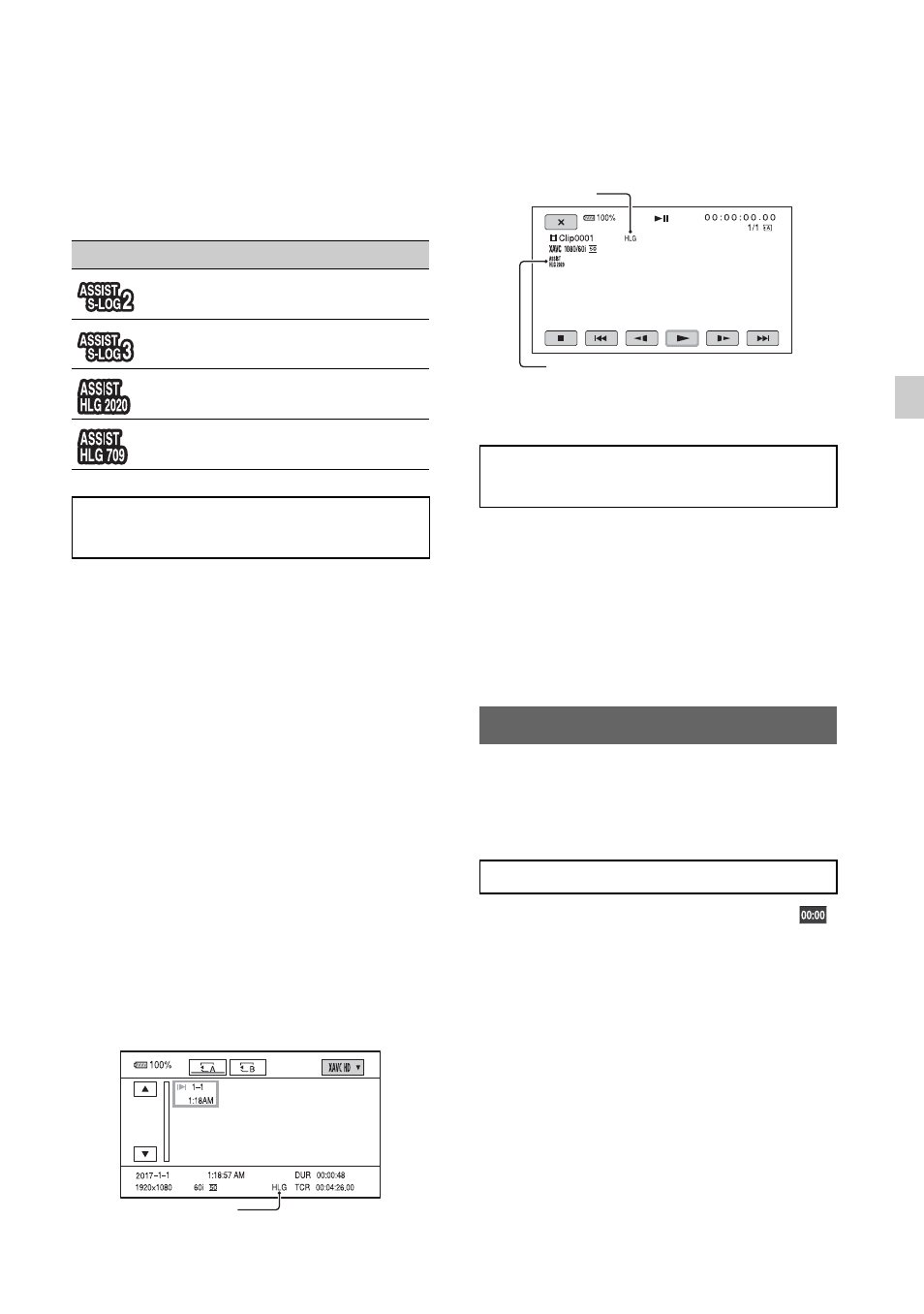
59
Re
cor
d
in
g
Icon display
When the gamma display assist function is
ON, the following icons are displayed on
the shooting screen and playback screen.
You can play back video recorded in HDR
on the camcorder.
When playing files recorded in XAVC
QFHD or XAVC HD format, an “HLG”
icon is displayed on the thumbnail screen
and playback screen (see following
diagrams).
b
Notes
• An “HLG” icon is not displayed when playing
AVCHD or MPEG HD format files recorded in
HDR.
• When a TV (or HDR (HLG) compatible
monitor) is connected using HDMI or SDI, the
image quality settings of the TV must be
adjusted manually for appropriate display.
Set the image quality settings of the TV to a
gamma setting that supports HLG and a color
mode setting that supports BT.2020 or 709.
Thumbnail screen
* Only files recorded in XAVC format.
Playback screen
* Only files recorded in XAVC format.
The following limitations apply on files
recorded in formats other than XAVC-
QFHD or XAVC HD.
• The fact that the recording used HLG is
not registered in metadata.
• The “HLG” icon is not displayed on the
thumbnail screen and playback screen.
The camcorder records movies
accompanied by time data, such as
timecode and user bits.
1
Press the MENU button, and select
(TC/UB SET)
t
[TC PRESET].
2
Select [PRESET].
3
Select the first two digits. You can set
the timecode within the following
range.
When [60i] is selected:
00:00:00:00 to 23:59:59:29
• When setting 24p, you can set the last 2
timecode digits of the frames in multiples of
4, between 0 and 23.
When [50i] is selected:
00:00:00:00 to 23:59:59:24
4
Set other digits by repeating step
3
.
Icon
Meaning
[S-LOG2
t
709(800%)] in use
[S-LOG3
t
709(800%)] in use
[HLG(BT.2020)] in use
[HLG(709)] in use
Playing video recorded in HDR on
the camcorder
“HLG” icon*
Limitations on HDR files recorded in
non-XAVC formats
Setting time data
Setting the timecode
“HLG” icon*
Gamma display assist icon
Continued
,
